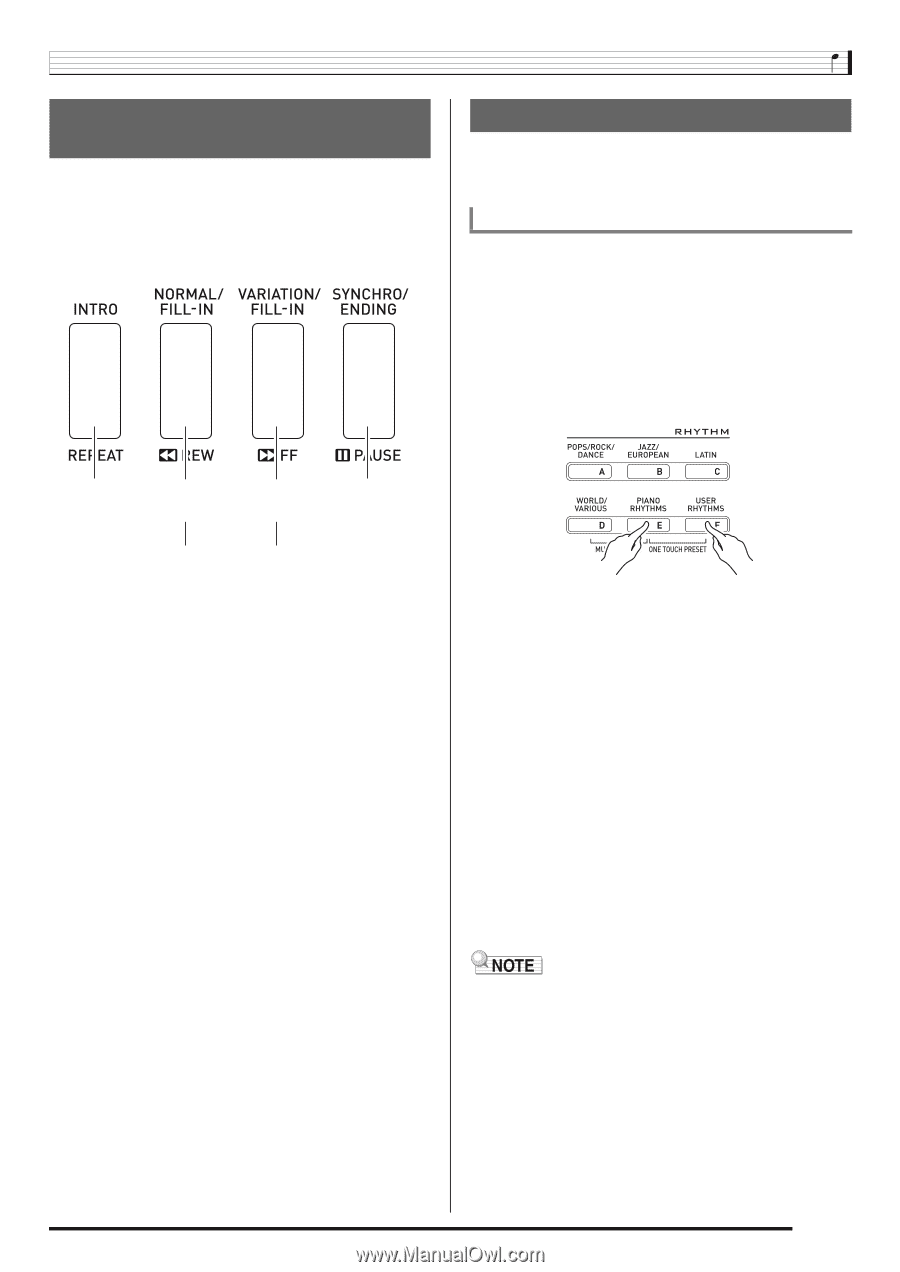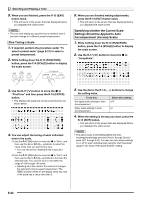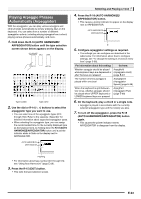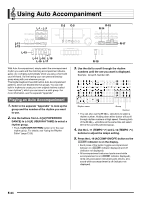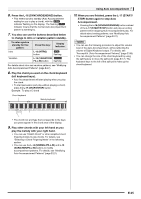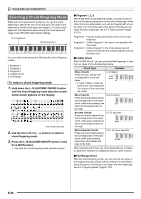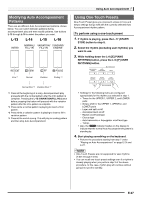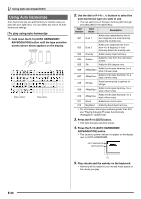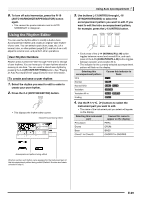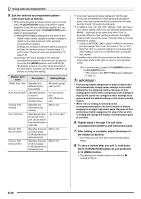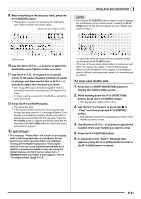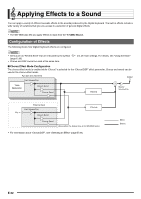Casio WK-6500 User Guide - Page 29
Modifying Auto Accompaniment, Patterns, Using One-Touch Presets - keyboard case
 |
View all Casio WK-6500 manuals
Add to My Manuals
Save this manual to your list of manuals |
Page 29 highlights
Modifying Auto Accompaniment Patterns There are six different Auto Accompaniment patterns, shown below. You can switch between patterns during accompaniment play and even modify patterns. Use buttons L-13 through L-16 to select the pattern you want. L-13 L-14 L-15 L-16 Using Auto Accompaniment Using One-Touch Presets One-Touch Preset gives you one-touch access to tone and tempo settings that go well with the currently selected Auto Accompaniment rhythm pattern. To perform using a one-touch preset 1. If rhythm is playing, press the L-17 (START/ STOP) button to stop it. 2. Select the rhythm (excluding user rhythms) you want to use. 3. While holding down the L-8 ([E] PIANO RHYTHMS) button, press the L-9 ([F] USER RHYTHMS) button. Intro *1 Normal Variation Ending *4 Normal fill-in *2 Variation fill-in *3 *1 Press at the beginning of a song. Accompaniment play proceeds with the normal pattern after the intro pattern is complete. Pressing the L-15 (VARIATION/FILL-IN) button before pressing this button will proceed with the variation pattern after the intro pattern is complete. *2 Press while a normal pattern is playing to insert a fill-in pattern. *3 Press while a variation pattern is playing to insert a fill-in variation pattern. *4 Press at the end of a song. This will play an ending pattern and then stop Auto Accompaniment. • Settings for the following items are configured appropriately for the rhythm you selected in step 1. - Tones for the UPPER 1, UPPER 2, and LOWER parts - Octave shift for the UPPER 1, UPPER 2, and LOWER parts - Layer and split on/off - Accompaniment on/off - Reverb on/off and type - Chorus type - Auto harmonize or Arpeggiator on/off and type - Tempo • Also, the F indicator flashes on the display to indicate that the normal Auto Accompaniment pattern is standing by. 4. Start playing something on the keyboard. • Perform the procedure starting from step 7 under "Playing an Auto Accompaniment" on page E-24 and E-27. • One-Touch Presets are not supported for user rhythms (F:001 through F:010). • You can recall one-touch preset settings even if a rhythm is already playing when you perform step 3 of the above procedure. In this case, rhythm play will continue without going into synchro standby. E-27