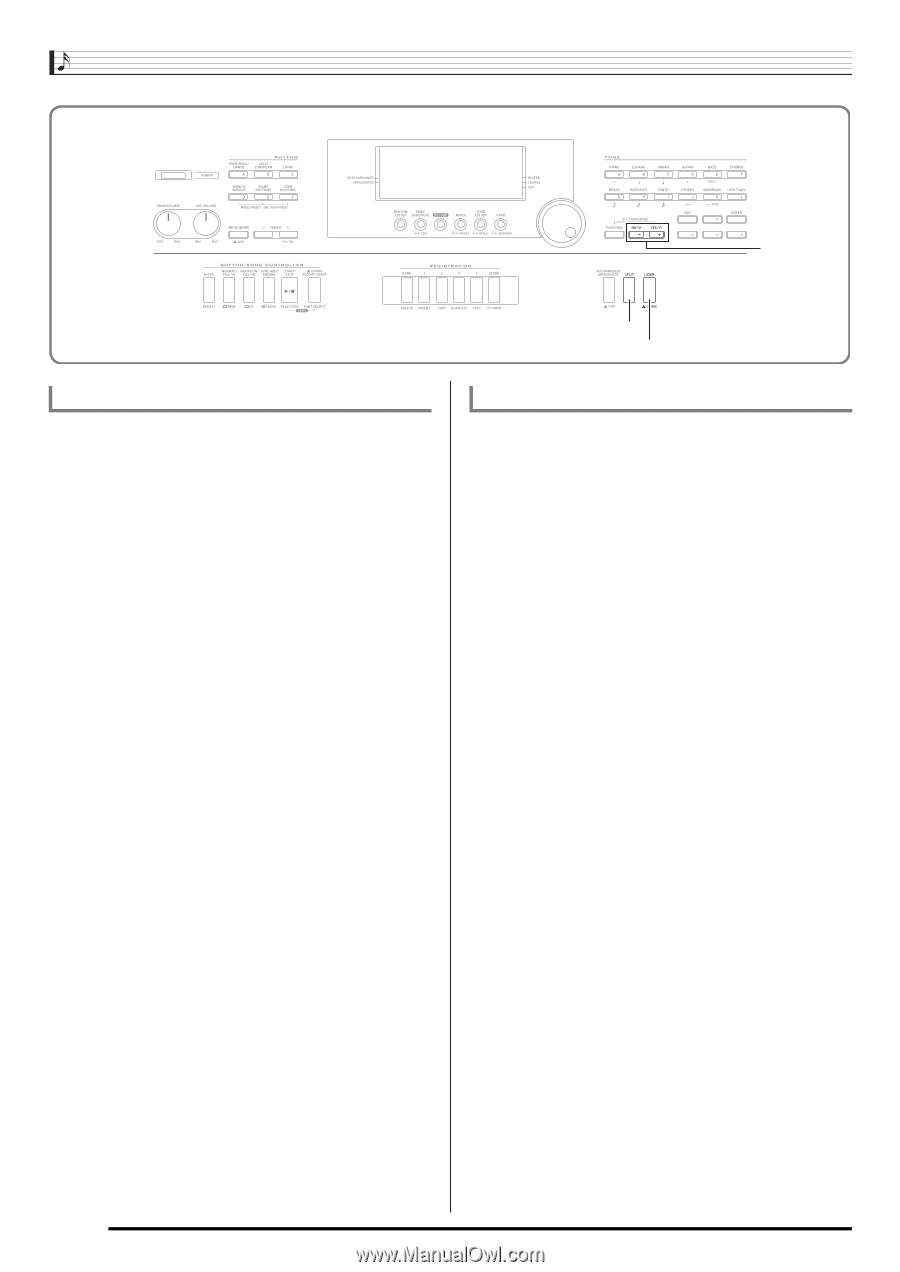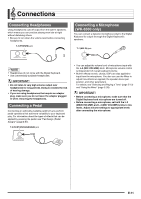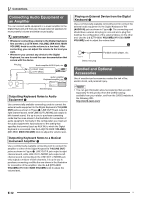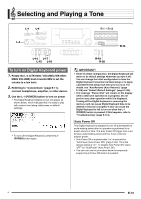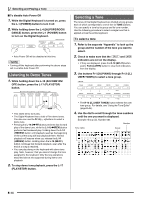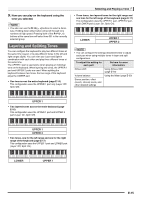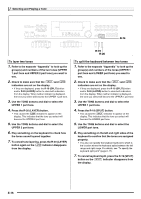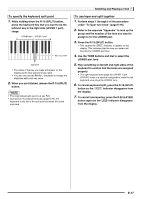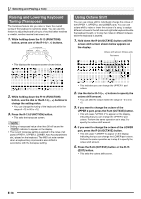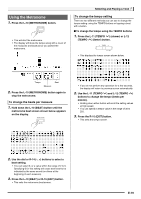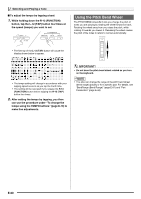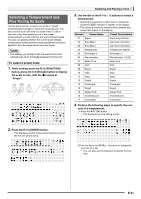Casio WK-6500 User Guide - Page 18
To layer two tones, To split the keyboard between two tones - appendix
 |
View all Casio WK-6500 manuals
Add to My Manuals
Save this manual to your list of manuals |
Page 18 highlights
Selecting and Playing a Tone R-14 R-19 R-20 To layer two tones 1. Refer to the separate "Appendix" to look up the group(s) and numbers of the two tones (UPPER 1 part tone and UPPER 2 part tone) you want to use. 2. Check to make sure that the @ and A indicators are not on the display. • If they are displayed, press the R-19 (SPLIT) button and/or R-20 (LAYER) button to clear both indicators from the display. When neither indicator is displayed, the tone you select will become the UPPER 1 part tone. 3. Use the TONE buttons and dial to select the UPPER 1 part tone. 4. Press the R-20 (LAYER) button. • This causes the A indicator to appear on the display. This indicates that the tone you select will become the UPPER 2 part tone. 5. Use the TONE buttons and dial to select the UPPER 2 part tone. 6. Play something on the keyboard to check how the tones sound layered together. 7. To cancel tone layering, press the R-20 (LAYER) button again so the A indicator disappears from the display. To split the keyboard between two tones 1. Refer to the separate "Appendix" to look up the group(s) and numbers of the tones (UPPER 1 part tone and LOWER part tone) you want to use. 2. Check to make sure that the @ and A indicators are not on the display. • If they are displayed, press the R-19 (SPLIT) button and/or R-20 (LAYER) button to clear both indicators from the display. When neither indicator is displayed, the tone you select will become the UPPER 1 part tone 3. Use the TONE buttons and dial to select the UPPER 1 part tone. 4. Press the R-19 (SPLIT) button. • This causes the @ indicator to appear on the display. This indicates that the tone you select will become the LOWER part tone. 5. Use the TONE buttons and dial to select the LOWER part tone. 6. Play something on the left and right sides of the keyboard to confirm that the tones are assigned properly. • You also can specify the keyboard split point, which is the location where the keyboard splits between the left range and right range. For details, see "To specify the keyboard split point" (page E-17). 7. To cancel keyboard split, press the R-19 (SPLIT) button so the @ indicator disappears from the display. E-16