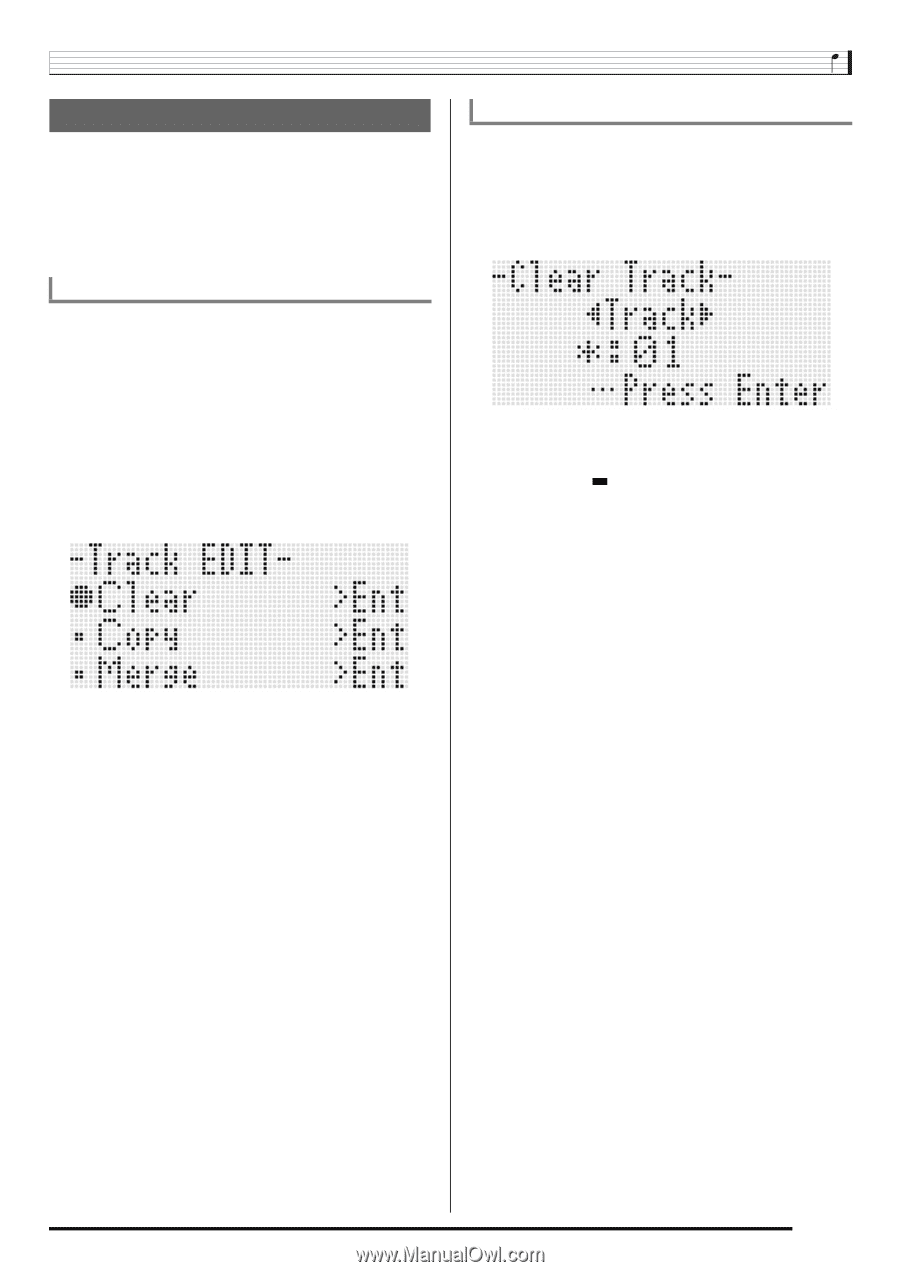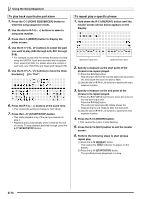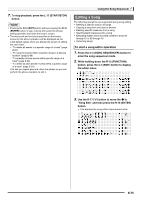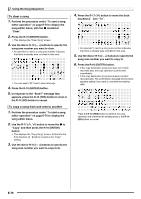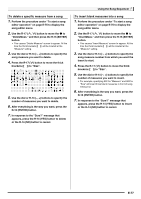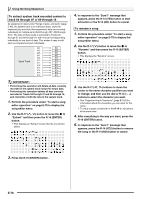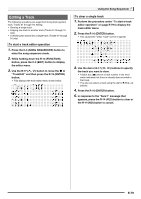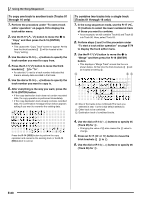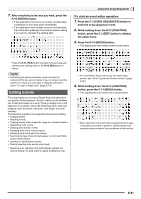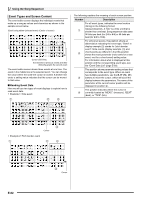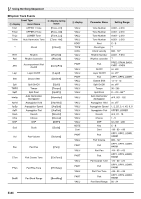Casio WK-6500 User Guide - Page 81
Editing a Track
 |
View all Casio WK-6500 manuals
Add to My Manuals
Save this manual to your list of manuals |
Page 81 highlights
Editing a Track The following operations are supported during track (system track, Tracks 01 through 16) editing. • Clearing a single track • Copying one track to another track (Tracks 01 through 16 only) • Combining two tracks into a single track (Tracks 01 through 16 only) To start a track editor operation 1. Press the C-3 (SONG SEQUENCER) button to enter the song sequencer mode. 2. While holding down the R-13 (FUNCTION) button, press the C-3 (EDIT) button to display the editor menu. 3. Use the R-17 (t, y) button to move the 0 to "TrackEdit" and then press the R-16 (ENTER) button. • This displays the track editor menu shown below. Using the Song Sequencer To clear a single track 1. Perform the procedure under "To start a track editor operation" on page E-79 to display the track editor menu. 2. Press the R-16 (ENTER) button. • This causes the "Clear Track" screen to appear. 3. Use the dial or R-17 (u, i) buttons to specify the track you want to clear. • A black box ( ) above a track number in the level meter indicates that there is already data recorded in that track. • You also can select a track using the dial or R-14 (-, +) buttons. 4. Press the R-16 (ENTER) button. 5. In response to the "Sure?" message that appears, press the R-14 (YES) button to clear or the R-14 (NO) button to cancel. E-79