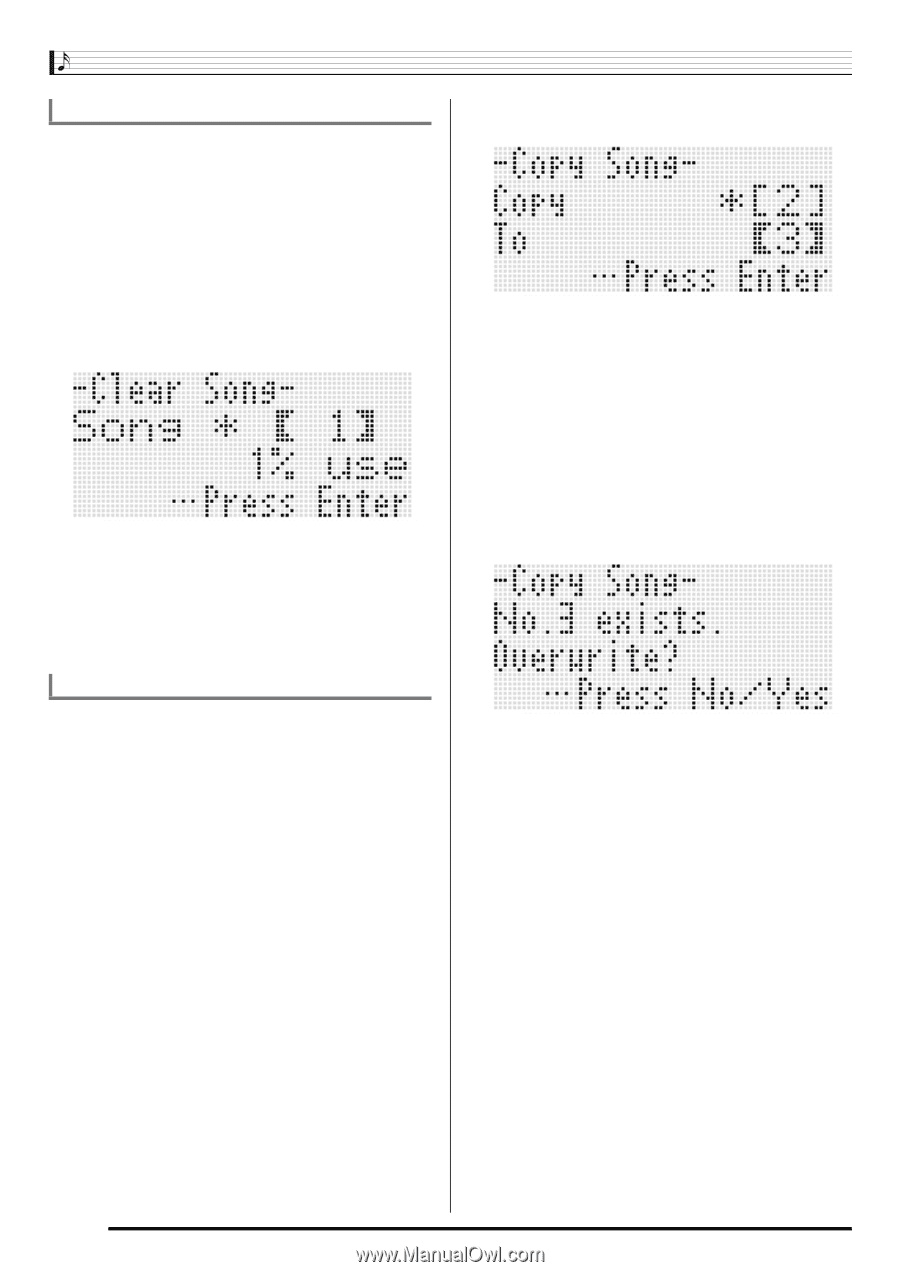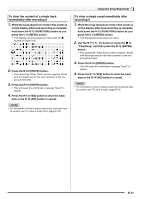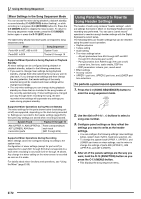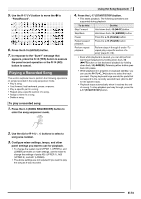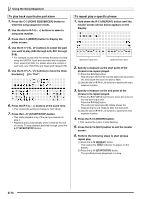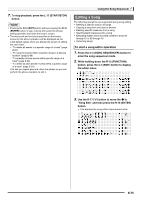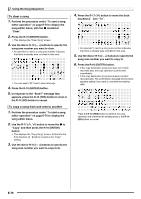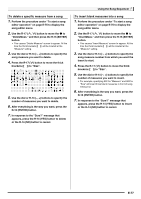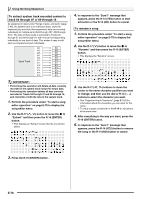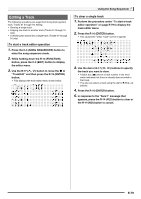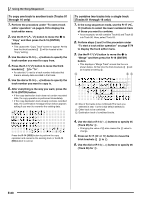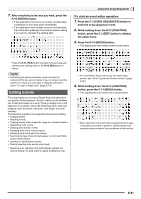Casio WK-6500 User Guide - Page 78
To clear a song, To copy a song from one area to another
 |
View all Casio WK-6500 manuals
Add to My Manuals
Save this manual to your list of manuals |
Page 78 highlights
Using the Song Sequencer To clear a song 1. Perform the procedure under "To start a song editor operation" on page E-75 to display the song editor menu, with the 0 located at "Clear". 2. Press the R-16 (ENTER) button. • This displays the "Clear Song" screen. 3. Use the dial or R-14 (-, +) buttons to specify the song area number you want to clear. • An asterisk (*) next to a song area number indicates that there is already data recorded in that area. • You can select "All" here to clear all songs. 4. Press the R-16 (ENTER) button. 5. In response to the "Sure?" message that appears, press the R-14 (YES) button to clear or the R-14 (NO) button to cancel. To copy a song from one area to another 1. Perform the procedure under "To start a song editor operation" on page E-75 to display the song editor menu. 2. Use the R-17 (t, y) button to move the 0 to "Copy" and then press the R-16 (ENTER) button. • This displays the "Copy Song" screen. At this time the thick brackets (%) will be located at the "Copy" setting. 3. Use the dial or R-14 (-, +) buttons to specify the song area number you want to copy from. 4. Press the R-17 (y) button to move the thick brackets (%) to "To". • An asterisk (*) next to a song area number indicates that there is already data recorded in that area. 5. Use the dial or R-14 (-, +) buttons to specify the song area number you want to copy to. 6. Press the R-16 (ENTER) button. • If the copy destination song area does not contain recorded data, the copy operation is performed immediately. • If the copy destination song area already contains recorded data, The confirmation message shown below appears asking if you want to overwrite the existing data. Press the R-14 (YES) button to perform the copy operation and overwrite the existing song or the R-14 (NO) button to cancel. E-76