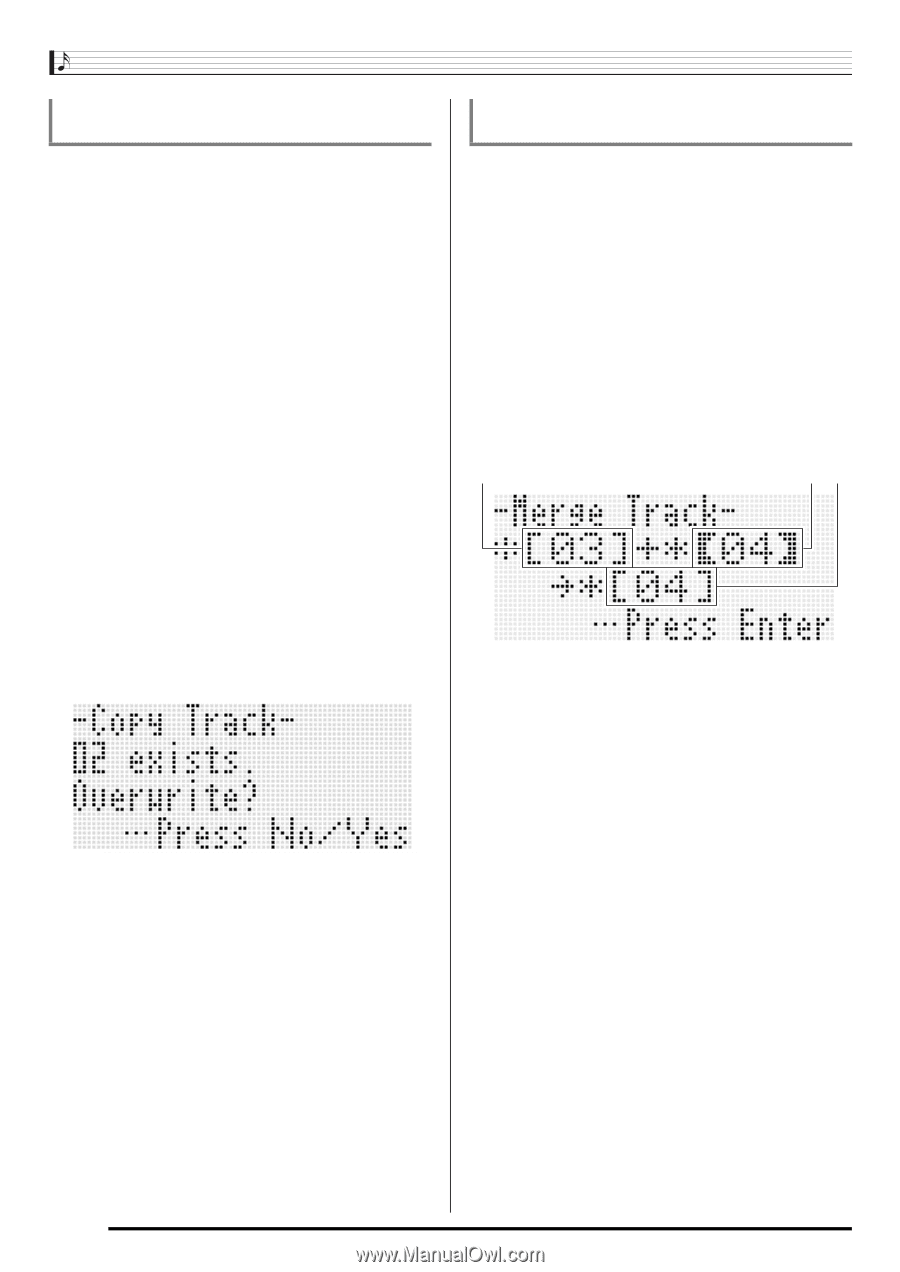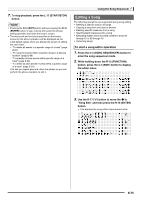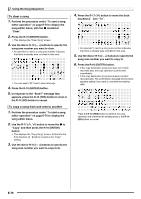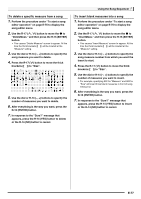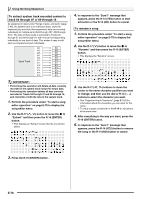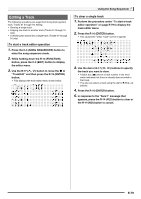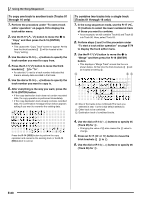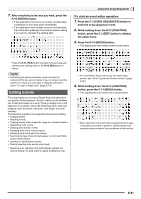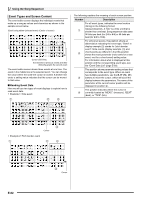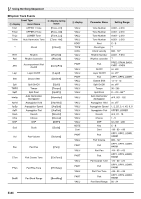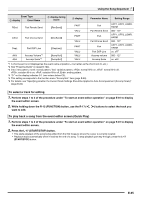Casio WK-6500 User Guide - Page 82
To copy one track to another track Tracks 01, through 16 only, To combine two tracks into a single
 |
View all Casio WK-6500 manuals
Add to My Manuals
Save this manual to your list of manuals |
Page 82 highlights
Using the Song Sequencer To copy one track to another track (Tracks 01 through 16 only) 1. Perform the procedure under "To start a track editor operation" on page E-79 to display the track editor menu. 2. Use the R-17 (t, y) button to move the 0 to "Copy" and then press the R-16 (ENTER) button. • This causes the "Copy Track" screen to appear. At this time the thick brackets (%) will be located at the "Copy" setting. 3. Use the dial or R-14 (-, +) buttons to specify the track number you want to copy from. 4. Press the R-17 (y) button to move the thick brackets (%) to "To". • An asterisk (*) next to a track number indicates that there is already data recorded in that track. 5. Use the dial or R-14 (-, +) buttons to specify the track number you want to copy to. 6. After everything is the way you want, press the R-16 (ENTER) button. • If the copy destination track does not contain recorded data, the copy operation is performed immediately. • If the copy destination track already contains recorded data, the confirmation message shown below appears asking if you want to overwrite the existing data. To combine two tracks into a single track (Tracks 01 through 16 only) 1. In the song sequencer mode, use the R-17 (u, i) buttons to select the lower numbered track of those you want to combine. • As an example, we will combine Track 03 and Track 05 into Track 06. Here, select Track 03. 2. Perform steps 2 and 3 of the procedure under "To start a track editor operation" on page E-79 to display the track editor menu. 3. Use the R-17 (y) button to move the 0 to "Merge" and then press the R-16 (ENTER) button. • This displays a "Merge Track" screen like the one shown below. At this time the thick brackets (%) will be located at setting B. A BC A: One of the tracks to be combined (The track you selected in step 1 is the initial default selection). B: Other track to be combined. C: Destination track of combined tracks. Press the R-14 (YES) button to perform the copy operation and overwrite the existing track or the R-14 (NO) button to cancel. 4. Use the dial or R-14 (-, +) buttons to specify 05 (Track 05) for B. • Changing the value of B also causes the C value to change. 5. Press an R-17 (i or y) button to move the thick brackets (%) to C. 6. Use the dial or R-14 (-, +) buttons to specify 06 (Track 06) for C. E-80