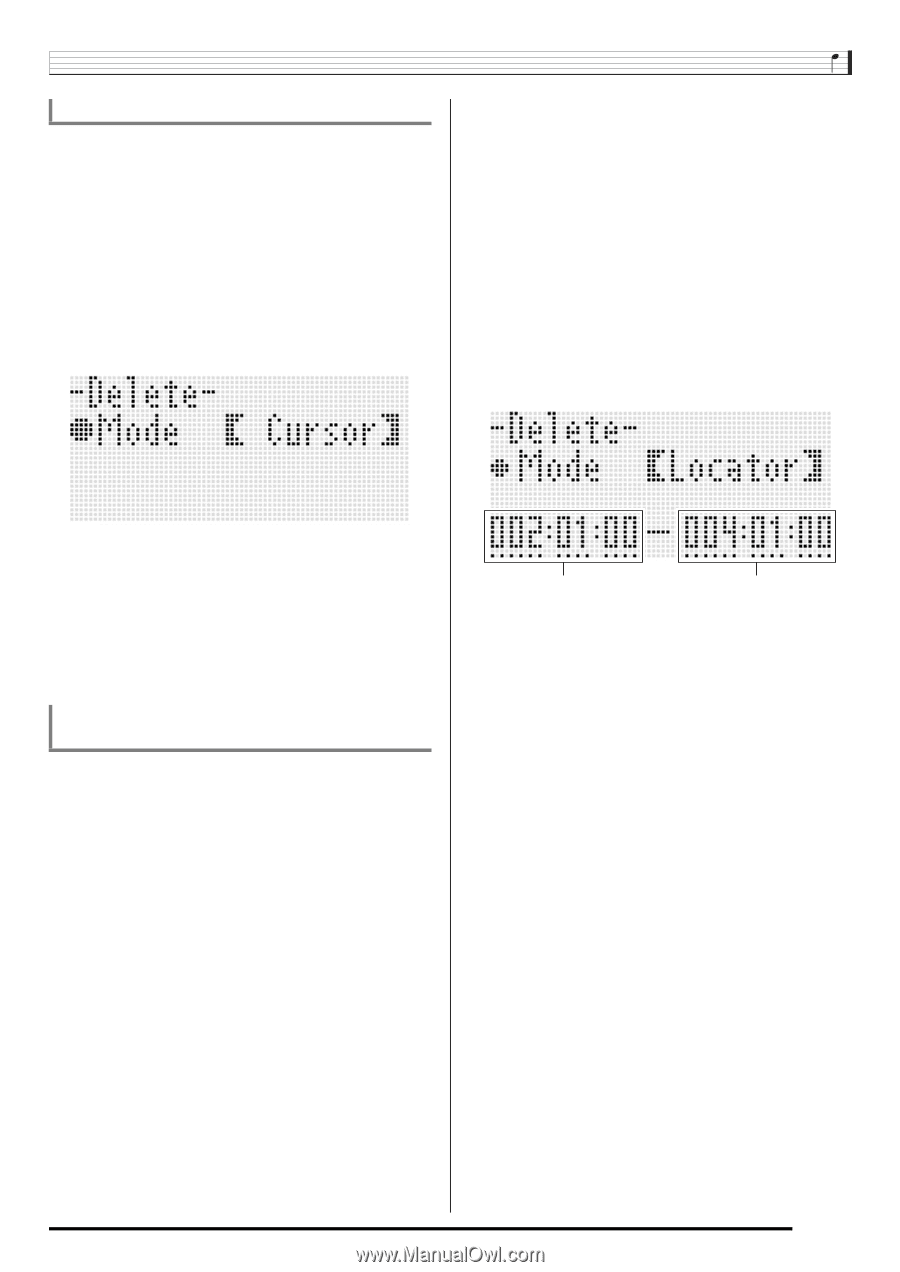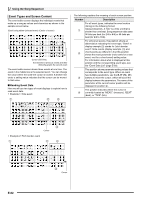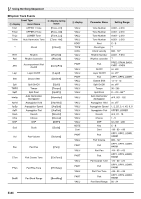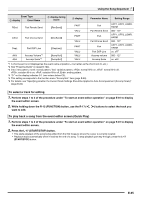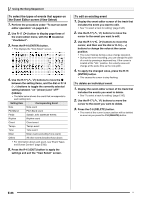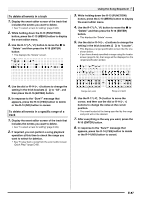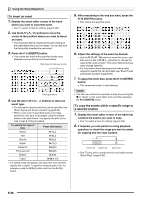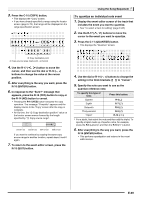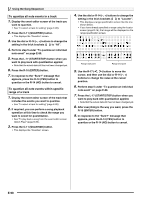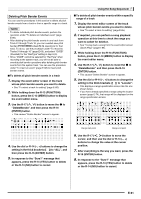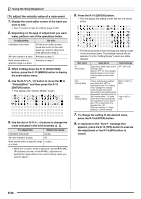Casio WK-6500 User Guide - Page 89
To delete all events in a track, To delete all events in a specific range of a, track
 |
View all Casio WK-6500 manuals
Add to My Manuals
Save this manual to your list of manuals |
Page 89 highlights
To delete all events in a track 1. Display the event editor screen of the track that includes the events you want to delete. • See "To select a track for editing" (page E-85). 2. While holding down the R-13 (FUNCTION) button, press the C-13 (MENU) button to display the event editor menu. 3. Use the R-17 (t, y) button to move the 0 to "Delete" and then press the R-16 (ENTER) button. • This displays the "Delete" screen. Using the Song Sequencer 3. While holding down the R-13 (FUNCTION) button, press the C-13 (MENU) button to display the event editor menu. 4. Use the R-17 (t, y) button to move the 0 to "Delete" and then press the R-16 (ENTER) button. • This displays the "Delete" screen. 5. Use the dial or R-14 (-, +) buttons to change the setting in the thick brackets (%) to "Locator". • This displays a range specification screen like the one shown below. • If you have already specified a range using the locator screen (page E-74), that range will be displayed on the range specification screen. 4. Use the dial or R-14 (-, +) buttons to change the setting in the thick brackets (%) to "All", and then press the R-16 (ENTER) button. 5. In response to the "Sure?" message that appears, press the R-14 (YES) button to delete or the R-14 (NO) button to cancel. To delete all events in a specific range of a track 1. Display the event editor screen of the track that includes the events you want to delete. • See "To select a track for editing" (page E-85). 2. If required, you can perform a song playback operation at this time to check the range you want to select for deletion. • See "To play back a song from the event editor screen (Quick Play)" (page E-85). Range start point Range end point 6. Use the R-17 (u, i) button to move the cursor, and then use the dial or R-14 (-, +) buttons to change the value at the cursor position. • The event located at the timing specified by the range end point will not be deleted. 7. After everything is the way you want, press the R-16 (ENTER) button. 8. In response to the "Sure?" message that appears, press the R-14 (YES) button to delete or the R-14 (NO) button to cancel. E-87