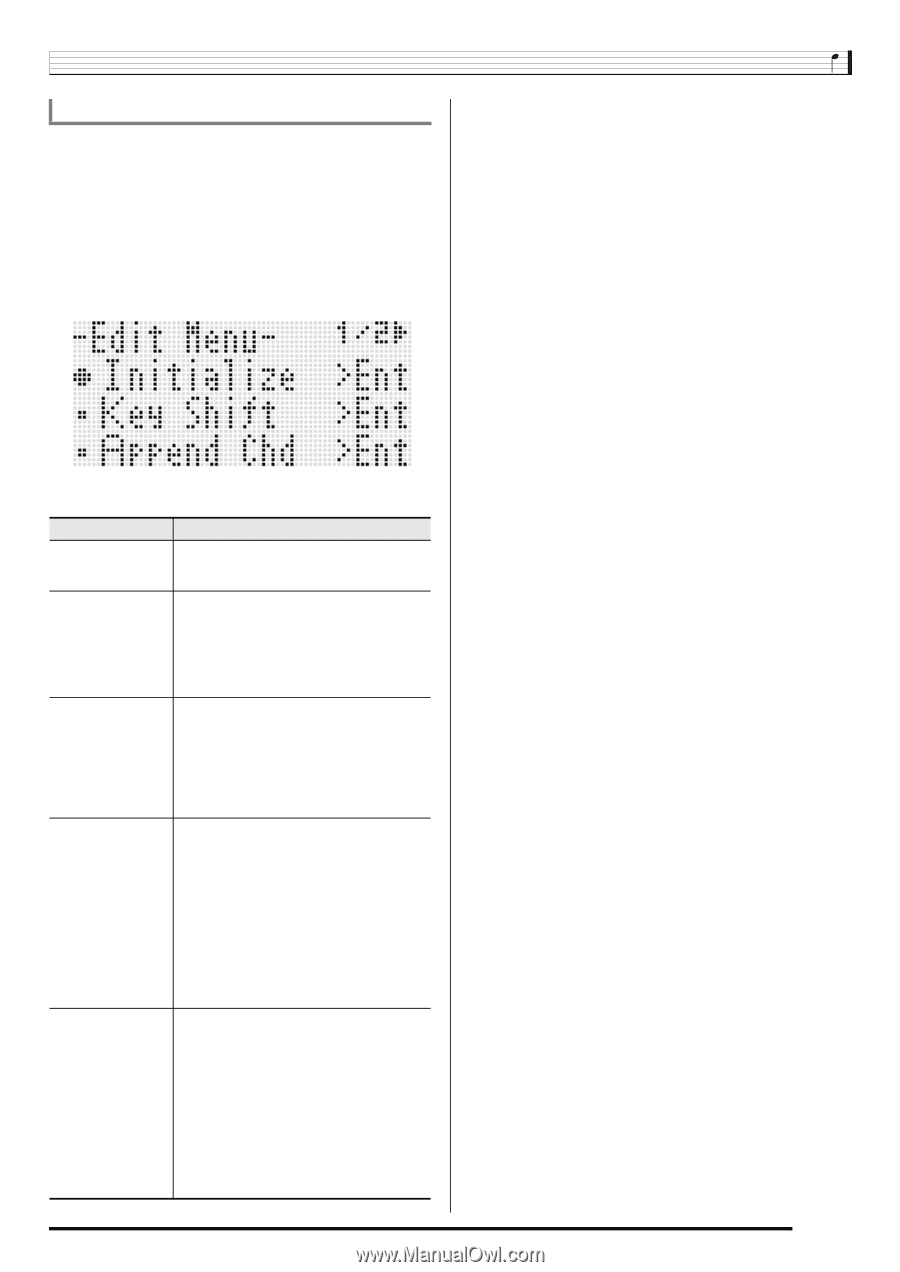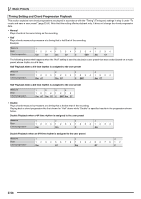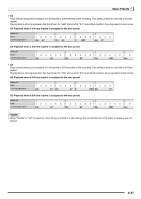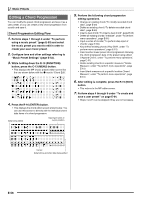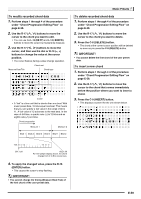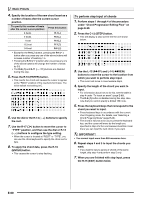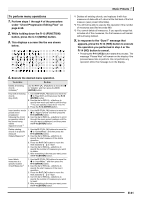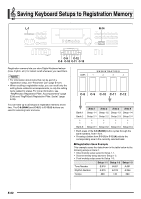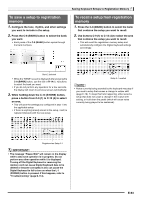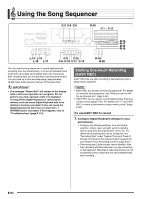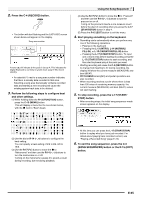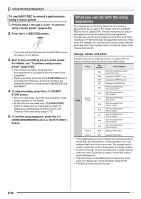Casio WK-6500 User Guide - Page 63
To perform menu operations
 |
View all Casio WK-6500 manuals
Add to My Manuals
Save this manual to your list of manuals |
Page 63 highlights
To perform menu operations 1. Perform steps 1 through 4 of the procedure under "Chord Progression Editing Flow" on page E-58. 2. While holding down the R-13 (FUNCTION) button, press the C-13 (MENU) button. 3. This displays a screen like the one shown below. Music Presets *1 Deletes all existing chords, and replaces it with four measures of data with a C-chord at the first beat of the first measure (user preset initial data). *2 You will not be able to execute this operation if the number of measures specified exceeds 999. *3 You cannot delete all measures. If you specify range that includes all of the measures, the first measure will remain without being deleted. 5. In response to the "Sure?" message that appears, press the R-14 (YES) button to execute the operation you performed in step 4 or the R-14 (NO) button to cancel. • Pressing the R-14 (YES) button starts the process. The message "Please Wait" will remain on the display if the process takes time to perform. Do not perform any operation while this message is on the display. 4. Execute the desired menu operation. To do this: Do this: Delete all existing chords (Initialize)*1 Use the R-17 (t, y) buttons to move the 0 to "Initialize" and then press the R-16 (ENTER) button. Key shift all existing chords (Key Shift) 1. Use the R-17 (t, y) buttons to move the 0 to "Key Shift" and then press the R-16 (ENTER) button. 2. Use the dial or R-14 (-, +) buttons to specify how much you want to shift the key. • You can specify a value from -5 to +6. 3. Press the R-16 (ENTER) button. Insert another music preset chord progression following the chord progression data of the preset being edited (Append Chord)*2 1. Use the R-17 (t, y) buttons to move the 0 to "Append Chord" and then press the R-16 (ENTER) button. 2. Use the dial or R-14 (-, +) buttons to scroll through the music preset numbers until the one you want is displayed, and then press the R-16 (ENTER) button. Delete existing chords in a specific measure (Delete Measure)*3 1. Use the R-17 (t, y) buttons to move the 0 to "DeleteMeas." and then press the R-16 (ENTER) button. 2. Use the dial or R-14 (-, +) buttons to specify the start measure of the delete operation. 3. Press the R-17 (y) button to move the thick brackets (%) to "Size". 4. Use the dial or R-14 (-, +) buttons to specify the number of measures you want to delete. 5. After everything is the way you want, press the R-16 (ENTER) button. Insert blank measures at a specific location (Insert Measure)*2 1. Use the R-17 (t, y) buttons to move the 0 to "InsertMeas." and then press the R-16 (ENTER) button. 2. Use the dial or R-14 (-, +) buttons to specify the start measure of the insert operation. 3. Press the R-17 (y) button to move the thick brackets (%) to "Size". 4. Use the dial or R-14 (-, +) buttons to specify the number of measures you want to insert. 5. After everything is the way you want, press the R-16 (ENTER) button. E-61