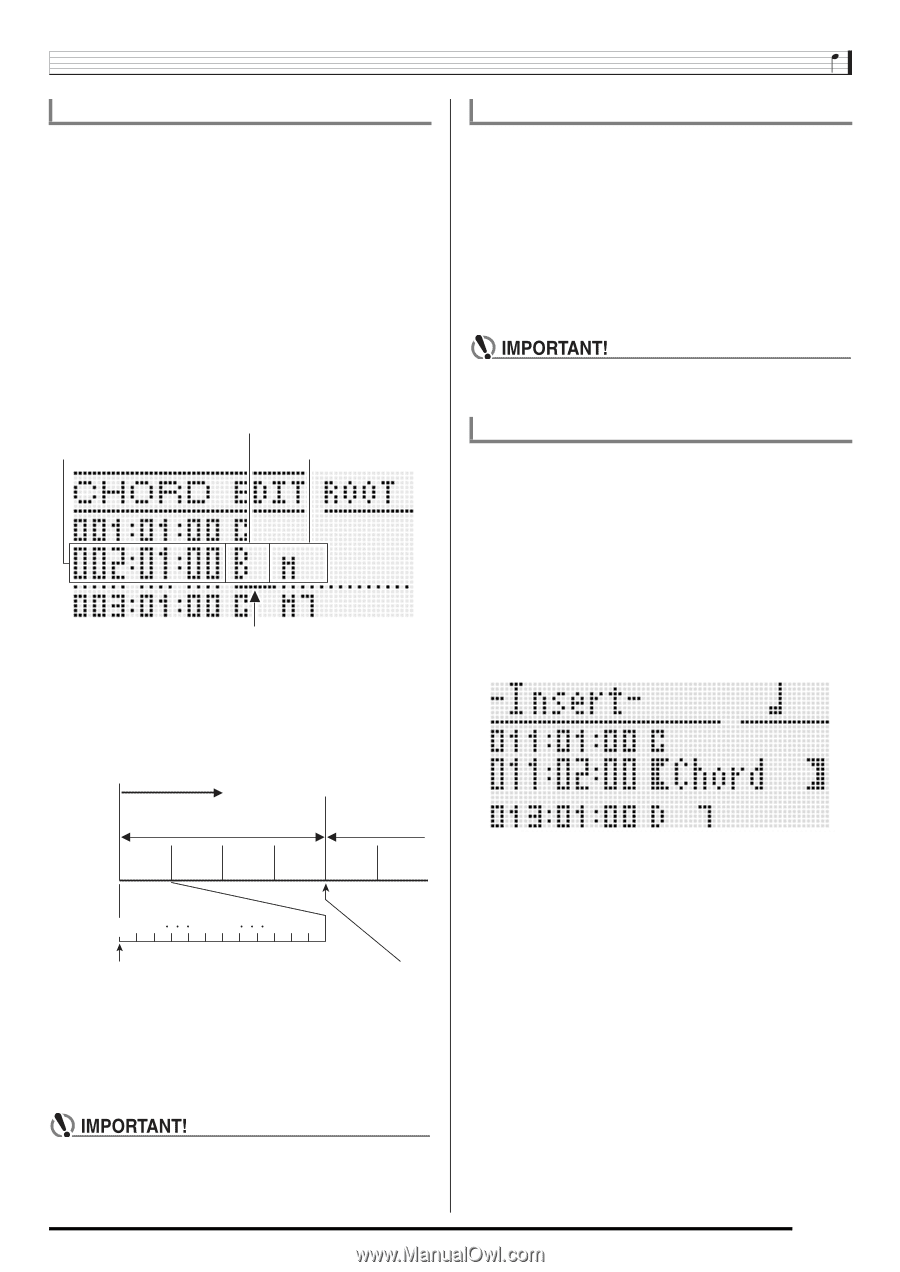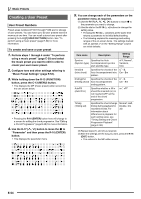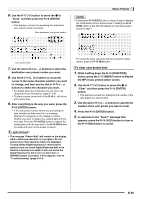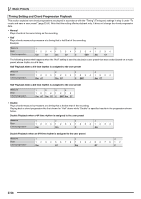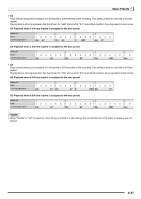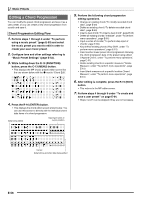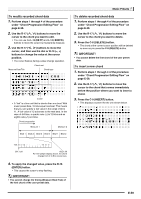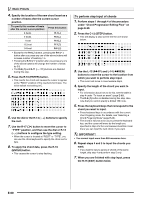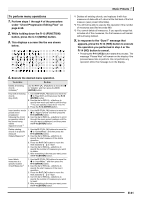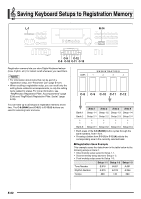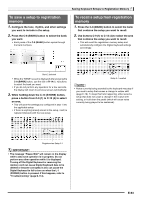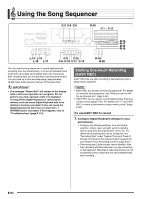Casio WK-6500 User Guide - Page 61
To modify recorded chord data, To delete recorded chord data, To insert a new chord
 |
View all Casio WK-6500 manuals
Add to My Manuals
Save this manual to your list of manuals |
Page 61 highlights
To modify recorded chord data 1. Perform steps 1 through 4 of the procedure under "Chord Progression Editing Flow" on page E-58. 2. Use the R-17 (t, y) buttons to move the cursor to the chord you want to edit. • You can use the L-15 (dFF) and L-14 (sREW) buttons to move the cursor by measure-by-measure. 3. Use the R-17 (u, i) buttons to move the cursor, and then use the dial or R-14 (-, +) buttons to change the value at the cursor position. • The cursor flashes during a value change operation. Measure:Beat:Tick Chord root Chord type Cursor • A "tick" is a time unit that is shorter than one beat. With music preset data, 12 ticks equal one beat. This means that you can specify a tick value in the range of 00 to 11. A tick value of 12 advances to the next beat. In the case of 4/4 time, a quarter note (2) is 12 ticks and an eighth note (6) is 6 ticks. Chord progression Measure 1 Measure 2 Beat 1 Beat 2 Beat 3 Beat 4 Beat 1 Beat 2 Music Presets To delete recorded chord data 1. Perform steps 1 through 4 of the procedure under "Chord Progression Editing Flow" on page E-58. 2. Use the R-17 (t, y) buttons to move the cursor to the chord you want to delete. 3. Press the C-8 (DELETE) button. • The chord at the current cursor position will be deleted as soon as you press the C-8 (DELETE) button. • You cannot delete the first chord of the user preset data. To insert a new chord 1. Perform steps 1 through 4 of the procedure under "Chord Progression Editing Flow" on page E-58. 2. Use the R-17 (t, y) buttons to move the cursor to the chord that comes immediately before the position where you want to insert a chord. 3. Press the C-9 (INSERT) button. • This displays a screen like the one shown below. Tick 00 01 02 001:1:00 09 10 11 002:1:00 For the sample display above, the chord change from C to Bm occurs here. 4. To apply the changed value, press the R-16 (ENTER) button. • This causes the cursor to stop flashing. • You cannot change the timing (Measure:Beat:Tick) of the first chord of the user preset data. E-59