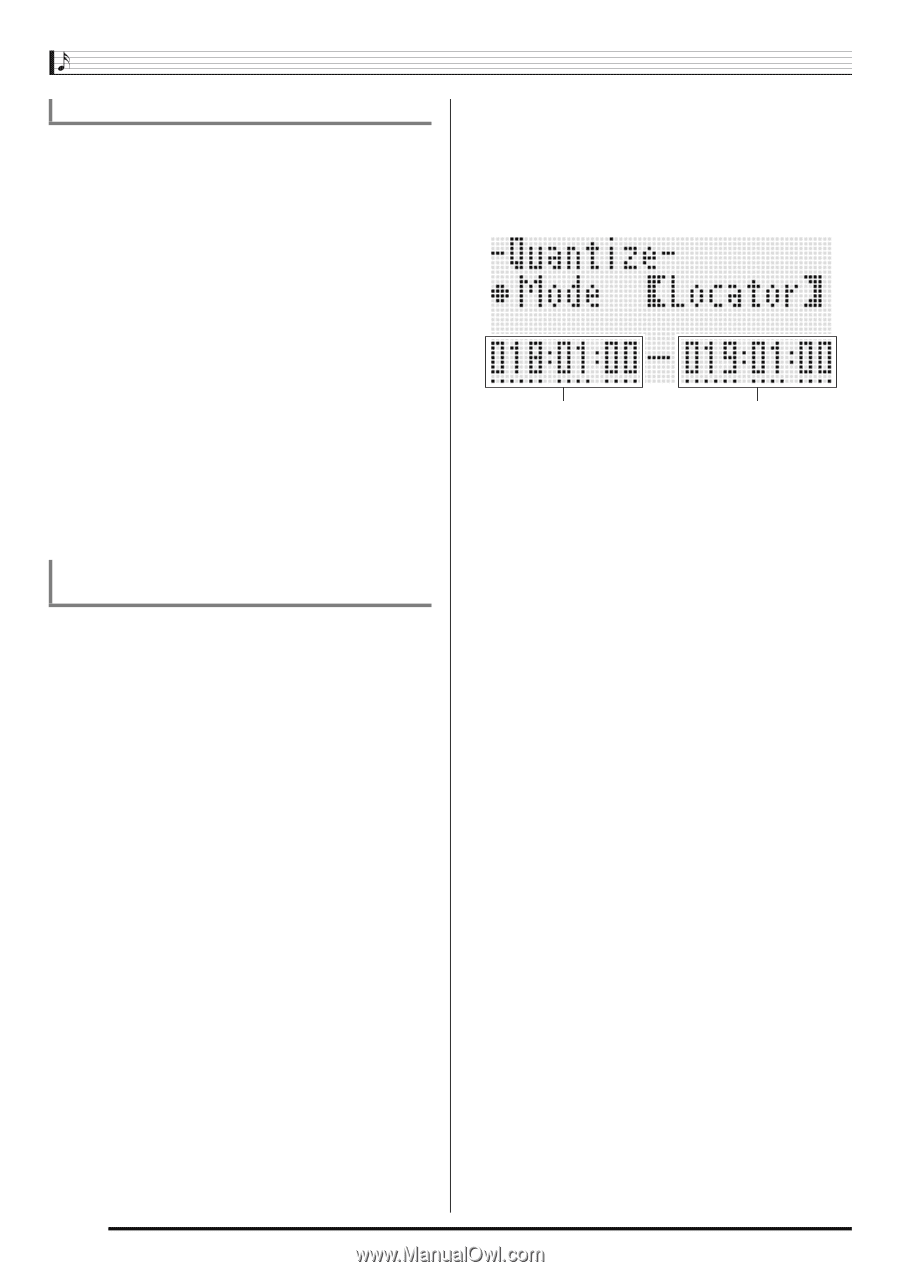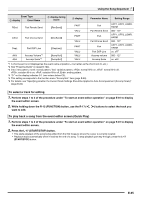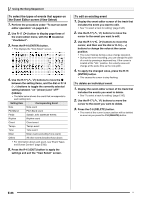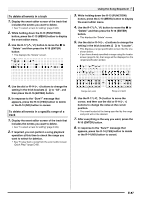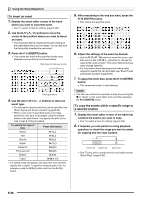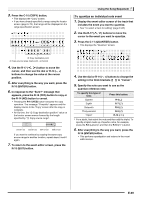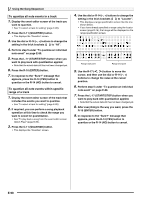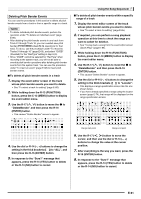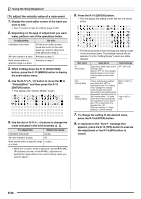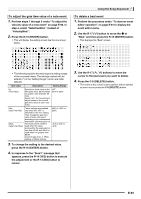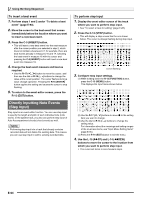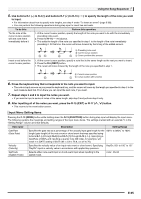Casio WK-6500 User Guide - Page 92
To quantize all note events in a track, To quantize all note events within specific, range of
 |
View all Casio WK-6500 manuals
Add to My Manuals
Save this manual to your list of manuals |
Page 92 highlights
Using the Song Sequencer To quantize all note events in a track 1. Display the event editor screen of the track you want to quantize. • See "To select a track for editing" (page E-85). 2. Press the C-11 (QUANTIZE) button. • This displays the "Quantize" screen. 3. Use the dial or R-14 (-, +) buttons to change the setting in the thick brackets (%) to "All". 4. Perform step 5 under "To quantize an individual note event" on page E-89. 5. Press the L-17 (START/STOP) button when you want to play back with quantization applied. • Note that the actual data still has not been changed yet. 6. Press the R-16 (ENTER) button. 7. In response to the "Sure?" message that appears, press the R-14 (YES) button to quantize or the R-14 (NO) button to cancel. To quantize all note events within specific range of a track 1. Display the event editor screen of the track that includes the events you want to quantize. • See "To select a track for editing" (page E-85). 2. If required, you can perform a song playback operation at this time to check the range you want to select for quanitization. • See "To play back a song from the event editor screen (Quick Play)" (page E-85). 3. Press the C-11 (QUANTIZE) button. • This displays the "Quantize" screen. 4. Use the dial or R-14 (-, +) buttons to change the setting in the thick brackets (%) to "Locator". • This displays a range specification screen like the one shown below. • If you have already specified a range using the locator screen (page E-74), that range will be displayed on the range specification screen. Range start point Range end point 5. Use the R-17 (u, i) button to move the cursor, and then use the dial or R-14 (-, +) buttons to change the value at the cursor position. 6. Perform step 5 under "To quantize an individual note event" on page E-89. 7. Press the L-17 (START/STOP) button when you want to play back with quantization applied. • Note that the actual data still has not been changed yet. 8. After everything is the way you want, press the R-16 (ENTER) button. 9. In response to the "Sure?" message that appears, press the R-14 (YES) button to quantize or the R-14 (NO) button to cancel. E-90