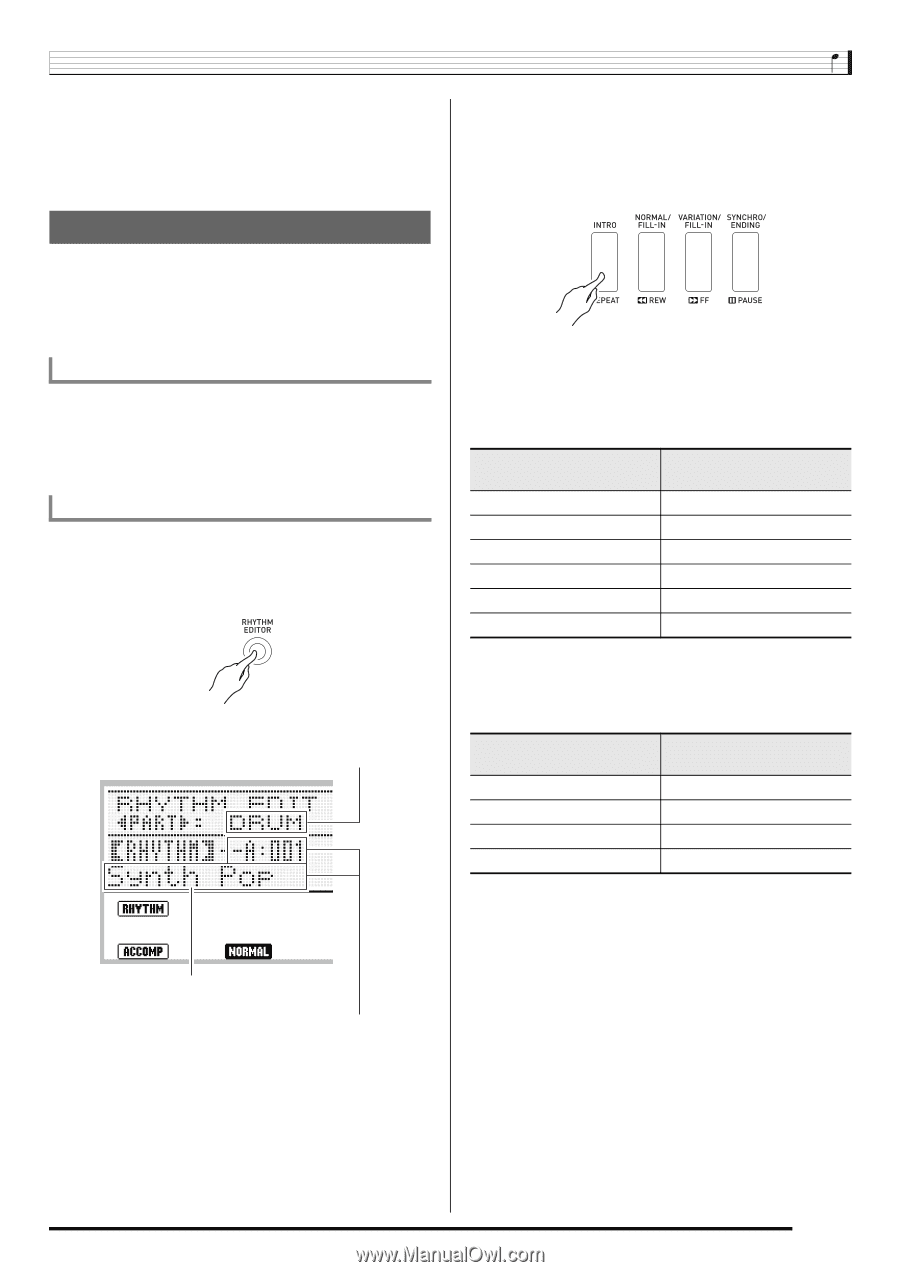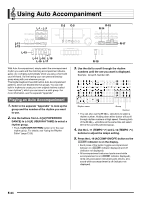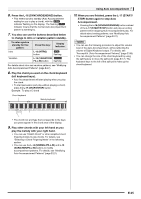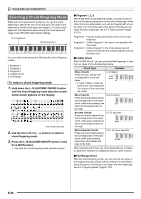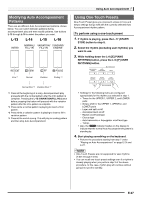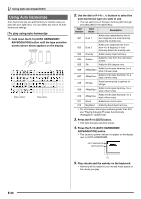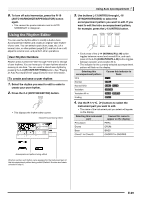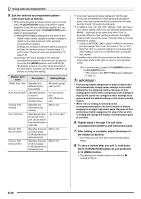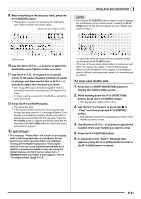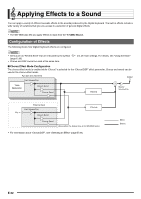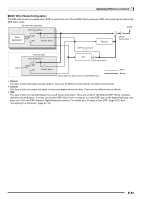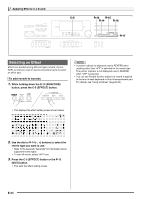Casio WK-6500 User Guide - Page 31
Using the Rhythm Editor
 |
View all Casio WK-6500 manuals
Add to My Manuals
Save this manual to your list of manuals |
Page 31 highlights
6. To turn off auto harmonize, press the R-18 (AUTO HARMONIZE/ARPEGGIATOR) button again. • This causes the pointer indicator next to AUTO HARMONIZE to disappear. Using the Rhythm Editor You can use the rhythm editor to modify a built-in Auto Accompaniment rhythm and create an original "user rhythm" of your own. You can select a part (drum, bass, etc.) of a normal, intro, or other pattern (page E-27) and turn it on or off, adjust its volume level, and perform other operations. User Rhythm Numbers Rhythm areas numbered F:001 through F:010 are for storage of user rhythms. You can have up to 10 user rhythms stored in memory at one time. You can recall a stored user rhythm by pressing the L-9 ([F] USER RHYTHMS) button. See "Playing an Auto Accompaniment" (page E-24) for more information. To create and save a user rhythm 1. Select the rhythm you want to edit in order to create your user rhythm. 2. Press the C-2 (RHYTHM EDITOR) button. • This displays the rhythm editor screen. Instrument part being edited Using Auto Accompaniment 3. Use buttons L-13 (INTRO) through L-16 (SYNCHRO/ENDING) to select the accompaniment pattern you want to edit. If you want to edit the intro accompaniment pattern, for example, press the L-13 (INTRO) button. • Each press of the L-14 (NORMAL/FILL-IN) button toggles between normal and normal fill-in, and each press of the L-15 (VARIATION/FILL-IN) button toggles between variation and variation fill-in. • The indicator for the currently selected accompaniment pattern will flash on the display. Selecting this accompaniment pattern: Causes this indicator to flash: Intro E Normal F Normal fill-in F G Variation H Variation fill-in Ending G H J 4. Use the R-17 (u, i) buttons to select the instrument part you want to edit. • The name of the instrument part you select will appear on the display. Selecting this instrument part: Causes this name to appear on the display: Percussion PERC Drums DRUM Bass BASS Chord 1 to Chord 5 CHORD1 to CHORD5 Accompaniment pattern being edited Rhythm number and rhythm name assigned to the instrument part of the accompaniment pattern being edited (Default: Number and name selected in step 1) E-29