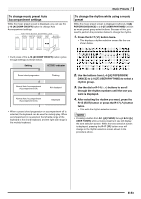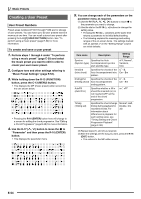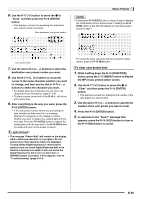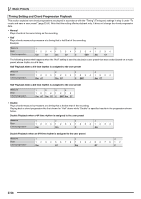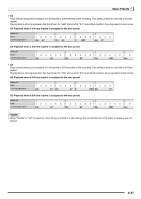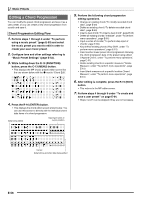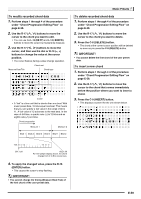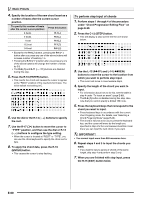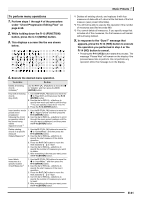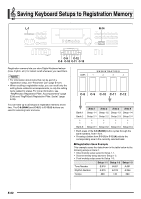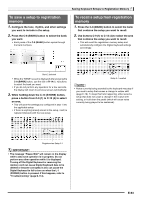Casio WK-6500 User Guide - Page 60
Editing a Chord Progression
 |
View all Casio WK-6500 manuals
Add to My Manuals
Save this manual to your list of manuals |
Page 60 highlights
Music Presets Editing a Chord Progression You can modify the preset chord progression and save it as a user preset, or you can create a new chord progression from scratch and save it. Chord Progression Editing Flow 1. Perform steps 1 through 4 under "To perform using a music preset" (page E-50) and select the music preset you want to edit in order to create your user music preset. 2. Configure tone and other settings referring to "Music Preset Settings" (page E-52). 3. While holding down the R-13 (FUNCTION) button, press the C-13 (MENU) button. • This displays the MP (music preset) editor screen like the one shown below with the 0 next to "Chord Edit". 4. Press the R-16 (ENTER) button. • This displays the chord editor screen shown below. You can use this screen to directly edit the individual chord data items of a chord progression. Data being edited Data type name at cursor position 5. Perform the following chord progression editing operations. • Change an existing chord ("To modify recorded chord data", page E-59) • Delete an existing chord ("To delete recorded chord data", page E-59) • Insert a new chord ("To insert a new chord", page E-59) • Delete all existing chords ("Initialize", under "To perform menu operations", page E-61) • Input a series of chords ("To perform step input of chords", page E-60) • Key shift all existing chords ("Key Shift", under "To perform menu operations", page E-61) • Insert another music preset chord progression following the chord progression data of the preset being edited ("Append Chord", under "To perform menu operations", page E-61) • Delete existing chords in a specific measure ("Delete Measure", under "To perform menu operations", page E-61) • Insert blank measures at a specific location ("Insert Measure", under "To perform menu operations", page E-61) 6. After editing is complete, press the R-15 (EXIT) button. • This returns to the MP editor screen. 7. Perform steps 4 through 9 under "To create and save a user preset" on page E-54. • Steps 4 and 5 can be skipped if they are not necessary. Cursor Data before and after data being edited E-58