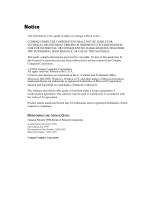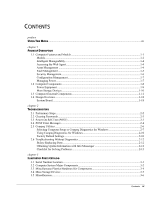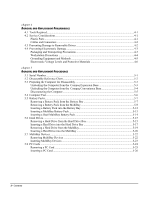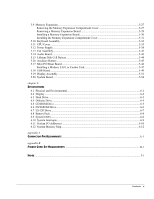Compaq Armada E700 Armada E700
Compaq Armada E700 - Notebook PC Manual
 |
View all Compaq Armada E700 manuals
Add to My Manuals
Save this manual to your list of manuals |
Compaq Armada E700 manual content summary:
- Compaq Armada E700 | Armada E700 - Page 1
be trademarks and/or registered trademarks of their respective companies. MAINTENANCE AND SERVICE GUIDE Compaq Armada E700 Series of Personal Computers Second Edition December 1999 First Edition July 1999 Documentation Part Number 128530-002 Spare Part Number 127233-001 Compaq Computer Corporation - Compaq Armada E700 | Armada E700 - Page 2
- Compaq Armada E700 | Armada E700 - Page 3
Computer Setup or Compaq Diagnostics for Windows 2-7 Using Compaq Diagnostics for Windows 2-10 Factory Default Settings ...2-10 2.6 Troubleshooting Without Diagnostics 2-12 Before Replacing Parts ...2-12 Obtaining Update Information with Info Messenger 2-12 Checklist for Solving Problems 2-13 - Compaq Armada E700 | Armada E700 - Page 4
a Hard Drive into the Hard Drive Bay 5-17 Removing a Hard Drive from the MultiBay 5-19 Inserting a Hard Drive into the MultiBay 5-20 5.7 MultiBay Devices ...5-22 Removing MultiBay Devices 5-22 Inserting MultiBay Devices...5-23 5.8 PC Cards ...5-24 Removing a PC Card ...5-25 Inserting a PC Card - Compaq Armada E700 | Armada E700 - Page 5
Battery...5-44 5.16 Auxiliary Battery...5-45 5.17 Mini PCI Riser Board...5-46 Installing a Modem, LAN, or Combo Card 5-47 5.18 USB Board ...5-49 5.19 Display Assembly ...5-51 5.20 System Board ...5-54 chapter 6 SPECIFICATIONS 6.1 Physical and Environmental...6-1 6.2 Display ...6-2 6.3 Hard Drive - Compaq Armada E700 | Armada E700 - Page 6
vi Contents - Compaq Armada E700 | Armada E700 - Page 7
preface USING THIS GUIDE This Maintenance and Service Guide is a troubleshooting reference that can be used when servicing the Compaq Armada E700 Series of Personal Computers. Compaq Computer Corporation reserves the right to make changes to the Compaq Armada E700 Series of Personal Computers - Compaq Armada E700 | Armada E700 - Page 8
: I Compaq Armada E700 Series of Personal Computers documentation set I Compaq Armada E700 Series of Personal Computers Technical Reference Guide I Microsoft Operating System Manual I Compaq Service Training Guides I Compaq Service Advisories and Bulletins I Compaq QuickFind I Compaq Service Quick - Compaq Armada E700 | Armada E700 - Page 9
-leading Accelerated Graphics Port (AGP) implementation, and extensive multimedia support. The computer provides desktop functionality and connectivity through the optional Compaq expansion base and Compaq convenience base. Figure 1-1. Compaq Armada E700 Personal Computer Product Description 1-1 - Compaq Armada E700 | Armada E700 - Page 10
V = DVD-ROM drive C = mini-PCI combination modem/NIC 128 = 128 MB M = mini-PCI modem card 0 = none 95 = Windows 95 98 = Windows 98 58 = Windows 95/98 dual install N = NAFTA S = Pointing stick F = Fingerprint N4 = Windows NT 4.0 2K = Windows 2000 N2 = Windows NT 4.0/2000 dual install P = TouchPad - Compaq Armada E700 | Armada E700 - Page 11
1 2 3 4 5- 7-9 1 1 1 6 012 AE7 PIII 50 T 5 X 0 AE7 PIII 50 T 5 X 0 AE7 PIII 50 T 5 X 0 AE7 PIII 50 T 5 X 0 AE7 PIII 50 T 5 X 0 AE7 PIII 50 T 5 X 0 AE7 PII 40 T 4 X 0 AE7 PII 40 T 4 X 0 AE7 PII 40 T 4 X 0 AE7 PII 40 T 4 X 0 AE7 PII 40 T 4 X 0 AE7 PII 40 T 4 X 0 13- 1 1 1714 - Compaq Armada E700 | Armada E700 - Page 12
touchpad and touchpad mouse buttons I Lithium ion (Li-ion) battery pack I Removable 18.0-, 15.0-, or 10.0-GB hard drive I MultiBay that supports a second hard drive, a second battery pack, a diskette drive, a CD-ROM drive, or a DVD-ROM drive I Two PC Card slots that accept 32- and 16-bit Type I, II - Compaq Armada E700 | Armada E700 - Page 13
hardware problems. I Security Management-protects unauthorized access to data and components. I Configuration Management-optimizes the computer by providing the latest drivers, utilities, and software, which are available on CD-ROM and the Compaq Web site at www.compaq.com/support/portables - Compaq Armada E700 | Armada E700 - Page 14
the network by using Compaq Insight Manager or any PC management tool provided by Compaq Solution Partners. Asset control information retrieved from the computer includes: I Manufacturer, model, and serial number of Compaq computers, monitors, hard drives, battery packs, memory boards, processor - Compaq Armada E700 | Armada E700 - Page 15
impending hard drive problems and can automatically start optional backup software. I System temperature alert-reports overheating. As the system temperature rises, this feature first adjusts fan speed and other cooling components, then displays an alert, then shuts down the system. I Battery pack - Compaq Armada E700 | Armada E700 - Page 16
hard drive, processor, and display. Accessing Power Management In Windows 95, select Start Settings Control Panel Power to view or adjust settings in Power Properties. NOTE: If Windows NT 4.0 is running, select Compaq Power instead of Power. If Windows 98 is running, select Power Management. Power - Compaq Armada E700 | Armada E700 - Page 17
1.2 Computer Components System Memory Options The main memory subsystem supports a minimum standard 128 MB of Synchronous SDRAM, expandable to 640 MB. The minimum standard Synchronous SDRAM is integrated on the system board. The upgrade SDRAM is accomplished with memory expansion boards that are - Compaq Armada E700 | Armada E700 - Page 18
ion battery pack I Battery Charger I Automobile Power Adapter/Charger and Aircraft Power Adapter Lithium Ion Battery Pack The battery pack can be used in the computer dedicated battery bay, computer MultiBay, Compaq expansion base MultiBays, and Compaq convenience base MultiBay and battery charging - Compaq Armada E700 | Armada E700 - Page 19
Compaq convenience base MultiBay. Hard Drive The dedicated hard drive bay supports a removable 18.0-, 15.0-, or 10.0-GB hard drive. The MultiBay supports a second hard drive. Before a hard drive can be used in the MultiBay, it first must be inserted in the Hard Drive MultiBay Adapter. CD-ROM Drive - Compaq Armada E700 | Armada E700 - Page 20
Display and Left Side Components Component Function Fan Provides airflow exhaust. Video out jack Hard drive bay Audio bass port Connects a television, VCR, camcorder,overhead projector, or video capture card. NOTE: These connections require the use of optional videl cables and the video out - Compaq Armada E700 | Armada E700 - Page 21
, or tape deck. Accepts Lithium ion battery pack. Top MultiBay Bottom MultiBay Supports a 12.7-mm Armada drive or a MultiBay battery pack. Supports a 12.7-mm Armada drive or a MultiBay battery pack. Also supports a 17-mm Armada hard drive or a DualMultiBay battery pack, which fills both the top - Compaq Armada E700 | Armada E700 - Page 22
Components Component Function Audio bass port Enhances sound. RJ-45 jack (network models only) RJ-11 jack (internal modem models only) PC Card slots Connects the network cable. NOTE: A network cable is included with network models. Connects the modem cable to an internal modem. NOTE: A modem - Compaq Armada E700 | Armada E700 - Page 23
USB) connector Serial connector Parallel connector Docking connector Keyboard/mouse connector External monitor connector DC power multiple USB devices. This connector is a powered hub. When running Windows 95 or higher or Windows NT or higher, any combination of up to five powered or unpowered - Compaq Armada E700 | Armada E700 - Page 24
9 Power cord connector Connects external (AC) power. 1-16 Product Description - Compaq Armada E700 | Armada E700 - Page 25
Components: Keyboard Item 1 2 3 4 5 6 7 8 9 10 11 12 13 14 15 Table 1-8 Keyboard Components cursor. (pointing stick models only) Windows application key Displays shortcut menu for item Power switch Turns on the caps lock function. Turns the computer on or off of exits Suspend1. Volume control - Compaq Armada E700 | Armada E700 - Page 26
Page down key Embedded numeric keypad Cursor-control keys Control key Touchpad (touchpad models only) Left and right touchpad buttons (touchpad models only) MultiBay drive light (green) Hard drive light (green) Power/suspend light (green) Battery power light (orange) Microsoft logo key F1 through - Compaq Armada E700 | Armada E700 - Page 27
Product Description 1-19 - Compaq Armada E700 | Armada E700 - Page 28
compartment cover Hard drive release latch Covers the memory expansion compartment. Releases the hard drive from the hard drive bay. Battery release latch Releases the battery from the battery bay. Docking restraint latch recess Secures the computer to the expansion base. Front MultiBay release - Compaq Armada E700 | Armada E700 - Page 29
for the parts described in this section, refer to Chapter 5. System Board The system board provides the following device connections: I Memory expansion board I MultiBay device I Hard drive I Display I Keyboard/EasyPoint IV pointing device or touchpad I Audio I Pentium II processor I Fan I PC Cards - Compaq Armada E700 | Armada E700 - Page 30
steps when beginning the troubleshooting process: 1. Complete the preliminary steps listed in Section 2.1. 2. Run the Power-On Self-Test (POST) as described in Section 2.2. 3. Run Computer Setup as described in Section 2.4. 4. If you are unable to run POST or if the problem persists after running - Compaq Armada E700 | Armada E700 - Page 31
and interrupt the test. Before running POST, complete the following steps: 1. Obtain established passwords. 2. Ensure that the hard drive is installed in the computer. 3. Ensure that the battery pack is installed in the computer and the power cord is connected to the computer and plugged into an AC - Compaq Armada E700 | Armada E700 - Page 32
Self-Test (POST) The Power-On Self-Test (POST) is a series of tests that run every time the computer is turned on. or twice to indicate that POST has run successfully. The computer boots from the hard drive or from a bootable diskette if one is installed in the diskette drive. Troubleshooting 2-3 - Compaq Armada E700 | Armada E700 - Page 33
RAM has lost power. Run Computer Setup to reinitialize CMOS-RAM. The diskette drive If there is no diskette drive in controller failed to respond the system, run Computer Setup to the recalibrate to properly configure the CMOS- command. RAM to show no diskette drive present. If the problem - Compaq Armada E700 | Armada E700 - Page 34
corrupted, possibly by a power loss. 1. Run Computer Setup. 2. If problem persists, replace auxiliary battery. 3. If problems persists, replace system board. A failure or an error occurred when trying to access the hard drive. 1. Run ScanDisk. 2. Check disk in DOS and Windows 95. Fatal errors - Compaq Armada E700 | Armada E700 - Page 35
The keyboard controller failed. 7 S-S-L-P-S-S-S-P Graphics adapter is faulty. 8 S-S-L-P-S-S-L-P Internal RAM is faulty. NOTE: S = Short, L = Long, P = Pause Recommended Action Replace system board. Replace memory board or system board if memory on system board is faulty. 2.4 Compaq - Compaq Armada E700 | Armada E700 - Page 36
drivers are installed. Diagnostics for Windows is NOT a configuration tool and might only test devices that are properly configured by the operating system. NOTE: It is not necessary to configure a device connected to a USB connector on the computer or an optional docking base. Using Computer Setup - Compaq Armada E700 | Armada E700 - Page 37
Begin here Setup password Power-On password Password options DriveLock passwords Device security System IDs 2-8 Troubleshooting To do this I View identification information about the computer, docking base, and battery packs. I View specification information about the processor, memory and cache - Compaq Armada E700 | Armada E700 - Page 38
activated at startup. I Enable/disable USB legacy support for one USB mouse and one USB keyboard. (When USB legacy support is enabled, the keyboard and mouse work without a loaded USB driver.) I Set an optional external monitor or overhead projector connected to a video card in a docking base as the - Compaq Armada E700 | Armada E700 - Page 39
. Factory Default Settings Enable POST Memory Test Keyboard Num Lock Hard drive boot sequence 1 2 3 4 Boot display Language Table 2-4 Initialization Checked (enabled) Unchecked (Off) Hard drive in the computer MultiBay Hard drive in the computer hard drive bay Hard drive in the expansion base or - Compaq Armada E700 | Armada E700 - Page 40
PC Card Slots Setup Password Power-On Password Diskette Drives Disable Diskette Drives Disable Diskette Boot Unchecked (Disabled) Unchecked (Disabled) Unchecked (Enabled) Unchecked (Enabled) Unchecked (Enabled) Password blank Password blank Unchecked (Enabled) Unchecked (Enabled) Troubleshooting - Compaq Armada E700 | Armada E700 - Page 41
printer drivers have been installed for each application. Obtaining Update Information with Info Messenger Compaq Info Messenger allows you to set a customized search of the Compaq Web site. By registering for this utility, you can stay up to date with software and hardware information specific to - Compaq Armada E700 | Armada E700 - Page 42
to an external power source, or does it have a fully charged battery pack installed? I Are all cables connected properly and securely? I Did the diskette drive contain a nonbootable diskette when you turned on the computer? I Have you installed all the needed device drivers? For example, if - Compaq Armada E700 | Armada E700 - Page 43
in Control Panel Windows taskbar. Table 2-9 Solving Battery/Battery Gauge Problems Problem Possible Cause Solution Computer is beeping and battery power light is blinking Battery pack charge is low. I Recharge the battery pack by connecting to an external power source. I Replace the battery - Compaq Armada E700 | Armada E700 - Page 44
external the battery. device or PC Cards when not in use. Battery gauge may be inaccurate and require recalibration. Recalibrate the gauge. Date and time must be set every time computer is turned on. The Real Time Clock battery has reached the end of its useful life. I Restore power, then - Compaq Armada E700 | Armada E700 - Page 45
pre-installed by Compaq, remove the drive from the MultiBay and reinsert it. If you are running a version of Windows that was not preinstalled by Compaq, turn off the computer. Then remove the drive from the MultiBay and reinsert it. Table 2-11 Solving Diskette Drive/SuperDisk LS-120 Drive Problems - Compaq Armada E700 | Armada E700 - Page 46
system to restore the previously saved data to its state prior to initiating a low power state. Run ScanDisk and Disk Defragmenter. Turn off and unplug the computer, remove the hard drive, and reinsert the hard drive. Boot from the original hard drive or a specially prepared hard drive. System does - Compaq Armada E700 | Armada E700 - Page 47
Solving Infrared Problems Possible Cause Solution The appropriate software is Install the appropriate Compaq communications protocol. Check computer uses the IrDA the manufacturer's instructions There is interference from Keep remote control units such other wireless devices. as Troubleshooting - Compaq Armada E700 | Armada E700 - Page 48
Control Panel. Table 2-14 Solving Keyboard Problems Problem Screen is blank and keyboard is working. Embedded numeric keypad on computer keyboard BIOS setup. If in system BIOS. it requires specific settings for modems, be sure that they have been enabled. Continued Troubleshooting 2-19 - Compaq Armada E700 | Armada E700 - Page 49
Table 2-15 Continued Problem Modem does not dial correctly. (S10) set too low. Phone service is not connected to the telephone wall jack. The modem is not responding to commands from the computer keyboard. I Make sure the telephone number you Type ATDT and listen for dial 2-20 Troubleshooting - Compaq Armada E700 | Armada E700 - Page 50
tone. 4.Type ATH0 to hang up. Continued Troubleshooting 2-21 - Compaq Armada E700 | Armada E700 - Page 51
is inserted in the correct orientation. Insert the card gently to prevent damage to the pins. Adjust the volume control on the computer. Contact your Compaq authorized dealer, reseller, or service provider for a list of PC Cards tested successfully in Compaq PC Card platforms. 2-22 Troubleshooting - Compaq Armada E700 | Armada E700 - Page 52
Continued Troubleshooting 2-23 - Compaq Armada E700 | Armada E700 - Page 53
to perform an initial setup procedure. Follow the PC Card manufacturer's instructions for formatting a hard drive card or installing PC Card-specific drivers for a network card. Necessary drivers are not installed (turned on). Refer to the instructions that came with the PC Card or contact the - Compaq Armada E700 | Armada E700 - Page 54
. You may have a screen saver or screen blanking utility installed. Screen timeout was initiated. System initiated Suspend after a user-defined timeout expired. Computer initiated a low battery Suspend or Hibernation. Power Management, which controls Suspend and Hibernation, is disabled and the - Compaq Armada E700 | Armada E700 - Page 55
USB connector does not are supported by the USB after Windows 95 or Windows work during startup (before port. These tiers can include 98 has loaded. Windows Use only powered hubs. Make sure that all unpowered hubs are immediately preceded by powered hubs in the USB chain. 2-26 Troubleshooting - Compaq Armada E700 | Armada E700 - Page 56
CATALOG This chapter provides an illustrated parts breakdown and a reference for spare part numbers and option part numbers for the Compaq Armada E700 Series of Personal Computers. 3.1 Serial Number Location When ordering parts or requesting information, provide the computer serial number and model - Compaq Armada E700 | Armada E700 - Page 57
3.2 Computer System Major Components Figure 3-2. Computer System Major Components 3-2 Illustrated Parts Catalog - Compaq Armada E700 | Armada E700 - Page 58
Mini PCI riser board 386954-001 Universal Serial Bus (USB) board 386956-001 Base assembly (includes base assembly, I/O bracket, PC Card doors, hard drive release latch, battery bay release latch, and front and rear MultiBay release latches) 149812-001 Battery pack, Li-ion (8 cell) 354233-001 - Compaq Armada E700 | Armada E700 - Page 59
Hardware Kit Components Figure 3-3. Miscellaneous Plastics/Hardware Kit Components Table 3-2 Miscellaneous Plastics/Hardware Kit Components Spare Part Number 127230-001 Item 1 2 3 4 Description Display ground clip Expansion connector shield Hard drive tray Memory expansion cover 3-4 Illustrated - Compaq Armada E700 | Armada E700 - Page 60
Devices Item 1 2 3 4 5 Table 3-3 Spare Parts: Mass Storage Devices Description Hard drive 18.0 GB 15.0 GB 10.0 GB 24-speed Max CD-ROM drive 4-speed Max DVD-ROM drive Diskette drive, 1.44 MB, 3.5 inch LS-120 SuperDisc drive (available only as an option) Spare Part Number 164657-001 172805-001 - Compaq Armada E700 | Armada E700 - Page 61
Dual MultiBay battery pack Memory expansion board 256 MB 128 MB 64 MB 32 MB Type II V.90 56Kbps Mini PCI modem card Type II V.90 56Kbps Mini PCI combination modem/network interface card (NIC) Cables Automobile Power Adapter/Charger cable Aircraft Power Adpter cable Composite TV cable Armada E700 - Compaq Armada E700 | Armada E700 - Page 62
) I 9/32-inch socket for bushing guides I 3/16-inch socket for standoff and screwlocks 4.2 Service Considerations Listed below are some of the damage plastic parts. Use care when handling the plastic parts. Apply pressure only at the points designated in the maintenance instructions. IMPORTANT: - Compaq Armada E700 | Armada E700 - Page 63
or snagged by parts being removed or replaced. Handle flex cables with extreme care; they tear easily. CAUTION: When servicing the computer, the mailer. I After the hard drive has been removed from the computer, avoid turning the hard drive and tray upside down. The drive is not secured to the tray - Compaq Armada E700 | Armada E700 - Page 64
of sensitivity. Networks built into many integrated circuits provide some protection, but in many cases the discharge contains enough power to alter a sensitive component or assembly. I Place reusable electrostatic-sensitive parts from assemblies in protective packaging or non-conductive foam. I - Compaq Armada E700 | Armada E700 - Page 65
surface and use properly grounded tools and equipment. I Use field service tools, such as cutters, screwdrivers, and vacuums that are conductive. ordinary plastic assembly aids and Styrofoam. I Handle electrostatic-sensitive components, parts, and assemblies by the case or PCM laminate. Handle them - Compaq Armada E700 | Armada E700 - Page 66
Foot straps (heel, toe, or boot straps) can be used at standing workstations and are compatible with most types of shoes or boots. On conductive floors or dissipative floor ground cord of one-megohm resistance I Static-dissipative table or floor mats with hard tie to ground I Field service kits - Compaq Armada E700 | Armada E700 - Page 67
Electrostatic Voltage Levels and Protective Materials Table 4-1 shows how humidity affects the electrostatic voltage levels generated by different activities. Table 4-1 Typical Electrostatic Voltage Levels Relative Humidity Event Walking across carpet Walking across vinyl floor Motions of bench - Compaq Armada E700 | Armada E700 - Page 68
5 chapter REMOVAL AND REPLACEMENT PROCEDURES 5.1 Serial Number The computer serial number should be reported to Compaq when requesting information or ordering spare parts. The serial number is located on the bottom of the computer (Figure 5-1). Figure 5-1. Serial Number Location Removal and - Compaq Armada E700 | Armada E700 - Page 69
MultiBay Inserting a Hard Drive into the MultiBay 5.7 MultiBay Devices Removing MultiBay Devices Inserting MultiBay Devices 5.8 PC Cards Removing a PC Card Inserting a PC Card 5.9 Memory Expansion Removing the Memory Expansion Compartment Cover Removing a Memory Expansion Board Installing a Memory - Compaq Armada E700 | Armada E700 - Page 70
Preparing the Computer for Disassembly 1. Undock the computer from the Compaq Expansion Base or Compaq Convenience Base. 2. Disconnect power and external devices. 3. Remove battery packs inserted into the battery bay or MultiBay (Section 5.6). 4. Remove PC Cards. If the computer is not docked in an - Compaq Armada E700 | Armada E700 - Page 71
slide it forward 1 . The computer separates from the docking connector on the Compaq Convenience Base 2 (Figure 5-4). Figure 5-4. Undocking the Computer from the Compaq Convenience Base 4. Slide the computer away from the Compaq Convenience Base and remove it. 5-4 Removal and Replacement Procedures - Compaq Armada E700 | Armada E700 - Page 72
down the computer. 2. Close the computer. 3. Position the computer so the rear panel faces forward. 4. Disconnect the power cord from the wall outlet 1 . 5. Disconnect the power cord from the computer 2 . Figure 5-5. Disconnecting the Computer 6. Turn off and disconnect external devices. Removal and - Compaq Armada E700 | Armada E700 - Page 73
5.4 Computer Feet The computer feet are oblong, adhesive-backed rubber pads. The computer feet are included in the Miscellaneous Hardware Spare Kit. Install the feet by removing the protective covering from the adhesive back and attaching the feet to the bottom of the computer (Figure 5-6). Figure - Compaq Armada E700 | Armada E700 - Page 74
and an Armada 7800 primary battery pack can used in the battery bay. 1. If the computer is turned on, the MultiBay does not contain a charged battery pack, and the system is not connected to external power, initiate Suspend (Standby) by pressing the suspend button. NOTE: Extensive drive activity may - Compaq Armada E700 | Armada E700 - Page 75
bottom of the computer is accessible (Figure 5-7). 3. Slide the battery release latch toward the back of the computer 2 . 4. Grasp the device using the recess 3 beneath the battery bay and remove the battery pack. Figure 5-7. Removing a Battery Pack from the Battery Bay 5-8 Removal and Replacement - Compaq Armada E700 | Armada E700 - Page 76
be used in the MultiBay. Removing a MultiBay Battery Pack 1. If the computer is turned on, the battery bay does not contain a charged battery pack, and the system is not connected to external power, initiate Suspend (Standby) by pressing the suspend button. NOTE: Extensive drive activity may delay - Compaq Armada E700 | Armada E700 - Page 77
a MultiBay Battery Pack Removing a Dual-MultiBay Battery Pack 1. If the computer is turned on, the battery bay does not contain a charged battery pack, and the system is not connected to external power, initiate Suspend (Standby) by pressing the suspend button. NOTE: Extensive drive activity - Compaq Armada E700 | Armada E700 - Page 78
computer is accessible (Figure 5-9). 3. Slide the front MultiBay release latch 2 toward the back of the computer. 4. Grasp the Dual-MultiBay battery pack using the recess 3 beneath the battery bay and remove the Dual-MultiBay battery pack. Figure 5-9. Removing a Dual-MultiBay Battery Pack Removal - Compaq Armada E700 | Armada E700 - Page 79
prevent damage to the computer, do not insert a battery pack into the battery bay until the computer is fully reassembled. 1. With the battery pack label facing up and the battery pack contacts facing the computer, slide the battery pack into the battery bay until it clicks into place (Figure 5-10 - Compaq Armada E700 | Armada E700 - Page 80
the computer is fully reassembled. NOTE: The MultiBay battery pack can only be used in the bottom MultiBay. 1. With the battery pack label facing up and the battery pack contacts facing the computer, slide the MultiBay battery pack into the bottom MultiBay until it clicks into place (Figure 5-11 - Compaq Armada E700 | Armada E700 - Page 81
to the computer, do not insert a DualMultiBay battery pack into the MultiBay until the computer is fully reassembled. NOTE: The Dual-MultiBay battery pack can only be used in the bottom MultiBay. 1. Rotate the flap onto the top of the Dual-MultiBay battery pack and snap the flap into place 1 (Figure - Compaq Armada E700 | Armada E700 - Page 82
of the computer is accessible (Figure 5-13). 3. Slide the hard drive release latch toward the front of the computer 2 . 4. Grasp the hard drive using the recess 3 beneath the hard drive bay and remove the hard drive. Figure 5-13. Removing a Hard Drive from the Hard Drive Bay Removal and Replacement - Compaq Armada E700 | Armada E700 - Page 83
Lift the front edge of the metal hard drive and swing the drive out of the plastic hard drive tray (Figure 5-14). Figure 5-14. Removing the Hard Drive from the Hard Drive Tray 6. If you are not inserting another hard drive, insert the hard drive tray into the hard drive bay until it is seated. 5-16 - Compaq Armada E700 | Armada E700 - Page 84
Bay 1. Save all work, exit all applications, and shut down the computer. 2. Remove the hard drive tray from the hard drive bay. 3. Insert the metal hard drive 1 into the plastic hard drive tray 2 with the connectors protruding through the opening in the rear of the tray 3 (Figure 5-15). Figure 5-15 - Compaq Armada E700 | Armada E700 - Page 85
4. Slide the hard drive assembly into the hard drive bay (Figure 5-16). Figure 5-16. Inserting a Hard Drive into the Hard Drive Bay 5-18 Removal and Replacement Procedures - Compaq Armada E700 | Armada E700 - Page 86
using the recess 4 beneath the MultiBay and remove the hard drive assembly from the computer. Figure 5-17. Removing a Hard Drive Assembly from the MultiBay If you are not inserting another drive or a battery pack into the MultiBay, insert the MultiBay weight saver included with the computer. Removal - Compaq Armada E700 | Armada E700 - Page 87
for more information. A 17-mm hard drive must be inserted into a Dual-MultiBay Hard Drive Adapter before being inserted into the computer MultiBay. A 12.7-mm hard drive can be inserted into either a Dual-MultiBay Hard Drive Adapter or an Armada MultiBay hard drive adapter before being inserted into - Compaq Armada E700 | Armada E700 - Page 88
Figure 5-19. Inserting a 12.7-mm Hard Drive into a 12.7-mm Armada MultiBay Hard Drive Adapter 5. Release the slide tab. 6. Slide the hard drive assembly into the MultiBay with the bezel facing out. Removal and Replacement Procedures 5-21 - Compaq Armada E700 | Armada E700 - Page 89
6. Grasp the device using the recess 4 beneath the MultiBay and remove the device. Figure 5-20. Removing a Device from the MultiBays If you are not inserting another device or a battery pack into the MultiBay, insert the MultiBay weight saver included with the computer. 5-22 Removal and Replacement - Compaq Armada E700 | Armada E700 - Page 90
and turn off the computer. 2. Remove the media (diskettes, CD-ROM's, etc.) from the drive to be inserted in the MultiBay. Ensure that the CD tray is closed. 3. With the bezel facing out, slide the drive into the MultiBay until it clicks into place (Figure 5-21). Figure 5-21. Inserting a Device into - Compaq Armada E700 | Armada E700 - Page 91
program is available on your Windows NT Workstation 4.0 system if you need Plug and Play functionality for PC Cards. To install Cardware, select > Programs > CardWare Setup > Install CardWare. Follow the instructions on the screen. If you are using third party PC Cards that have enablers or if - Compaq Armada E700 | Armada E700 - Page 92
removal. If Windows 95 or 98 is running and the computer is turned on, you must stop the PC Card before removing it. - Select the PC Card icon on the taskbar, - Select the PC Card to be stopped. A message displays when the PC Card can be safely removed. If Windows NT 4.0 with CardWare from Compaq is - Compaq Armada E700 | Armada E700 - Page 93
the rails 2 in the PC Card slot (Figure 5-23). 2. Push the PC Card into the PC Card slot until the connector is seated. Figure 5-23. Inserting a PC Card 3. If Windows NT 4.0 with CardWare from Compaq is running and the computer is turned on, restart the computer if you are instructed to do so by the - Compaq Armada E700 | Armada E700 - Page 94
compartment is located on the bottom of the computer. Either one or two memory expansion boards can be installed at a time. ! WARNING: Failure to unplug the power cord and remove the battery pack before installing a memory expansion board can damage the equipment and expose you to the risk of - Compaq Armada E700 | Armada E700 - Page 95
the Torx T-10 screwdriver included with the computer to remove and reinsert this screw. If the computer was not shipped with preinstalled memory expansion boards, the cover is attached with a standard Torx T-8 screw. Use a Torx T-8 screwdriver to remove and reinstall the screw. 5. Slide the cover - Compaq Armada E700 | Armada E700 - Page 96
degree angle 3 . Figure 5-25. Removing a Memory Expansion Board 4. Place the memory expansion board in an electrostatic-safe container. 5. If no memory expansion board is to be installed, reset the memory insulator. 6. Replace the memory expansion compartment cover and install the screw. Removal and - Compaq Armada E700 | Armada E700 - Page 97
Installing a Memory Expansion Board All memory expansion boards are asymmetrically keyed (notched) to ensure correct positioning. Memory expansion boards can be used in either memory expansion slot. 1. Insert the memory expansion board into an empty memory expansion slot at a 45-degree angle 1 ( - Compaq Armada E700 | Armada E700 - Page 98
Expansion Compartment Cover 1. Reset the memory insulator 1 over the installed memory expansion board(s), ensuring that all edges of the memory insulator are tucked inside the memory expansion compartment (Figure 5-27). 2. Replace the memory expansion compartment cover 2 by placing it flush over - Compaq Armada E700 | Armada E700 - Page 99
of the keyboard and the pointing device or touchpad, and is spared as a unit. This assembly must be removed to gain access to the interior components of the computer. 1. Prepare the computer for disassembly (Section 5.3). 2. Remove all battery packs (Section 5.5). 3. Remove all hard drives (Section - Compaq Armada E700 | Armada E700 - Page 100
8. Slide the four keyboard latches toward the front of the computer 1 (Figure 5-29). 9. Lift the back edge of the keyboard up and swing it forward 2 . Figure 5-29. Releasing the Keyboard Assembly Removal and Replacement Procedures 533 - Compaq Armada E700 | Armada E700 - Page 101
the Zero Insertion Force (ZIF) connector to which the keyboard cable is connected 1 . Disconnect the keyboard cable 2 (Figure 5-30). 9. Release the ZIF connector to which the pointing device cable is connected 3 (EasyPoint IV pointing device keyboards only). 10. Disconnect the pointing device cable - Compaq Armada E700 | Armada E700 - Page 102
. The cover must be removed to gain access to the interior components of the computer. 1. Prepare the computer for disassembly (Section 5.3). 2. Remove all battery packs (Section 5.5). 3. Remove all hard drives (Section 5.6). 4. Remove the keyboard assembly (Section 5.10). 5. Close the computer - Compaq Armada E700 | Armada E700 - Page 103
. Make sure this screw is installed in the proper location when replacing the keyboard assembly. Failure to follow this caution battery pack and hard drive removed, the weight of the display makes the computer susceptible to being easily tipped over. MultiBay devices can be inserted in the MultiBay - Compaq Armada E700 | Armada E700 - Page 104
10. Release the ZIF connector to which the pick button cable is connected 1 (Figure 5-33). 11. Disconnect the pick button cable 2 . 12. Disconnect the TouchPad cable 3 from the system board (TouchPad models only). 13. Disconnect the left and right speaker cables 4 from the audio board. Figure 5-33. - Compaq Armada E700 | Armada E700 - Page 105
the CPU Cover Reverse the above procedure to install the CPU cover. 5.12 Power Supply 1. Prepare the computer for disassembly (Section 5.3). 2. Remove all battery packs (Section 5.5). 3. Remove all hard drives (Section 5.6). 4. Remove the keyboard assembly (Section 5.10). 5. Remove the CPU cover - Compaq Armada E700 | Armada E700 - Page 106
7. Remove the two screws that secure the power supply to the I/O bracket (Figure 5-35). Figure 5-35. Removing the Power Supply Screws. 8. Position the computer so the front faces forward. 9. Open the computer. Removal and Replacement Procedures 539 - Compaq Armada E700 | Armada E700 - Page 107
10. Disconnect the power supply cable 1 from the system board (Figure 5-36). 11. Remove the screw that secures the power supply to the system board 2 . Figure 5-36. Removing the Power Supply Screw and Disconnecting the Power Supply Cable 5-40 Removal and Replacement Procedures - Compaq Armada E700 | Armada E700 - Page 108
up and away until it clears the computer (Figure 5-37). Figure 5-37. Removing the Power Supply Reverse the above procedure to install the power supply. CAUTION: Make sure the fan cable is not pinched when installing the power supply. Failure to follow this caution can result in damage to the fan and - Compaq Armada E700 | Armada E700 - Page 109
(Section 5.3). 2. Remove all battery packs (Section 5.5). 3. Remove all hard drives (Section 5.6). 4. Remove the keyboard assembly (Section 5.10). 5. on the fan mounting rails on the computer base assembly. IMPORTANT: When installing the fan, make sure it is oriented with the airflow arrow (located - Compaq Armada E700 | Armada E700 - Page 110
computer for disassembly (Section 5.3). 2. Remove all battery packs (Section 5.5). 3. Remove all hard drives (Section 5.6). 4. Remove the keyboard assembly (Section 5.10). 5. Remove the CPU audio board. Reverse the above procedure to install the audio board. Removal and Replacement Procedures 543 - Compaq Armada E700 | Armada E700 - Page 111
disassembly (Section 5.3). 2. Remove all battery packs (Section 5.5). 3. Remove all hard drives (Section 5.6). 4. Remove the keyboard assembly (Section 5.10). 5. Remove the CPU cover (Section 5.11). 6. Remove the audio board (Section 5.14). 7. Remove the lithium disk cell battery from the bottom of - Compaq Armada E700 | Armada E700 - Page 112
, make note of the routing of the auxiliary battery cable. 1. Prepare the computer for disassembly (Section 5.3). 2. Remove all battery packs (Section 5.5). 3. Remove all hard drives (Section 5.6). 4. Remove the keyboard assembly (Section 5.10). 5. Remove the CPU cover (Section 5.11). 6. Remove - Compaq Armada E700 | Armada E700 - Page 113
network interface card (NIC), or combo card to the computer. 1. Prepare the computer for disassembly (Section 5.3). 2. Remove all battery packs (Section 5.5). 3. Remove all hard drives (Section 5.6). 4. Remove the keyboard to install the mini PCI riser board. 5-46 Remove and Replacement Procedures - Compaq Armada E700 | Armada E700 - Page 114
Installing a Modem, LAN, or Combo Card 1. Prepare the computer for disassembly (Section 5.3). 2. Remove all battery packs (Section 5.5). 3. Remove all hard drives (Section 5.6). 4. Remove the keyboard assembly (Section 5.10). 5. Remove the CPU cover (Section 5.11). 6. Remove the three screws from - Compaq Armada E700 | Armada E700 - Page 115
the appropriate cable(s) from the RJ11 modem/RJ45 NIC connector assembly 1 to the connectors on the modem/combo card (Figure 5-44). 8. Connect the modem/combo card to the mini PCI riser board 2 . 9. Install the three screws to secure the modem/combo board to the mini PCI riser board 3 . Figure 5-44 - Compaq Armada E700 | Armada E700 - Page 116
5.3). 2. Remove all battery packs (Section 5.5). 3. Remove all hard drives (Section 5.6). 4. Remove the keyboard assembly (Section 5.10). 5. Remove the CPU cover (Section 5.11). 6. Position the computer so the rear panel faces forward. 7. Remove the two screws that secure the USB assembly to the - Compaq Armada E700 | Armada E700 - Page 117
10. Lift the USB assembly straight up 1 to disconnect it from the system board (Figure 5-46). 11. Tilt the USB assembly toward the front of the computer and remove it 2 . Figure 5-46. Removing the USB Board Reverse the above procedure to install the USB board. 5-50 Remove and Replacement Procedures - Compaq Armada E700 | Armada E700 - Page 118
5.19 Display Assembly 1. Prepare the computer for disassembly (Section 5.3). 2. Remove all battery packs (Section 5.5). 3. Remove all hard drives (Section 5.6). 4. Remove the keyboard assembly (Section 5.10). 5. Remove the CPU cover (Section 5.11). 6. Position the computer so the rear panel faces - Compaq Armada E700 | Armada E700 - Page 119
10. Disconnect the display video cable 1 from the system board (Figure 5-48). 11. Disconnect the display ground cable 2 from the clip in the base assembly. Figure 5-48. Disconnecting the Display Video and Ground Cables 5-52 Remove and Replacement Procedures - Compaq Armada E700 | Armada E700 - Page 120
12. Lift the display assembly straight up from the computer (Figure 5-49). Figure 5-49. Removing the Display Assembly Reverse the above procedure to install the display assembly. Remove and Replacement Procedures 5-53 - Compaq Armada E700 | Armada E700 - Page 121
2. Remove all battery packs (Section 5.5). 3. Remove all hard drives (Section 5.6). 4. Remove all MultiBay devices (Section 5.7). 5. Remove all PC Cards (Section 5.8). 6. Remove the keyboard assembly (Section 5.10). 7. Remove the CPU cover (Section 5.11). 8. Remove the power supply (Section 5.12 - Compaq Armada E700 | Armada E700 - Page 122
16. Remove the two screws that secure the display ground clip assembly 1 and the screw above the keyboard connector 2 (Figure 5-50). Figure 5-50. Removing the System Board Screws Remove and Replacement Procedures 5-55 - Compaq Armada E700 | Armada E700 - Page 123
17. Remove the six screwlocks 1 and the two bushing guides 2 (Figure 5-51). Figure 5-51. Removing the System Board Screwlocks and Bushing Guides 5-56 Remove and Replacement Procedures - Compaq Armada E700 | Armada E700 - Page 124
18. Position the computer so the front faces forward. 19. Remove the display ground clip assembly (Figure 5-52). Figure 5-52. Removing the Display Ground Clip Remove and Replacement Procedures 5-57 - Compaq Armada E700 | Armada E700 - Page 125
20. Remove the six screws that secure the heat sink to the system board 1 (Figure 5-53). 21. Remove the heat sink 2 . Figure 5-53. Removing the Heat Sink Screws 5-58 Remove and Replacement Procedures - Compaq Armada E700 | Armada E700 - Page 126
22. Install the two short screws removed in Step 20 into the upper/left and lower/right holes on the processor board (Figure 5-54). These screws are - Compaq Armada E700 | Armada E700 - Page 127
23. Lift the MultiBay release lever 1 off the standby on which it rests and swing it forward and to the right 2 (Figure 5-55). Figure 5-55. Removing the MultiBay Release Lever 5-60 Remove and Replacement Procedures - Compaq Armada E700 | Armada E700 - Page 128
the system board to the base assembly (Figure 5-56). 25. Slide and hold the battery pack release lever toward the front of the computer. 26. Lift the front edge of the System Board Reverse the above procedure to install the system board. After the system board has been replaced in the base enclosure - Compaq Armada E700 | Armada E700 - Page 129
NOTE: When removing the system board, make sure the expansion connector shield 1 and processor mount bracket 2 are not dislodged (Figure 5-57). Figure 5-57. Expansion Connector Shield and Processor Mount Bracket Locations 5-62 Remove and Replacement Procedures - Compaq Armada E700 | Armada E700 - Page 130
and performance specifications for the Armada E700 Personal Computer. 6.1 Physical and Environmental Table 6-1 Computer Dimensions Height Depth Width Weight Standalone (Battery) Power Requirements Nominal Operating Voltage Maximum Operating Power Peak Operating Power AC Adapter Power Requirements - Compaq Armada E700 | Armada E700 - Page 131
Height Width Diagonal Number of Colors Contrast Ratio Brightness Pixel Resolution Pitch Format Configuration Backlight Character Display Total Power Consumption Table 6-3 14.1-inch XGA, CTFT Display U.S. 8.44 in. 11.25 in. 14.10 57 cm 35.71 cm 125 nits, (cd/m2) 0.279 × 0.279 mm 6-2 Specifications - Compaq Armada E700 | Armada E700 - Page 132
track Total customer usable data sectors Bytes per sector Buffer size Disk rotational speed (rpm) Transfer rates Interface (mbytes/sec) Media (mbits/sec) Table 6-4 Hard Drive 10.0 GB 15.0 GB 10.0 GB 65 12.7 15 345 - 580 512 29595 16 63 35,479,845 512K 4900 16.6 111.4 - 186.3 Specifications 6-3 - Compaq Armada E700 | Armada E700 - Page 133
Side High Density Low Density Read/Write Heads Average Seek Times Track-to-Track (high/low) Average (high/low) Settling Time Latency Average Table 6-5 Diskette Drive 3.5 inch 1.44 MB/1.2 MB 720 KB None 0.59 in (15 mm) 512 18 (1.44 MB)/15 (1.2 MB) 9 80 (1.44 MB)/80 (1.2 MB) 80 2 3 ms 95 - Compaq Armada E700 | Armada E700 - Page 134
Power Type Wave Length Access Time Random Full Stroke Audio Output Lever Line Out Headphone Cache Buffer Data Transfer Rate Sustained, quad Sustained, single Burst Startup Time Capacity Mode 1, 12 cm Mode 2, 12 cm 8 cm Table 6-6 CD-ROM Drive seconds typical 550 MB 640 MB 180 MB Specifications 6-5 - Compaq Armada E700 | Armada E700 - Page 135
Drive Table 6-7 DVD-ROM Drive Applicable Disc Center Hole Diameter Disc Diameter Disc Thickness Track Pitch Capacity DVD-5 DVD-9 DVD-10 Mode 1, 12 Mode 2, 12 cm 8 cm Laser Output Power Type Wave Length Access -2705 KB/sec sustained, DVD-ROM mode 16.6 MB/sec - Compaq Armada E700 | Armada E700 - Page 136
flux density Recording density Nominal transfer rate Nominal sustained transfer rate across interface Buffer transfer rate Table 6-8 LS-120 Drive 1.68 MB DMF 1.44 MB 1.2 MB 1.2 MB 720 KB 1,720,320 1,474,560 1,261,568 KB/sec write 4.0 MB/sec 4.0 MB/sec 4.0 MB/sec 4.0 MB/sec Specifications 6-7 - Compaq Armada E700 | Armada E700 - Page 137
= DMA0, DMA3, None) DMA2 Diskette Drive DMA3 ECP Parallel Port LPT1 (Default; Alternate = DMA 0, none) DMA4 DMA Controller Cascading (Not available) DMA5 Available for PC Card DMA6 DMA7 Not Assigned Not Assigned Note: PC Card controller can use DMA 1, 2, or 5. 6-8 Specifications - Compaq Armada E700 | Armada E700 - Page 138
timer IRQ1 Keyboard controller IRQ2 IRQ3 Cascaded COM2 IRQ4 COM1 IRQ5 Audio (default)* IRQ6 Diskette drive IRQ7 IRQ8 ) IRQ14 IDE Interface (Hard Disk and CD-ROM Drive) IRQ15 Fixed Disk Drives on the ArmadaStation/Armada MiniStation Notes: PCMCIA cards may assert IRQ3, IRQ4 - Compaq Armada E700 | Armada E700 - Page 139
NMI Enable/Real Time Clock Unused DMA Page Registers Unused Port A Unused Interrupt Controller no. 2 Unused DMA Controller no. 2 Unused Coprocessor Busy Clear/Reset Unused Unused Secondary Fixed Disk Controller Unused Primary Fixed Disk Controller Unused Continued 6-10 Specifications - Compaq Armada E700 | Armada E700 - Page 140
Entertainment Audio Unused National 87334 "Super IO" Controller in ArmadaStation EM Unused Unused Hard Drive Reset, IDE Select, MultiBay Device Identification Unused Reserved Serial Port Unused Infrared port Network Interface in ArmadaStation/Armada MiniStation (Default; Alternate is 320, 340, or - Compaq Armada E700 | Armada E700 - Page 141
- 000FFFFF 00100000 - 00FFFFFF 01000000 - 047FFFFF 04800000 - 07FFFFFF 08000000 - 080FFFFF 08200000 - FFFEFFFF FFFF0000 - FFFFFFFF Base Memory Video Memory Video BIOS Unused System BIOS Extended Memory Super Extended Memory Unused Video Memory (Direct Access) Unused System BIOS 6-12 Specifications - Compaq Armada E700 | Armada E700 - Page 142
A appendix CONNECTOR PIN ASSIGNMENTS Connector 13 5 7 2468 Pin Signal 1 Carrier Detect 2 Receive Data 3 Transmit Data 4 Data Terminal Ready 5 Ground Connector 12 Table A-1 RJ-11 Pin Signal 1 NC_J3A 2 NC_J3B 3 TIP 4 RING 5 NC_J3C 6 NC_J3D 7 Unused 8 Unused Table A-2 - Compaq Armada E700 | Armada E700 - Page 143
Connector 12 Table A-4 Stereo Speaker/Headphone Jack Pin Signal 1 Audio out 2 Ground Connector 12 Table A-5 Stereo Line-in Jack Pin Signal 1 Audio in 2 Ground Table A-6 Parallel Connector 13 12 11 10 9 8 7 6 5 4 3 2 1 25 24 23 22 21 20 19 18 17 16 15 14 Pin Signal 1 Strobe 2 Data - Compaq Armada E700 | Armada E700 - Page 144
11 HSYNC 12 DDC DAT 13 DDC CLK 14 GND 15 INDEX 16 RDATA 17 TRK0 18 WDATA 19 WGATE 20 STEP 21 DIR 22 POWER ON 23 SYS RESET 24 GND 25 DSKCHG 26 +5 V (VDD) 27 AUGND 28 XA2/L IN 29 XA3/R IN 30 MID0/MIC IN 31 AUGND 32 - Compaq Armada E700 | Armada E700 - Page 145
EBOXL /GND 89 FLUSHREQ 90 MEMACK 91 PS2 VCC 92 SERIRQ 93 PS2 CLK 94 EXPREQ 95 AD[29] 96 AD[31] 97 AD[30] 98 AD[28] 99 AD[26] 100 GND 101 AD[24] 102 AD[22] 103 AD[20] 104 AD[18] Pin Signal 105 AD[16] 106 - Compaq Armada E700 | Armada E700 - Page 146
171 M RING 172 MGND 173 M DXTN 174 GND 175 M DXTP 176 MSTRBAT Table A-8 External Keyboard/Mouse Connector Connector Pin Signal 6 5 4 KEY 3 21 1 Keyboard/Mouse DATA 2 Keyboard/Mouse DATA 3 Ground 4 +5 VDC 5 Keyboard/Mouse CLK 6 Keyboard/Mouse CLK Connector Pin Assignments A-5 - Compaq Armada E700 | Armada E700 - Page 147
Pin Signal 1 Red Analog 2 Green Analog 3 Blue Analog 4 NC 5 Ground 6 Ground 7 Ground 8 Ground Table A-9 External Monitor Connector 5 43 21 10 KEY 8 7 6 15 14 13 12 11 Pin Signal 9 NC 10 Ground 11 NC 12 DDC Data 13 Horizontal Sync 14 Vertical Sync 15 DDC Clock A-6 Connector Pin - Compaq Armada E700 | Armada E700 - Page 148
B appendix POWER CORD SET REQUIREMENTS 3-Conductor Power Cord Set The wide range input feature of the Armada E700 Series of Personal Computers permits it to operate from any line voltage from 100 to 120 or 220 to 240 volts AC. The power cord set received with the computer meets the requirements for - Compaq Armada E700 | Armada E700 - Page 149
Country-Specific Requirements 3-Conductor Power Cord Set Requirements-By Country Country Australia Austria Belgium Canada Denmark Finland France Germany Italy Japan The Netherlands Norway Sweden Switzerland United Kingdom United States Accredited - Compaq Armada E700 | Armada E700 - Page 150
latch illustrated, 1-17 Battery Charger, 1-9 beep codes, 2-6 boot options, 2-9 C cables handling, 4-2 caps lock key illustrated, 1-15 light illustrated, 1-15 CD-ROM drive, 1-10 24X Max specifications, 6-5 spare part number, 3-5 combo card installing, 5-47 Compaq utilities, 2-6 components overview - Compaq Armada E700 | Armada E700 - Page 151
methods, 4-5 H hard drive, 1-10 10.0 GB spare part number, 3-3, 3-5 specification, 6-3 15.0 GB spare part number, 3-3, 3-5 specification, 6-3 18.0 GB spare part number, 3-3, 3-5 specification, 6-3 bay illustrated, 1-11 inserting into hard drive bay, 5-17 inserting into hard drive MultiBay adapter - Compaq Armada E700 | Armada E700 - Page 152
, 1-14 pinout, A-2 password clearing, 2-3 PC Card eject lever illustrated, 1-13 inserting, 5-26 removing, 5-25 slots illustrated, 1-13 plastic parts handling, 4-1 ports default settings, 2-11 POST (Power-On Self-Test), 2-3 error messages, 2-4 power cord connector illustrated, 1-14 set requirements - Compaq Armada E700 | Armada E700 - Page 153
service considerations, 4-1 setup computer, 2-7 software Info Messenger, 2-12 updating, 2-12 specifications battery pack, 6-8 CD-ROM drive 24X Max, 6-5 diskette drive, 6-4 display, 6-2 DMA, 6-8 DVD-ROM drive, 6-6 hard drive, 6-3 I/O addresses, 6-10 interrupts, 6-9 LS-120 SuperDisc drive, 6-7 memory
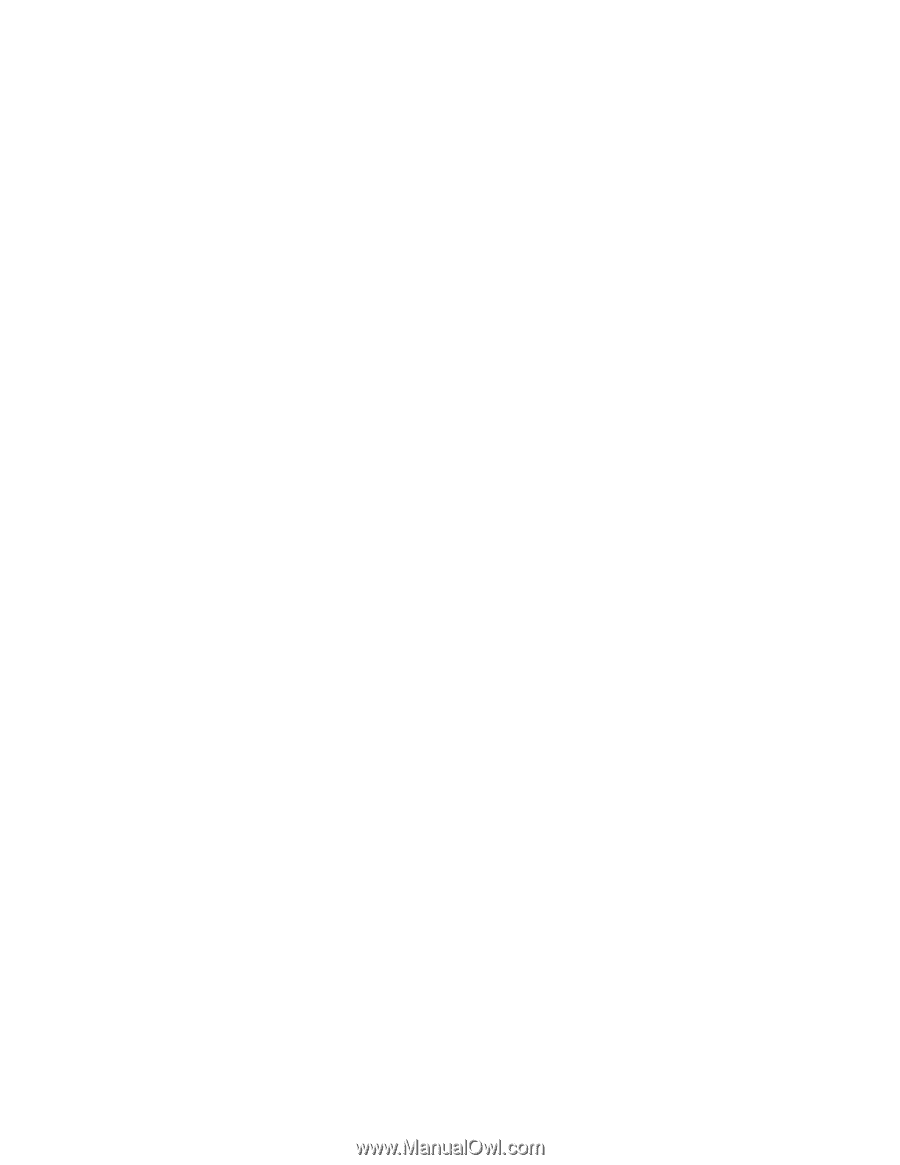
Notice
The information in this guide is subject to change without notice.
COMPAQ COMPUTER CORPORATION SHALL NOT BE LIABLE FOR
TECHNICAL OR EDITORIAL ERRORS OR OMISSIONS CONTAINED HEREIN;
NOR FOR INCIDENTAL OR CONSEQUENTIAL DAMAGES RESULTING FROM
THE FURNISHING, PERFORMANCE, OR USE OF THIS MATERIAL.
This guide contains information protected by copyright. No part of this guide may be
photocopied or reproduced in any form without prior written consent from Compaq
Computer Corporation.
1999 Compaq Computer Corporation.
All rights reserved. Printed in the U.S.A.
C
OMPAQ
and A
RMADA
are registered in the U. S. Patent and Trademark Office.
Microsoft, MS-DOS, Windows, Windows NT, and other names of Microsoft products
mentioned herein are trademarks or registered trademarks of Microsoft Corporation.
Imation and SuperDisk are trademarks of Imation Corporation.
The software described in this guide is furnished under a license agreement or
nondisclosure agreement. The software may be used or copied only in accordance with
the terms of the agreement.
Product names mentioned herein may be trademarks and/or registered trademarks of their
respective companies.
M
AINTENANCE AND
S
ERVICE
G
UIDE
Compaq Armada E700 Series of Personal Computers
Second Edition December 1999
First Edition July 1999
Documentation Part Number 128530-002
Spare Part Number 127233-001
Compaq Computer Corporation