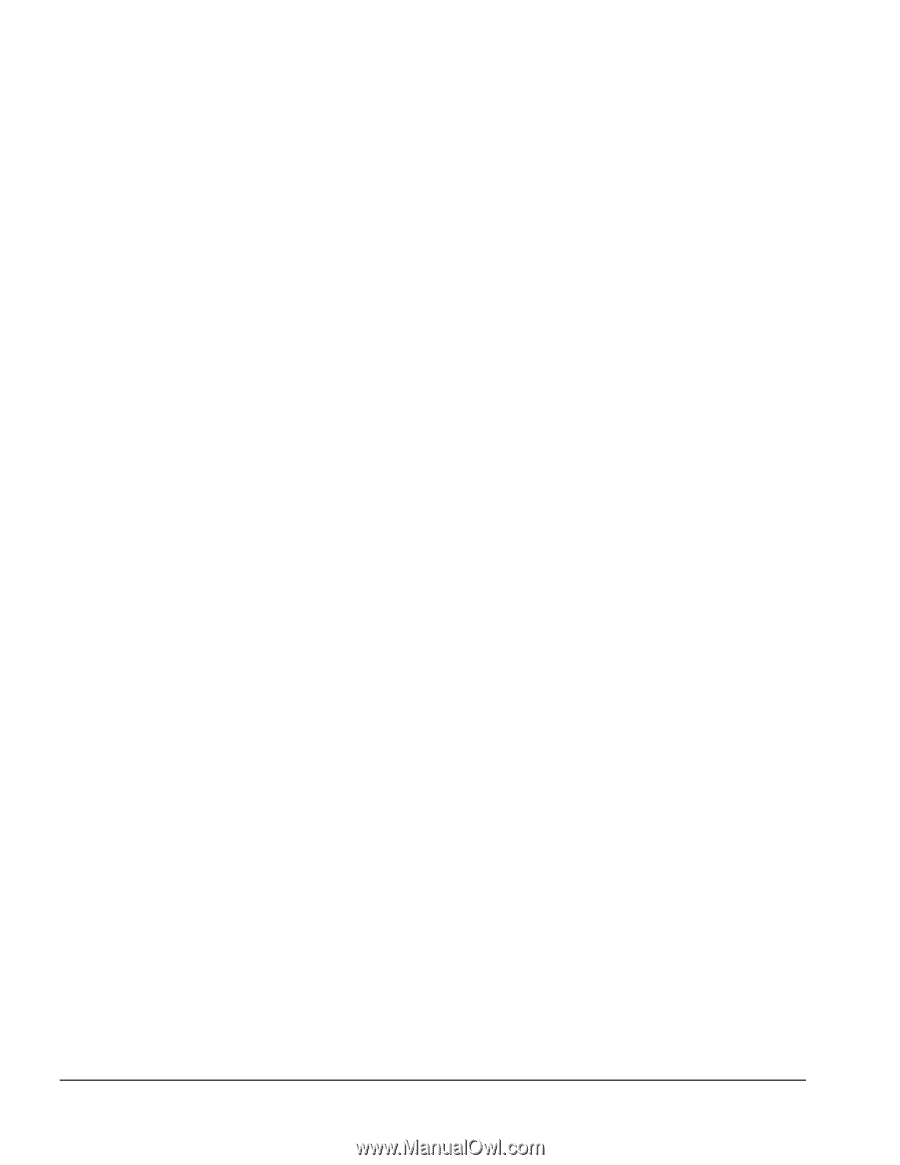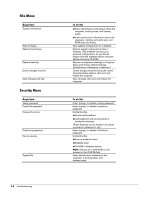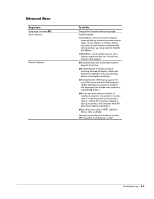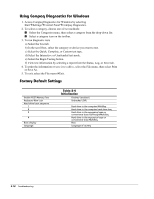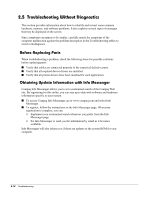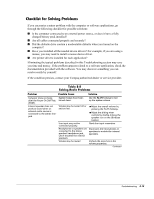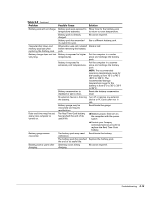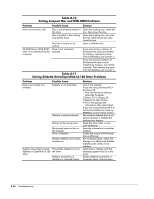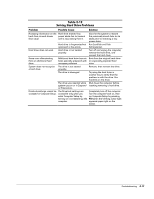Compaq Armada E700 Armada E700 - Page 41
€€Troubleshooting Without Diagnostics, Before Replacing Parts
 |
View all Compaq Armada E700 manuals
Add to My Manuals
Save this manual to your list of manuals |
Page 41 highlights
2.5 Troubleshooting Without Diagnostics This section provides information about how to identify and correct some common hardware, memory, and software problems. It also explains several types of messages that may be displayed on the screen. Since symptoms can appear to be similar, carefully match the symptoms of the computer malfunction against the problem description in the Troubleshooting tables to avoid a misdiagnosis. Before Replacing Parts When troubleshooting a problem, check the following items for possible solutions before replacing parts: I Verify that cables are connected properly to the suspected defective parts. I Verify that all required device drivers are installed. I Verify that all printer drivers have been installed for each application. Obtaining Update Information with Info Messenger Compaq Info Messenger allows you to set a customized search of the Compaq Web site. By registering for this utility, you can stay up to date with software and hardware information specific to your system. I To access Compaq Info Messenger, go to www.compaq.com and select Info Messenger. I To register, follow the instructions on the Info Messenger page. When your registration is complete, you can I Implement your customized search whenever you prefer from the Info Messenger page. I Set Info Messenger to send you the information by email as it becomes available. Info Messenger will also inform you if there are updates to the system ROM for your computer. 2-12 Troubleshooting