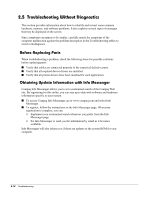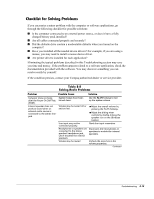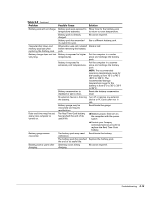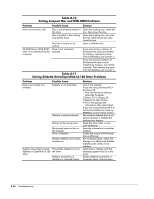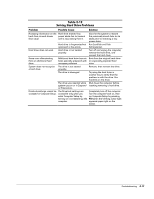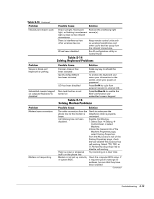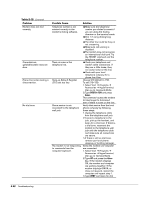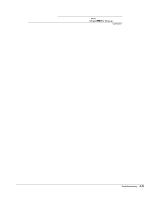Compaq Armada E700 Armada E700 - Page 46
Table 2-12, Solving Hard Drive, Problems - restore disk
 |
View all Compaq Armada E700 manuals
Add to My Manuals
Save this manual to your list of manuals |
Page 46 highlights
Table 2-12 Solving Hard Drive Problems Problem Possible Cause Solution Accessing information on the Hard drive entered low hard drive is much slower power state due to timeout than usual. and is now exiting from it. Hard drive does not work. Hard drive is fragmented/not optimized or has errors. Hard drive is not seated properly. Errors occur after starting from an additional hard drive. Additional hard drive has not been specially prepared with necessary software. Wait for the system to restore the previously saved data to its state prior to initiating a low power state. Run ScanDisk and Disk Defragmenter. Turn off and unplug the computer, remove the hard drive, and reinsert the hard drive. Boot from the original hard drive or a specially prepared hard drive. System does not recognize The drive is not seated a hard drive. properly. Remove, then reinsert the drive. The drive is damaged. Try using the hard drive in another bay to verify that the problem is with the drive. Run ScanDisk on the drive. The drive was inserted while Shut down the computer before system was on or in Suspend inserting removing a hard drive. or Hibernation. DriveLock settings cannot be The DriveLock settings are Completely turn off the computer. accessed in Computer Setup. accessible only when you Turn the computer back on, then enter Computer Setup by run Computer Setup by pressing turning on (not restarting) the F10 when the blinking cursor light computer. appears upper-right on the screen. Troubleshooting 2-17