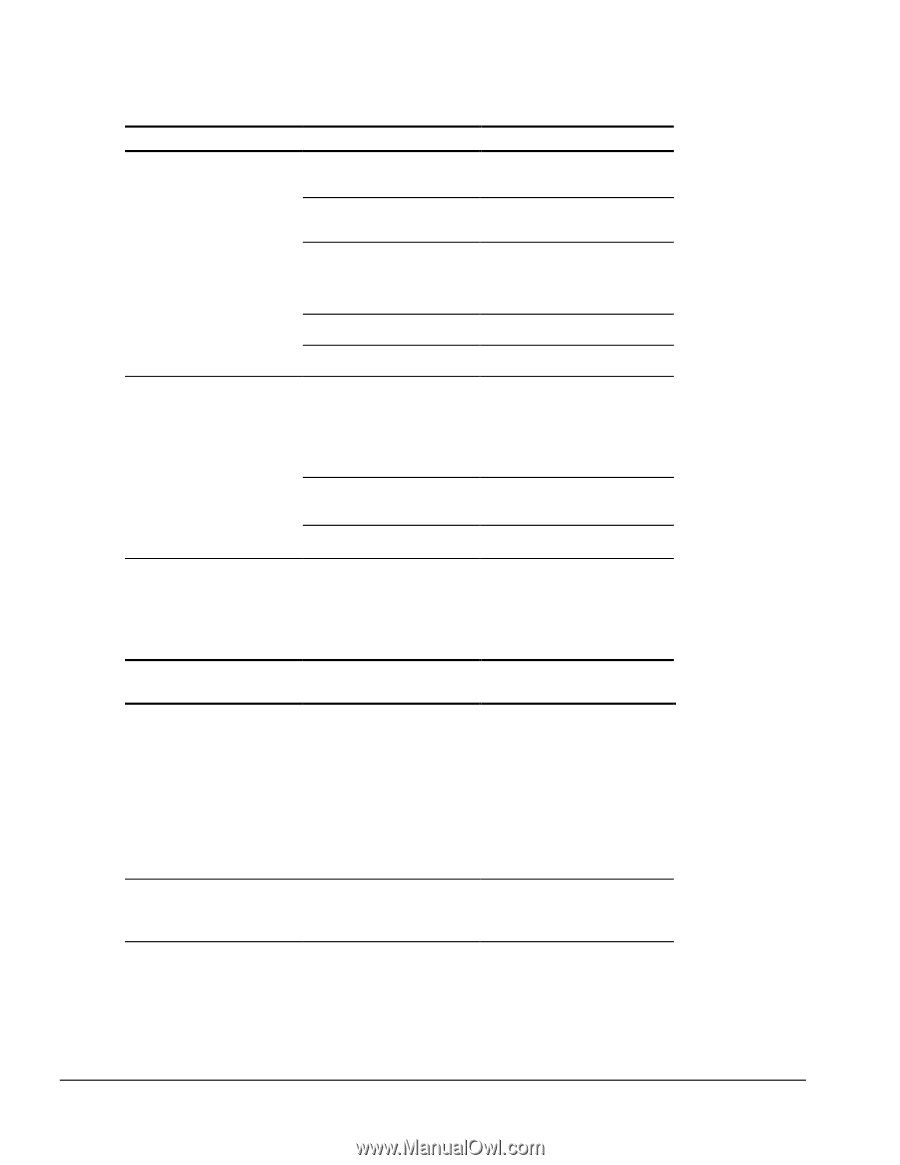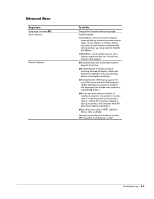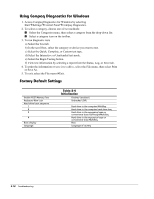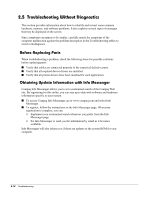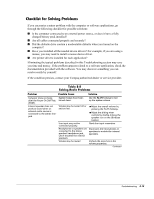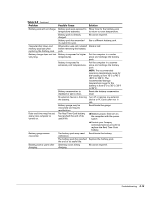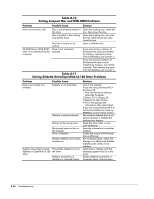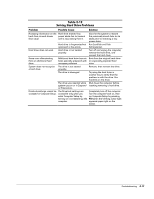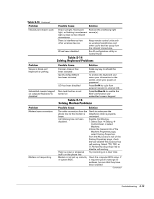Compaq Armada E700 Armada E700 - Page 43
Table 2-9, Solving Battery/Battery Gauge Problems, Problem, Possible Cause, Solution
 |
View all Compaq Armada E700 manuals
Add to My Manuals
Save this manual to your list of manuals |
Page 43 highlights
Table 2-8 Continued Problem Possible Cause Solution External microphone does not work. No sound from headphones You are using the wrong type of microphone or microphone plug for the computer. The microphone may not be connected properly. Sound source not selected. Audio settings are not set correctly. Volume control on the computer is turned down. Volume or mixing controls set incorrectly. Check to see if you are using a monophonic electret condenser micro-phone with a 3.5-mm plug. Ensure that the micro-phone plug is properly connected to the mono microphone jack. Ensure that microphone is selected as the recording source in Control Panel Multimedia and that the recording level is adjusted. Check the game program's audio settings. Adjust the computer volume with the Fn+F5 hotkeys. I Adjust the overall volume with the Fn+F5 hotkeys. I Use the mixing features available by double-clicking the speaker icon on the Windows taskbar. Volume too low or too loud Sound source not selected. The headphones are connected to the wrong jack. Volume or mixing controls set incorrectly. Verify that the sound source is selected in Control Panel Multimedia. Check the connection. I Adjust the overall volume with the Fn+F5 hotkeys. I Check the mixing features available by double-clicking the speaker icon on the Windows taskbar. Table 2-9 Solving Battery/Battery Gauge Problems Problem Possible Cause Solution Computer is beeping and battery power light is blinking Battery pack charge is low. I Recharge the battery pack by connecting to an external power source. I Replace the battery pack with another fully charged battery. I Initiate Hibernation or turn the computer off until AC power or a fully charged battery is available. Computer battery charge light Volume turned down too low. Turn up the volume using the blinks to indicate low battery Fn+F5 hotkeys. condition, but computer does not beep. Continued 2-14 Troubleshooting