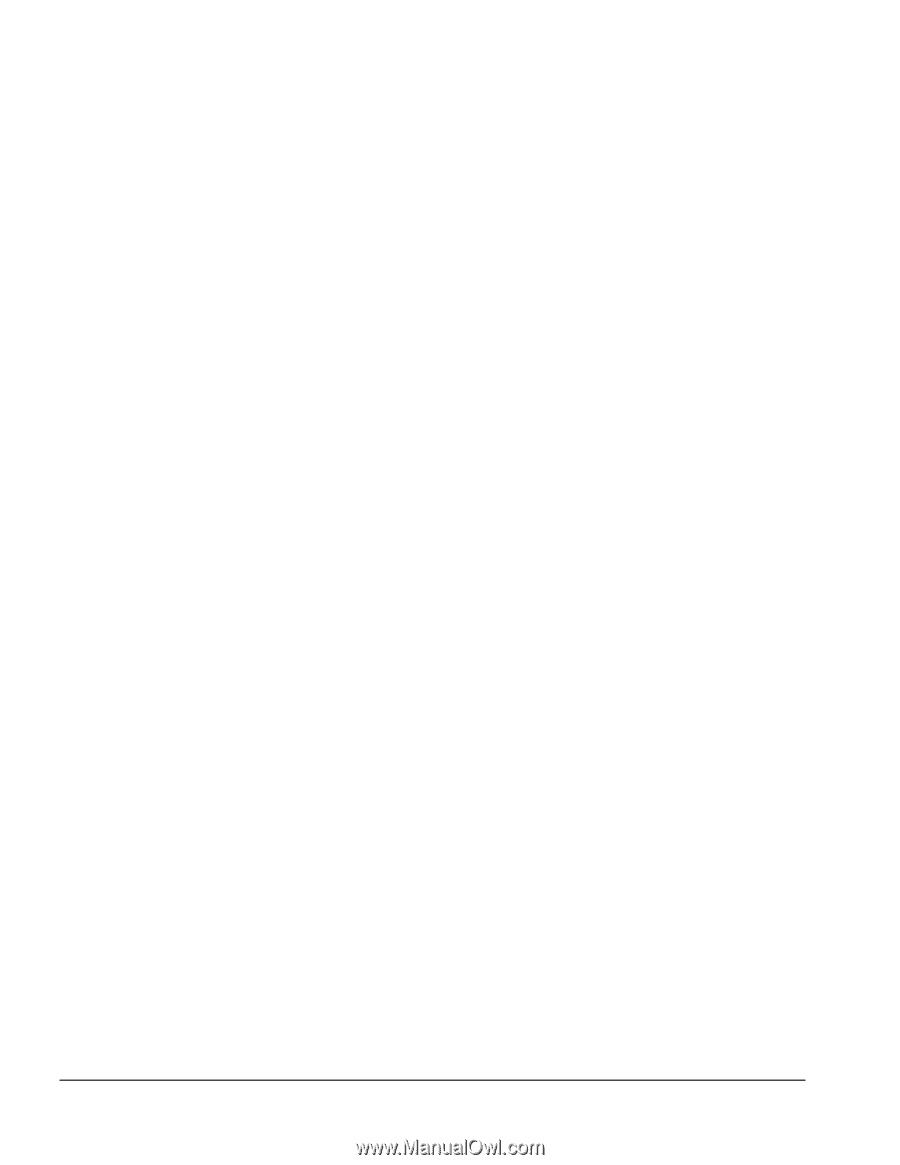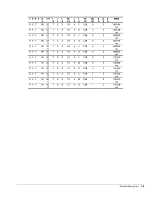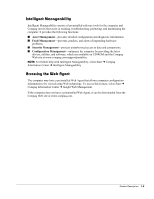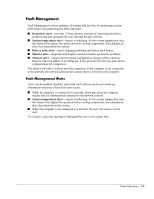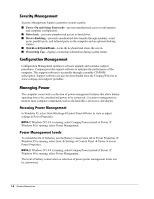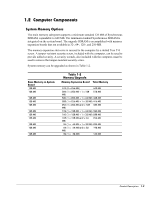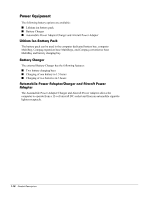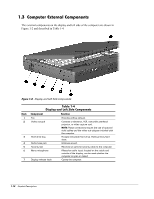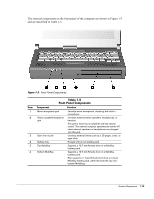Compaq Armada E700 Armada E700 - Page 16
Security Management, Configuration Management, Managing Power, Accessing Power Management
 |
View all Compaq Armada E700 manuals
Add to My Manuals
Save this manual to your list of manuals |
Page 16 highlights
Security Management Security Management features customize system security. I Power-On and Setup Passwords-prevent unauthorized access to information and computer configuration. I DriveLock-prevents unauthorized access to hard drives. I Device disabling-prevents unauthorized data transfer through modems, serial ports, parallel ports, and infrared ports on the computer and an optional docking station. I QuickLock/QuickBlank-locks the keyboard and clears the screen. I Ownership Tag-displays ownership information during system restart. Configuration Management Configuration Management optimizes software upgrade and customer support procedures. Compaq provides support software to optimize the performance of the computer. This support software is accessible through a monthly CD-ROM subscription. Support software can also be downloaded from the Compaq Web site at www.compaq.com/support/ portables. Managing Power The computer comes with a collection of power management features that allow battery operating time to be extended and power to be conserved. Use power management to monitor most computer components such as the hard drive, processor, and display. Accessing Power Management In Windows 95, select Start Settings Control Panel Power to view or adjust settings in Power Properties. NOTE: If Windows NT 4.0 is running, select Compaq Power instead of Power. If Windows 98 is running, select Power Management. Power Management Levels To extend the life of batteries, use the Battery Conservation tab in Power Properties. If Windows 95 is running, select Start Settings Control Panel Power to access Power Properties. NOTE: If Windows NT 4.0 is running, select Compaq Power instead of Power. If Windows 98 is running, select Power Management. The level of battery conservation or selection of preset power management levels can be customized. 1-8 Product Description