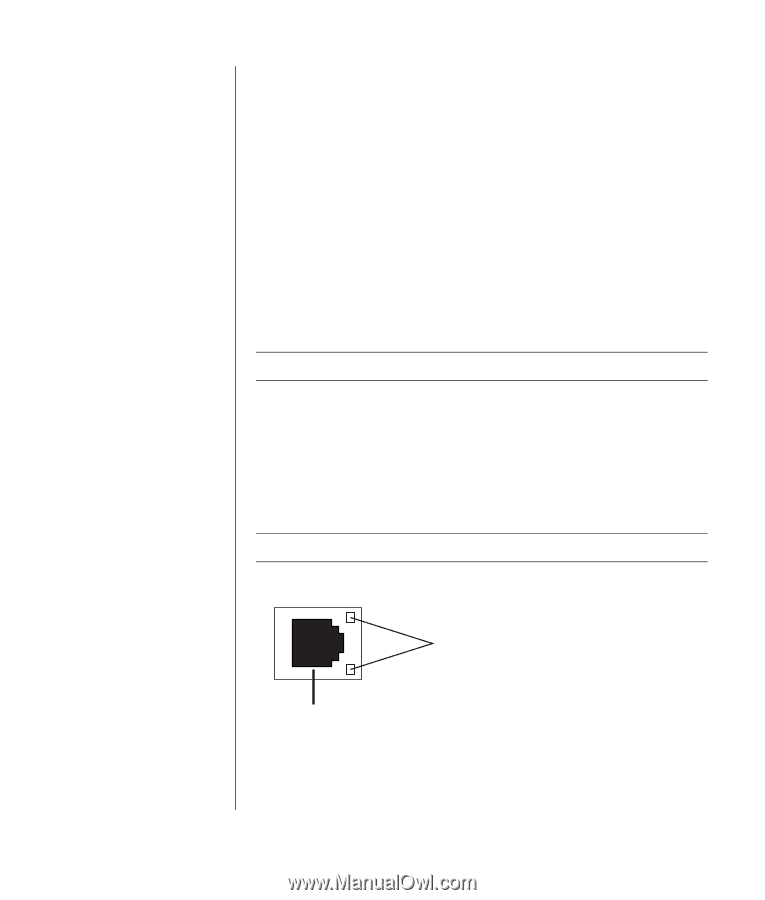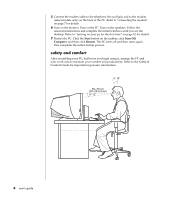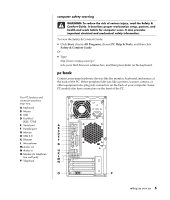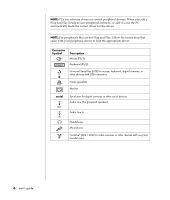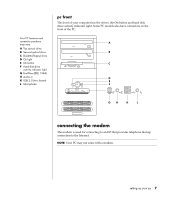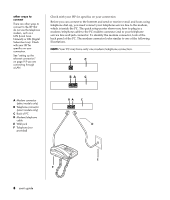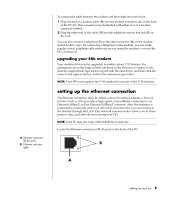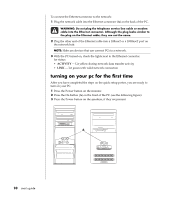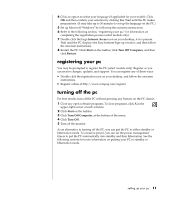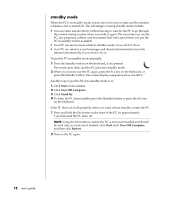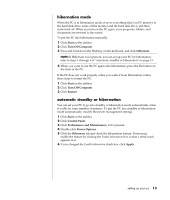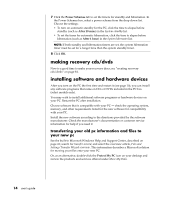Compaq Presario 8000 Compaq Presario S0000 / 8000 Series Computers User's Guid - Page 16
setting up the ethernet connection - ethernet driver
 |
View all Compaq Presario 8000 manuals
Add to My Manuals
Save this manual to your list of manuals |
Page 16 highlights
A Ethernet connector (RJ-45 port) B Ethernet indicator lights To connect the cable between the modem and the telephone service line: 1 Plug one end of a modem cable (D) into the modem connector (A) on the back of the PC (C). This connector may be labeled with either Line or a modem connector symbol. 2 Plug the other end of the cable (D) into the telephone service line jack (E) on the wall. You can also connect a telephone (F) to the other connector (B) on the modem (select models only). By connecting a telephone to the modem, you can make regular (voice) telephone calls when you are not using the modem - even if the PC is turned off. upgrading your 56k modem Your modem driver can be upgraded to enable certain V.92 features. For information, go to the Support Web site listed in the Warranty & Support Guide, click the support link, type modem upgrade into the Search box, and then click the arrow to the right of the box. Follow the instructions provided. NOTE: Your ISP must support the V.92 standard to use any of the V.92 features. setting up the ethernet connection The Ethernet connection (may be called a network interface adapter, a Network Interface Card, or NIC) provides a high-speed, or broadband, connection to an Ethernet (10BaseT) or Fast Ethernet (100BaseT) network. After this interface is connected to a network such as a LAN (local area network), you can connect to the Internet through the LAN. This network connection also allows you to share printers, data, and other devices among your PCs. NOTE: Your PC may not come with an Ethernet connector. Locate the Ethernet connector (a RJ-45 port) on the back of the PC. B A setting up your pc 9