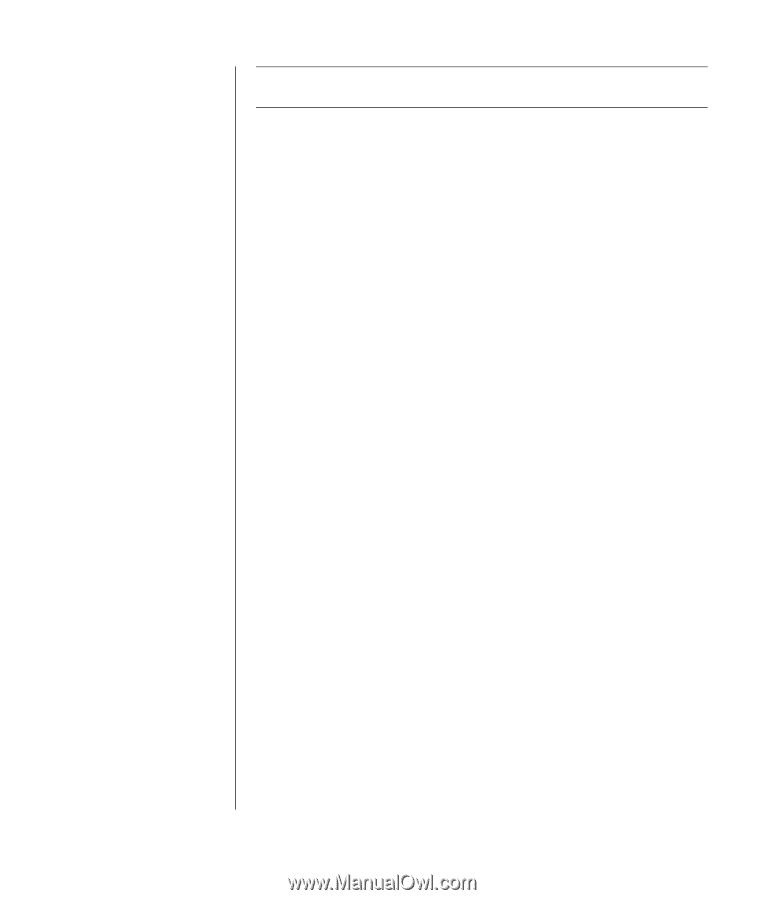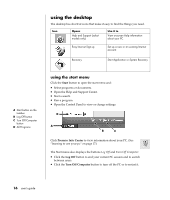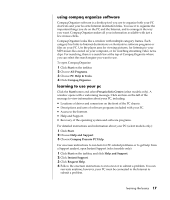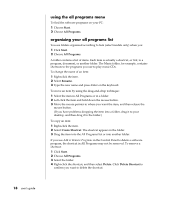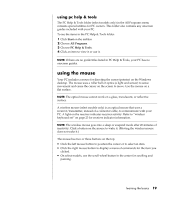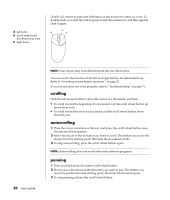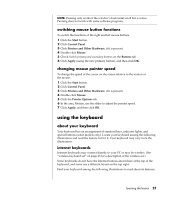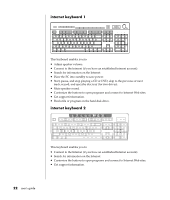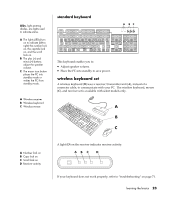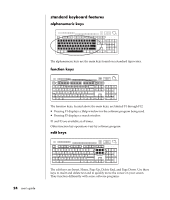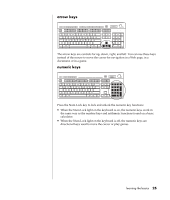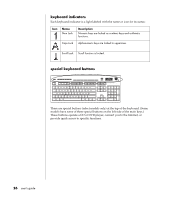Compaq Presario 8000 Compaq Presario S0000 / 8000 Series Computers User's Guid - Page 28
using the keyboard
 |
View all Compaq Presario 8000 manuals
Add to My Manuals
Save this manual to your list of manuals |
Page 28 highlights
NOTE: Panning only works if the window's horizontal scroll bar is active. Panning does not work with some software programs. switching mouse button functions To switch the functions of the right and left mouse buttons: 1 Click the Start button. 2 Click Control Panel. 3 Click Printers and Other Hardware, if it is present. 4 Double-click Mouse. 5 Check Switch primary and secondary buttons on the Buttons tab. 6 Click Apply (using the new primary button), and then click OK. changing mouse pointer speed To change the speed of the cursor on the screen relative to the motion of the mouse: 1 Click the Start button. 2 Click Control Panel. 3 Click Printers and Other Hardware, if it is present. 4 Double-click Mouse. 5 Click the Pointer Options tab. 6 In the area, Motion, use the slider to adjust the pointer speed. 7 Click Apply, and then click OK. using the keyboard about your keyboard Your keyboard has an arrangement of standard keys, indicator lights, and special buttons (select models only). Locate your keyboard among the following illustrations and read the feature list for it. Your keyboard may vary from the illustrations. internet keyboards Internet keyboards may connect directly to your PC or may be wireless. (See "wireless keyboard set" on page 23 for a description of the wireless set.) Some keyboards do not have the Internet buttons shown here at the top of the keyboard, and some use a different layout on the top right. Find your keyboard among the following illustrations to read about its features. learning the basics 21