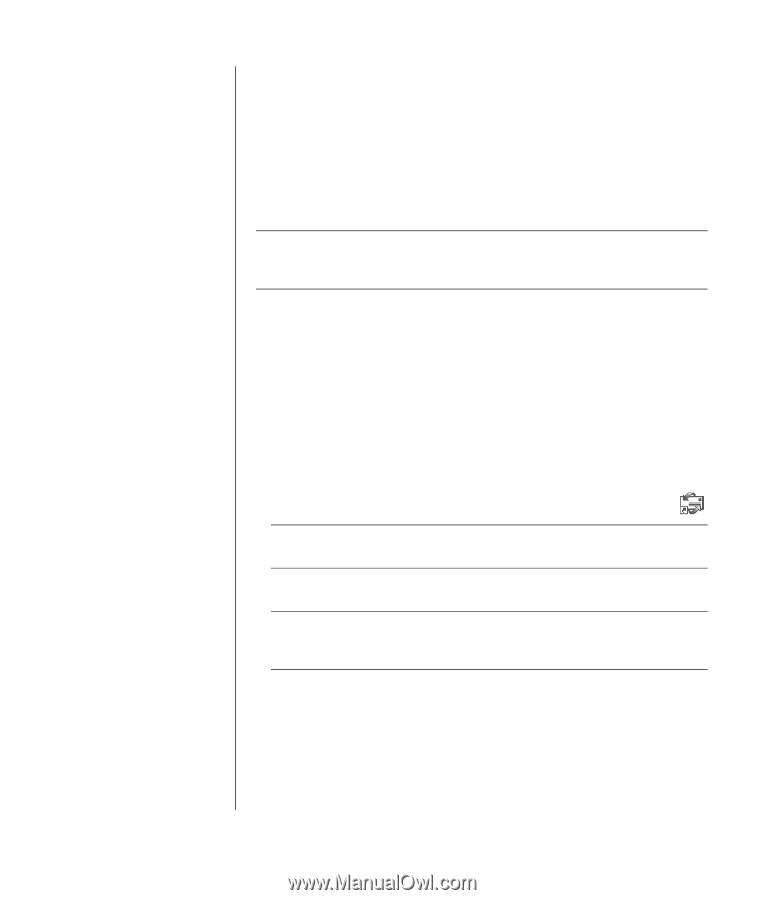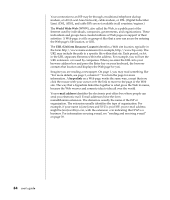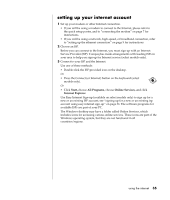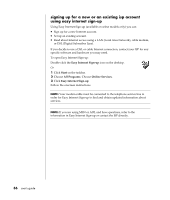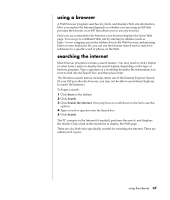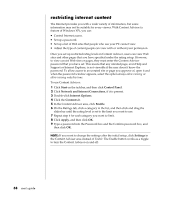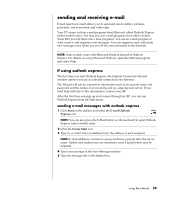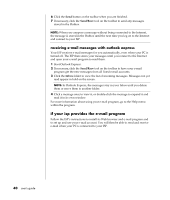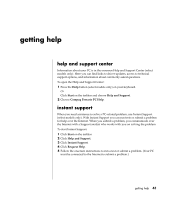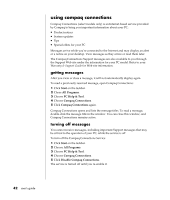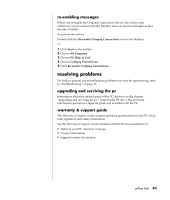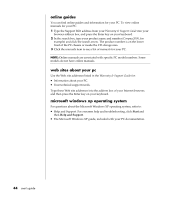Compaq Presario 8000 Compaq Presario S0000 / 8000 Series Computers User's Guid - Page 46
sending and receiving e-mail
 |
View all Compaq Presario 8000 manuals
Add to My Manuals
Save this manual to your list of manuals |
Page 46 highlights
sending and receiving e-mail E-mail (electronic mail) allows you to send and receive letters, pictures, postcards, and even music and video clips. Your PC comes with an e-mail program from Microsoft called Outlook Express (select models only). You may also use e-mail programs from other vendors. Some ISPs provide their own e-mail programs. You use an e-mail program to send, receive, and organize your messages. You can organize, read, and create new messages even when you are off-line (not connected to the Internet). NOTE: Some models come with Microsoft Outlook instead of Outlook Express. For details on using Microsoft Outlook, open the Outlook program and select Help. if using outlook express The first time you start Outlook Express, the Internet Connection Wizard window opens if you are not already connected to the Internet. The Wizard will ask for connection information such as an account name and password and the names of an incoming and an outgoing mail server. If you need help with any of this information, contact your ISP. After the first time you sign up and connect through an ISP, you can run Outlook Express from the Start menu. sending e-mail messages with outlook express 1 Click Start on the taskbar, and select the E-mail Outlook Express icon. NOTE: You can also press the E-Mail button on the keyboard to open Outlook Express (select models only). 2 Click the Create Mail icon. 3 Type in, or select from an address book, the address of each recipient. NOTE: E-mail addresses contain no spaces and have a period after the server name. Dashes and underscores are sometimes used. Capital letters may be required. 4 Type your message in the New Message window. 5 Type the message title in the Subject box. using the internet 39