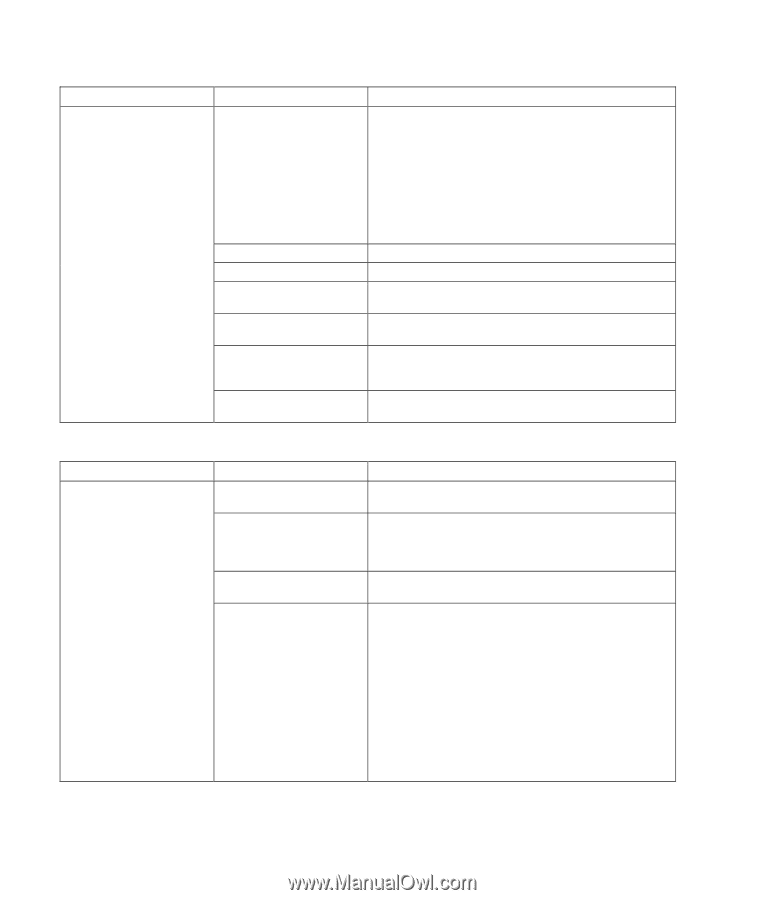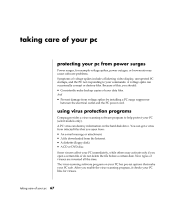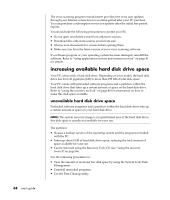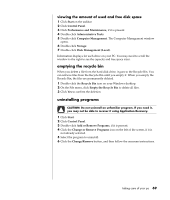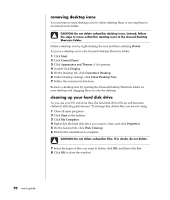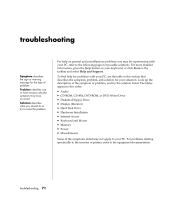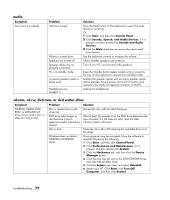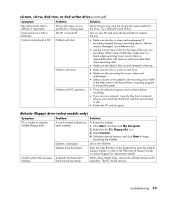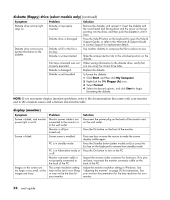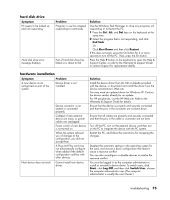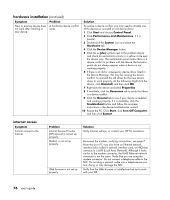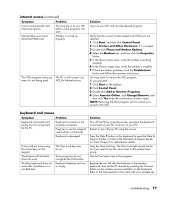Compaq Presario 8000 Compaq Presario S0000 / 8000 Series Computers User's Guid - Page 79
audio, cd-rom, cd-rw, dvd-rom, or dvd writer drive - sound drivers
 |
View all Compaq Presario 8000 manuals
Add to My Manuals
Save this manual to your list of manuals |
Page 79 highlights
audio Symptom No sound is produced. Problem Volume is muted. Volume is turned down. Speakers are turned off. Speaker cables are not properly connected. PC is in standby mode. A passive speaker system is being used. Headphones are plugged in. Solution Press the Mute button on the keyboard to see if the mute feature is turned on. Or 1 Click Start, and then click Control Panel. 2 Click Sounds, Speech, and Audio Devices, if it is present, and then double-click Sounds and Audio Devices. 3 Click the Mute check box to remove the check mark from the box. Use the keyboard controls to increase the volume. Check whether speakers are turned on. Turn off your PC, and reconnect the speakers. Press the Standby button (select models only) or press the Esc key on the keyboard to resume from standby mode. Replace the speaker system with an active speaker system. Active speakers have a power cord and On button, and connect to the Audio Out (green) connector on the PC. Unplug the headphones. cd-rom, cd-rw, dvd-rom, or dvd writer drive Symptom Problem Solution CD-ROM, CD-RW, DVDROM, or DVD+RW/+R drive cannot read a disc or takes too long to start. Disc is upside down in the drive tray. DVD drive takes longer to start because it has to determine media type being played. Disc is dirty. Windows does not detect CD-ROM or DVD-ROM driver. Reinsert the disc with the label facing up. Wait at least 30 seconds to let the DVD drive determine the type of media. If it still does not start, read the other solutions listed in this topic. Clean the disc with a CD cleaning kit, available from most PC stores. Driver program may be corrupted. Force the software to reinstall it by doing the following: 1 Click Start, and then click Control Panel. 2 Click Performance and Maintenance, if it is present, and then double-click System. 3 Click the Hardware tab, and then click the Device Manager button. 4 Click the plus sign (+) next to the DVD/CD-ROM drives, and select the problem drive. 5 Click the Action menu item, and select Uninstall. 6 Restart your PC: Click Start, click Turn Off Computer, and then click Restart. troubleshooting 72