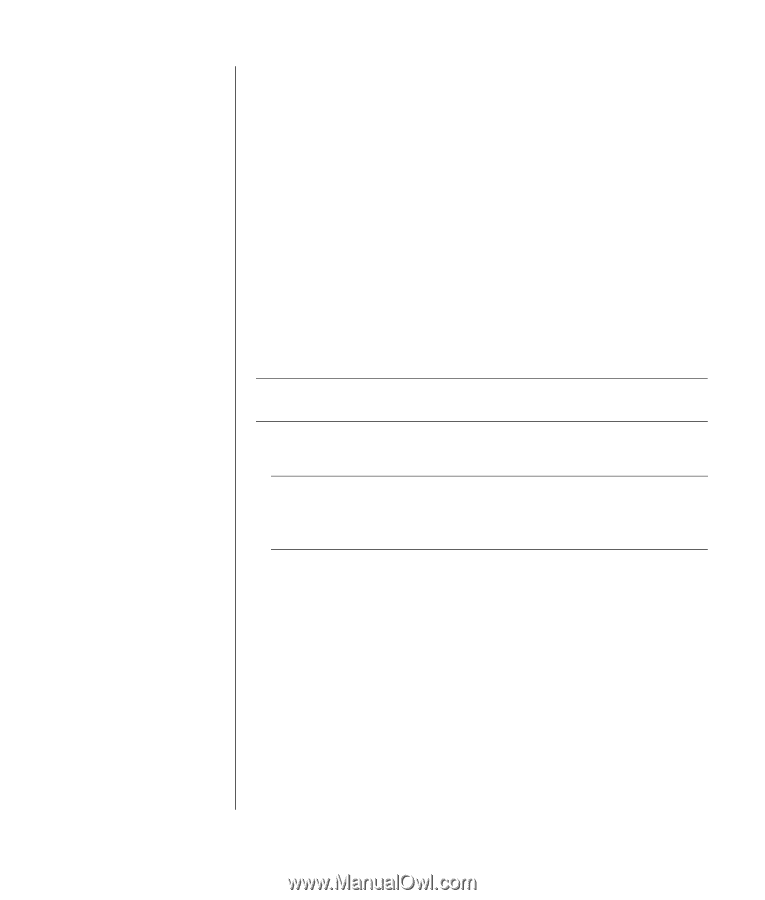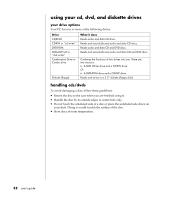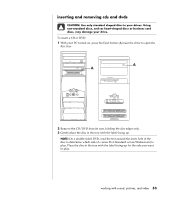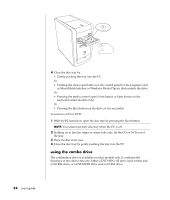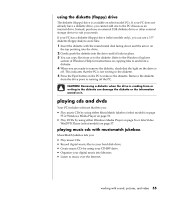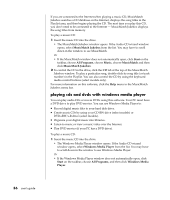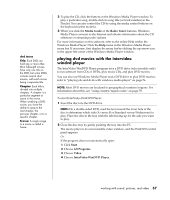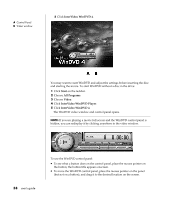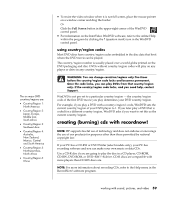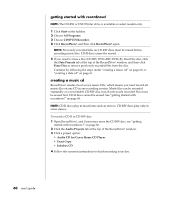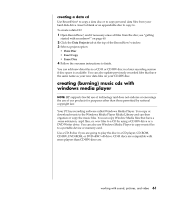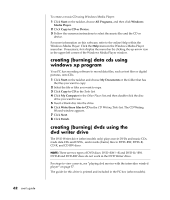Compaq Presario 8000 Compaq Presario S0000 / 8000 Series Computers User's Guid - Page 64
playing dvd movies with the intervideo, windvd player
 |
View all Compaq Presario 8000 manuals
Add to My Manuals
Save this manual to your list of manuals |
Page 64 highlights
dvd terms Title: Each DVD can hold one or more titles. Most full-length movies have only one title on the DVD, but some DVDs include several short movies, with each movie being a separate title. Chapter: Each title is divided into multiple chapters. A chapter is a particular segment or scene in the movie. When watching a DVD movie, you have the ability to jump to the next chapter, the previous chapter, or to a specific chapter. Frame: A single image in a movie is called a frame. 2 To play the CD, click the buttons in the Windows Media Player window. To play a particular song, double-click its song title (or track number) in the Playlist. You can also control the CD by using the media control buttons on the keyboard (select models). 3 When you click the Media Guide or the Radio Tuner features, Windows Media Player connects to the Internet and obtains information about the CD selections or streaming radio stations. For more information on this software, refer to the online Help within the Windows Media Player: Click the Help menu in the Windows Media Player menu bar. If necessary, first display the menu bar by clicking the up-arrow icon in the upper left corner of the Windows Media Player window. playing dvd movies with the intervideo windvd player The InterVideo WinDVD Player program uses a DVD drive (select models only) to run software from CDs or DVDs, play music CDs, and play DVD movies. You can also use Windows Media Player and a DVD drive to play DVD movies; refer to "playing cds and dvds with windows media player" on page 56. NOTE: Most DVD movies are localized to geographical countries/regions. For information about this, see "using country/region codes" on page 59. To start InterVideo WinDVD Player: 1 Insert the disc into the DVD drive. NOTE: On a double-sided DVD, read the text around the inner hole of the disc to determine which side (A versus B or Standard versus Widescreen) to play. Place the disc in the tray with the label facing up for the side you want to play. 2 Close the disc tray by gently pushing the tray into the PC. The movie plays in its own resizable video window, and the WinDVD control panel appears. Or If the program does not automatically open: 1 Click Start. 2 Choose All Programs. 3 Choose Video. 4 Choose InterVideo WinDVD Player. working with sound, pictures, and video 57