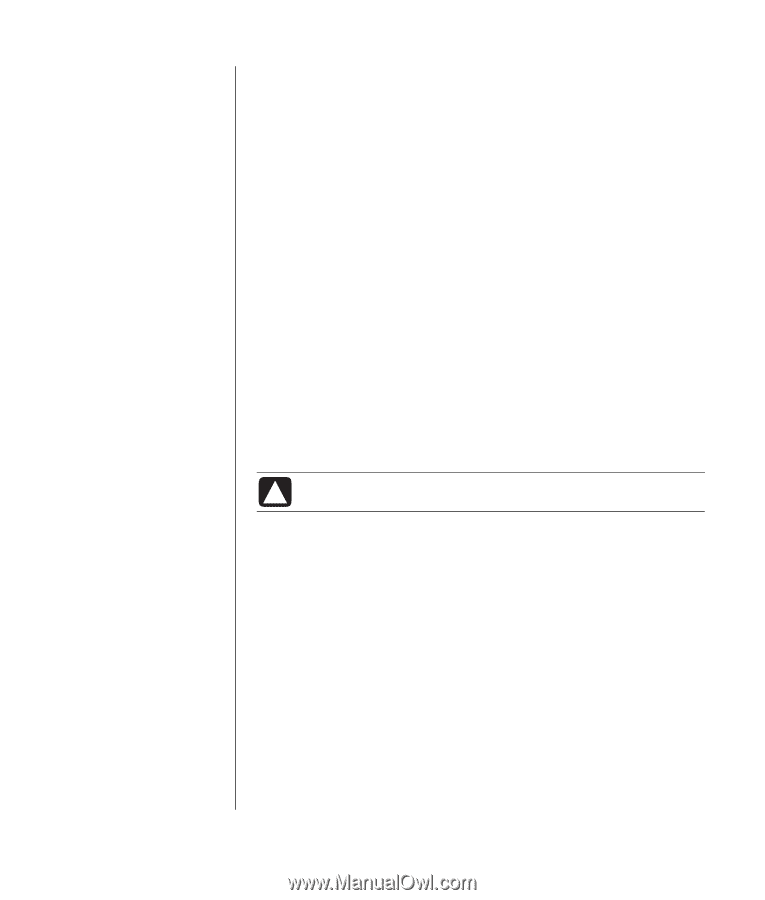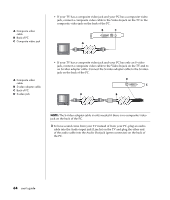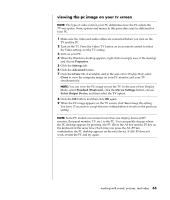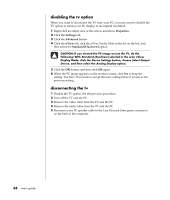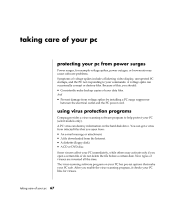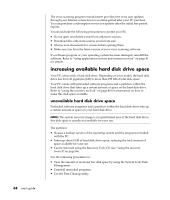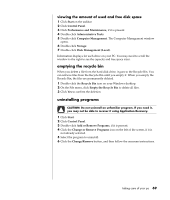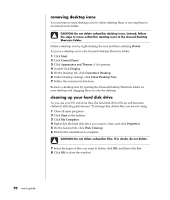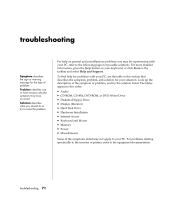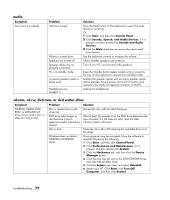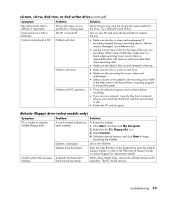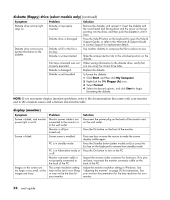Compaq Presario 8000 Compaq Presario S0000 / 8000 Series Computers User's Guid - Page 76
emptying the recycle bin, uninstalling programs
 |
View all Compaq Presario 8000 manuals
Add to My Manuals
Save this manual to your list of manuals |
Page 76 highlights
viewing the amount of used and free disk space 1 Click Start on the taskbar. 2 Click Control Panel. 3 Click Performance and Maintenance, if it is present. 4 Double-click Administrative Tools. 5 Double-click Computer Management. The Computer Management window opens. 6 Double-click Storage. 7 Double-click Disk Management (Local). Information displays for each drive on your PC. You may need to scroll the window to the right to see the capacity and free space sizes. emptying the recycle bin When you delete a file from the hard disk drive, it goes to the Recycle Bin. You can retrieve files from the Recycle Bin until you empty it. When you empty the Recycle Bin, the files are permanently deleted. 1 Double-click the Recycle Bin icon on your Windows desktop. 2 On the File menu, click Empty the Recycle Bin to delete all files. 3 Click Yes to confirm the deletion. uninstalling programs CAUTION: Do not uninstall an unfamiliar program. If you need it, you may not be able to recover it using Application Recovery. 1 Click Start. 2 Click Control Panel. 3 Double-click Add or Remove Programs, if it is present. 4 Click the Change or Remove Programs icon on the left of the screen, if it is not already selected. 5 Select the program to uninstall. 6 Click the Change/Remove button, and then follow the onscreen instructions. taking care of your pc 69