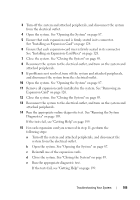Dell PowerEdge R510 Hardware Owner's Manual - Page 180
Troubleshooting an Optical Drive - dvd problem
 |
View all Dell PowerEdge R510 manuals
Add to My Manuals
Save this manual to your list of manuals |
Page 180 highlights
Troubleshooting an Optical Drive CAUTION: Many repairs may only be done by a certified service technician. You should only perform troubleshooting and simple repairs as authorized in your product documentation, or as directed by the online or telephone service and support team. Damage due to servicing that is not authorized by Dell is not covered by your warranty. Read and follow the safety instructions that came with the product. 1 If installed, remove the front bezel. See "Removing the Front Bezel" on page 86. 2 Try using a different CD or DVD. 3 Enter the System Setup program and ensure that the integrated SATA controller and the drive's SATA port are enabled. See "Entering the System Setup Program" on page 62. 4 Run the appropriate online diagnostic test. See "Using Online Diagnostics" on page 189. 5 Turn off the system and attached peripherals, and disconnect the system from the electrical outlet. 6 Open the system. See "Opening the System" on page 87. 7 Ensure that the interface cable is securely connected to the optical drive and to the system board. 8 Ensure that a power cable is properly connected to the drive. 9 Close the system. See "Closing the System" on page 89. 10 Reconnect the system to the electrical outlet, and turn on the system and attached peripherals. If the problem is not resolved, see "Getting Help" on page 199. 180 Troubleshooting Your System