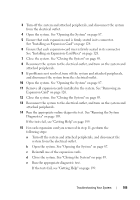Dell PowerEdge R510 Hardware Owner's Manual - Page 190
When to Use the Embedded System Diagnostics, Running the Embedded System Diagnostics
 |
View all Dell PowerEdge R510 manuals
Add to My Manuals
Save this manual to your list of manuals |
Page 190 highlights
• Display, print, or save test results • Temporarily suspend testing if an error is detected or terminate testing when a user-defined error limit is reached • View help messages that briefly describe each test and its parameters • View status messages that inform you if tests are completed successfully • View error messages that inform you of problems encountered during testing When to Use the Embedded System Diagnostics If a major component or device in the system does not operate properly, component failure may be indicated. As long as the processor and the system's input/output devices are functioning, you can use the system diagnostics to help identify the problem. Running the Embedded System Diagnostics You can run the embedded system diagnostics program from the USC main screen. CAUTION: Use the system diagnostics to test only your system. Using this program with other systems may cause invalid results or error messages. 1 As the system boots, press to start the controller. 2 Click Diagnostics in the left pane and click Launch Diagnostics in the right pane. The Diagnostics menu allows you to run all or specific diagnostics tests or to exit. 190 Running the System Diagnostics