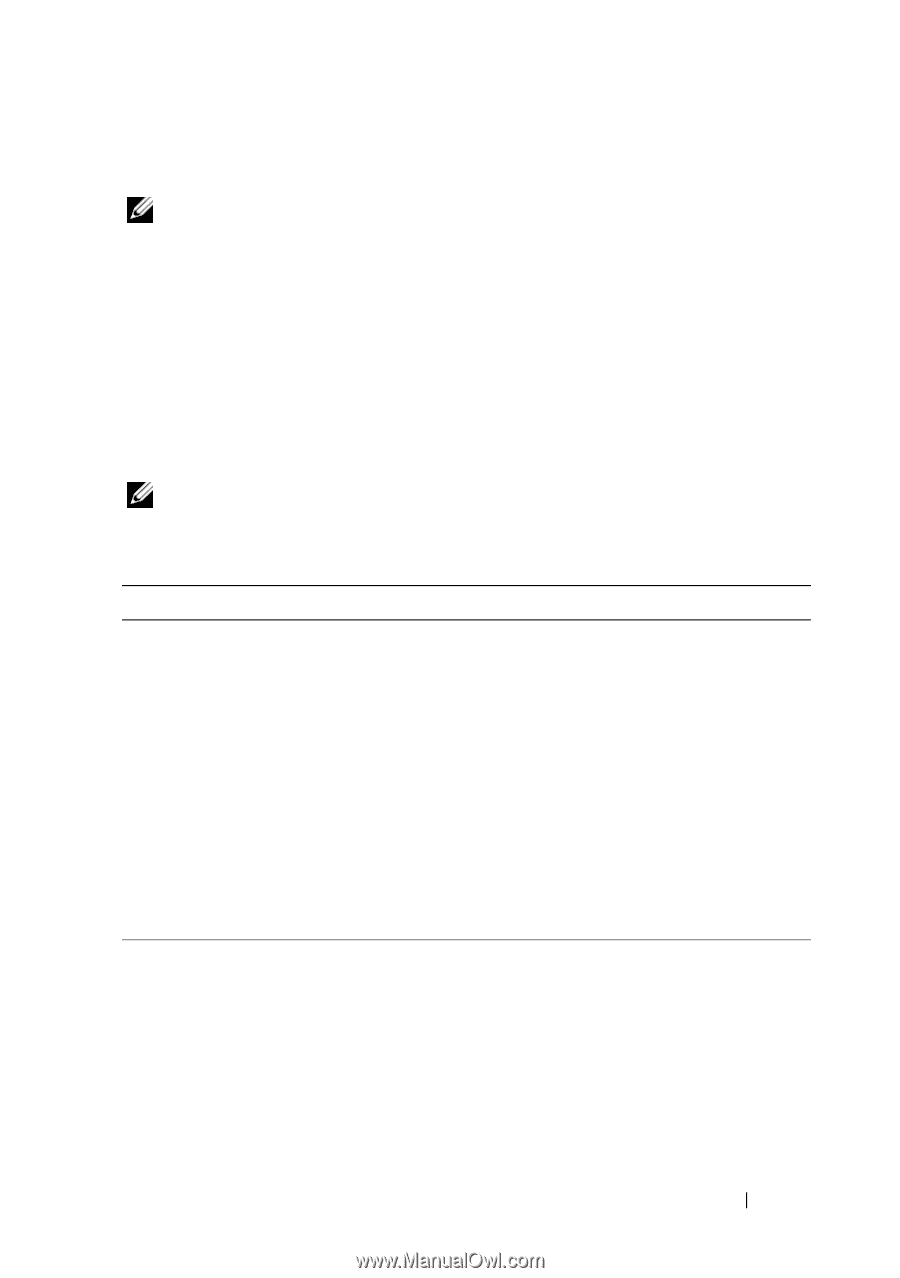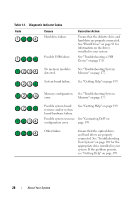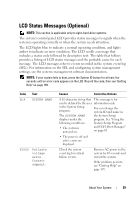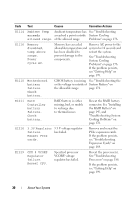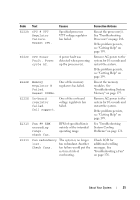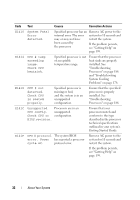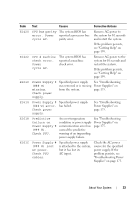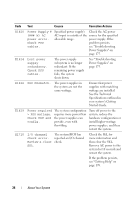Dell PowerEdge R510 Hardware Owner's Manual - Page 29
LCD Status Messages (Optional - lcd error 1
 |
View all Dell PowerEdge R510 manuals
Add to My Manuals
Save this manual to your list of manuals |
Page 29 highlights
LCD Status Messages (Optional) NOTE: This section is applicable only to eight-hard-drive systems. The system's control panel LCD provides status messages to signify when the system is operating correctly or when the system needs attention. The LCD lights blue to indicate a normal operating condition, and lights amber to indicate an error condition. The LCD scrolls a message that includes a status code followed by descriptive text. The table that follows provides a listing of LCD status messages and the probable cause for each message. The LCD messages refer to events recorded in the system event log (SEL). For information on the SEL and configuring system management settings, see the systems management software documentation. NOTE: If your system fails to boot, press the System ID button for at least five seconds until an error code appears on the LCD. Record the code, then see "Getting Help" on page 199. Code N/A Text SYSTEM NAME E1000 Failsafe voltage error. Contact support. Causes Corrective Actions A 62-character string that This message is for can be defined by the user information only. in the System Setup program. You can change the system ID and name in The SYSTEM NAME the System Setup displays under the program. See "Using the following conditions: System Setup Program • The system is powered on. and UEFI Boot Manager" on page 61. • The power is off and active errors are displayed. Check the system event log for critical failure events. Remove AC power to the system for 10 seconds and restart the system. If the problem persists, see "Getting Help" on page 199. About Your System 29