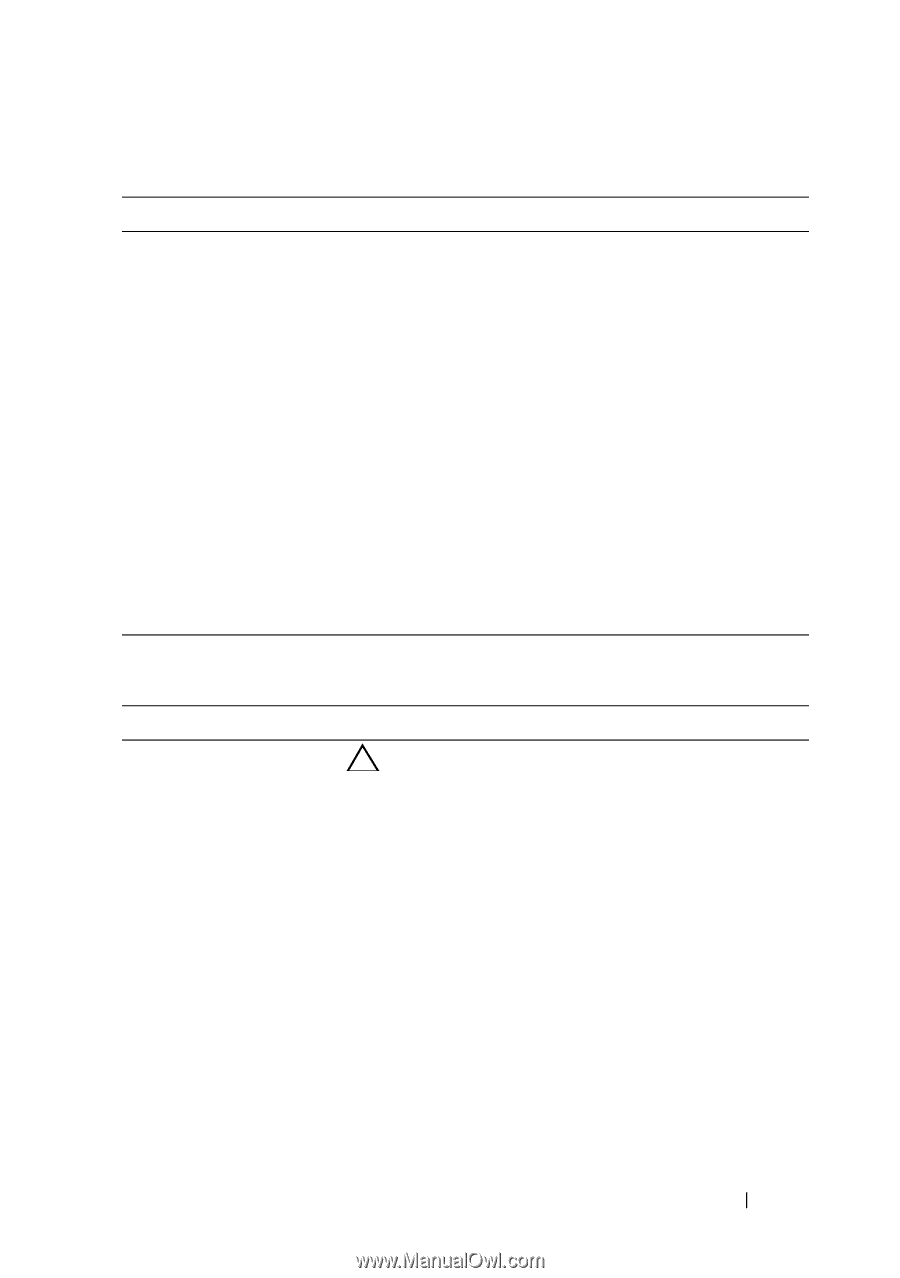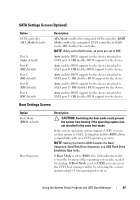Dell PowerEdge R510 Hardware Owner's Manual - Page 67
SATA Settings Screen (Optional), Boot Settings Screen
 |
View all Dell PowerEdge R510 manuals
Add to My Manuals
Save this manual to your list of manuals |
Page 67 highlights
SATA Settings Screen (Optional) Option SATA controller (ATA Mode default) Port A (Auto default) Port B (Off default) Port C (Off default) Port D (Off default) Port E (Off default) Description ATA Mode enables the integrated SATA controller. RAID Mode enables the integrated SATA controller to RAID mode. Off disables the controller. NOTE: When set to RAID mode, all ports are set to OFF. Auto enables BIOS support for the device attached to SATA port A. Off disables BIOS support for the device. Auto enables BIOS support for the device attached to SATA port B. Off disables BIOS support for the device. Auto enables BIOS support for the device attached to SATA port C. Off disables BIOS support for the device. Auto enables BIOS support for the device attached to SATA port D. Off disables BIOS support for the device. Auto enables BIOS support for the device attached to SATA port E. Off disables BIOS support for the device. Boot Settings Screen Option Boot Mode (BIOS default) Boot Sequence Description CAUTION: Switching the boot mode could prevent the system from booting if the operating system was not installed in the same boot mode. If the system operating system supports UEFI, you can set this option to UEFI. Setting this field to BIOS allows compatibility with non-UEFI operating systems. NOTE: Setting this field to UEFI disables the Boot Sequence, Hard-Disk Drive Sequence, and USB Flash Drive Emulation Type fields. If Boot Mode is set to BIOS, this field indicates to the system the location of the operating system files needed for startup. If Boot Mode is set to UEFI, you can access the UEFI boot manager utility by rebooting the system and pressing F11 when prompted to do so. Using the System Setup Program and UEFI Boot Manager 67