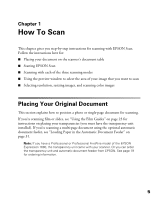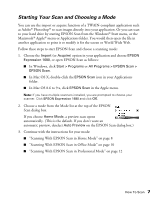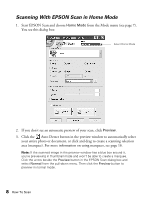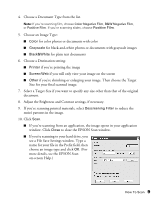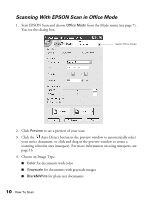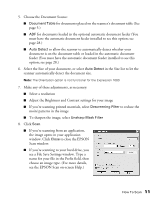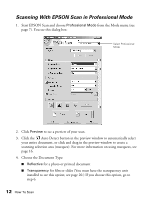Epson Expression 1680 Special Edition User Manual (w/EPSON Scan software) - Page 14
Scanning With EPSON Scan in Home Mode, Start EPSON Scan and choose
 |
View all Epson Expression 1680 Special Edition manuals
Add to My Manuals
Save this manual to your list of manuals |
Page 14 highlights
Scanning With EPSON Scan in Home Mode 1. Start EPSON Scan and choose Home Mode from the Mode menu (see page 7). You see this dialog box: Select Home Mode 2. If you don't see an automatic preview of your scan, click Preview. 3. Click the Auto Detect button in the preview window to automatically select your entire photo or document, or click and drag to create a scanning selection area (marquee). For more information on using marquees, see page 16. Note: If the scanned image in the preview window has a blue box around it, you're previewing in thumbnail mode and won't be able to create a marquee. Click the arrow beside the Preview button in the EPSON Scan dialog box and select Normal from the pull-down menu. Then click the Preview button to preview in normal mode. 8 How To Scan