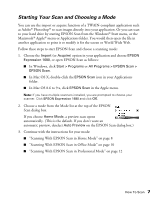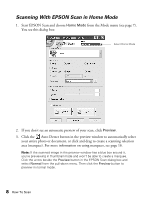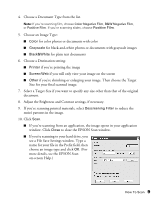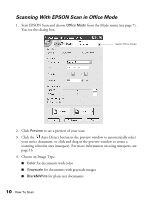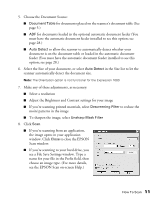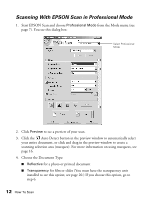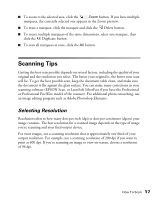Epson Expression 1680 Special Edition User Manual (w/EPSON Scan software) - Page 18
Scanning With EPSON Scan in Professional Mode
 |
View all Epson Expression 1680 Special Edition manuals
Add to My Manuals
Save this manual to your list of manuals |
Page 18 highlights
Scanning With EPSON Scan in Professional Mode 1. Start EPSON Scan and choose Professional Mode from the Mode menu (see page 7). You see this dialog box: Select Professional Mode 2. Click Preview to see a preview of your scan. 3. Click the Auto Detect button in the preview window to automatically select your entire document, or click and drag in the preview window to create a scanning selection area (marquee). For more information on using marquees, see page 16. 4. Choose the Document Type: ■ Reflective for a photo or printed document ■ Transparency for film or slides (You must have the transparency unit installed to see this option; see page 20.) If you choose this option, go to step 6. 12 How To Scan
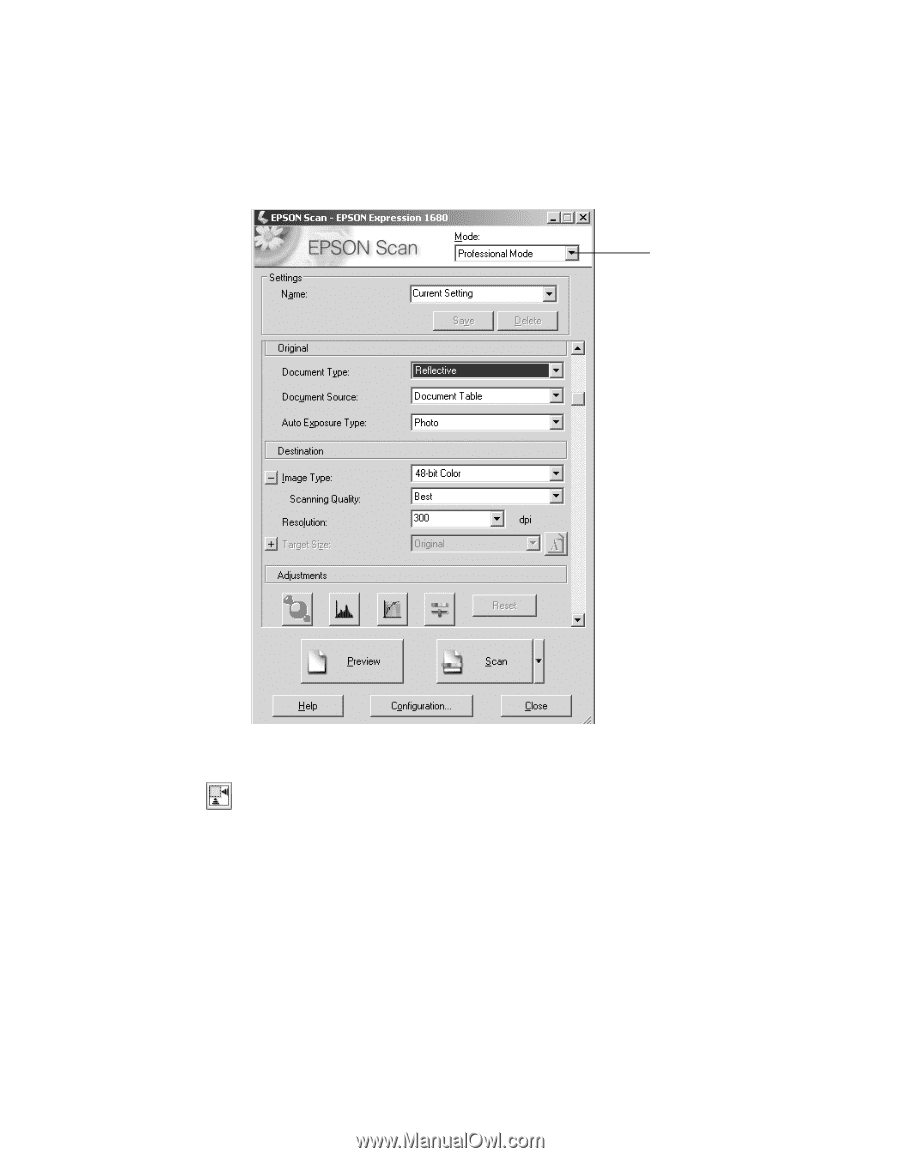
12
How To Scan
Scanning With EPSON Scan in Professional Mode
1.
Start EPSON Scan and choose
Professional Mode
from the Mode menu (see
page 7). You see this dialog box:
2.
Click
Preview
to see a preview of your scan.
3.
Click the
Auto Detect button in the preview window to automatically select
your entire document, or click and drag in the preview window to create a
scanning selection area (marquee). For more information on using marquees, see
page 16.
4.
Choose the Document Type:
■
Reflective
for a photo or printed document
■
Transparency
for film or slides (You must have the transparency unit
installed to see this option; see page 20.) If you choose this option, go to
step 6.
Select Professional
Mode