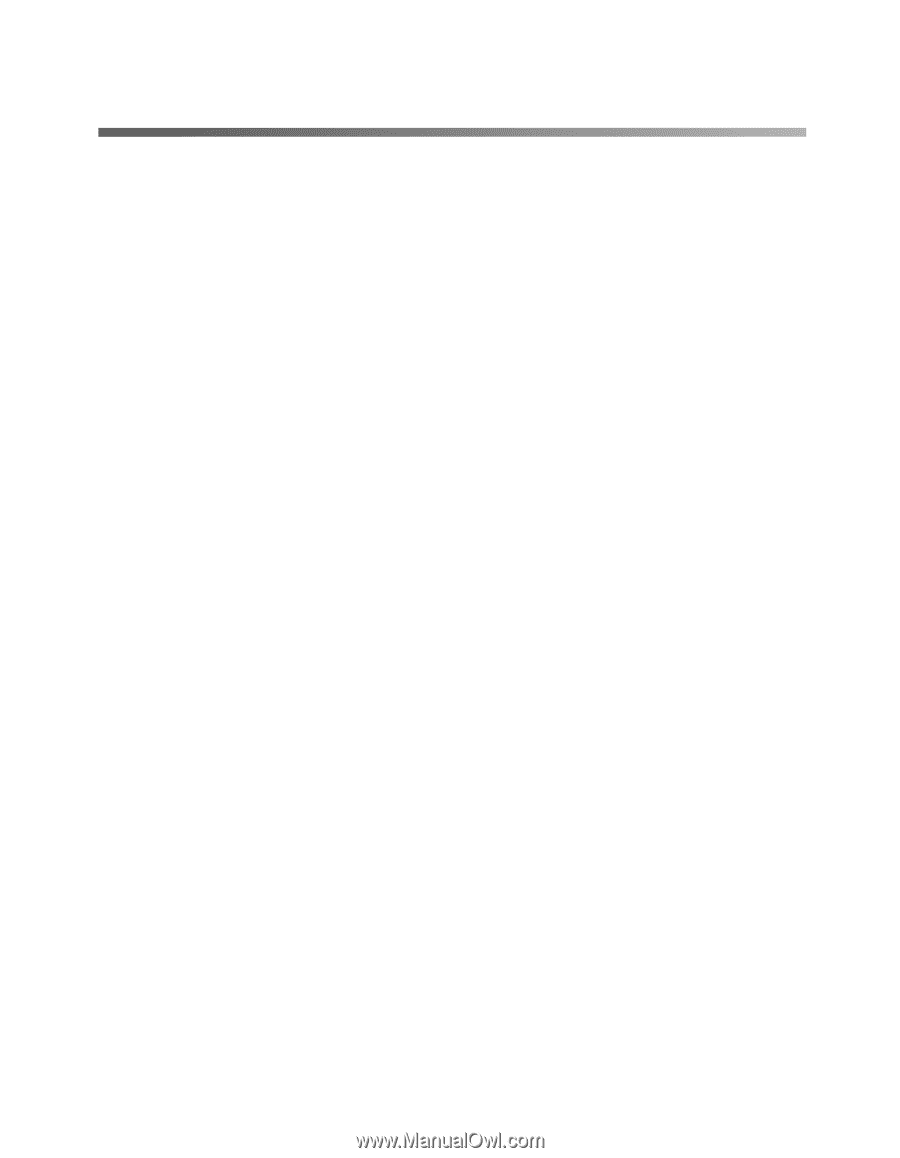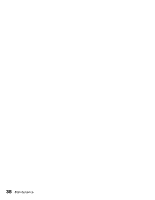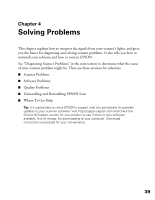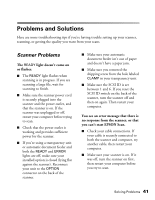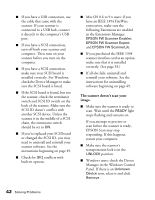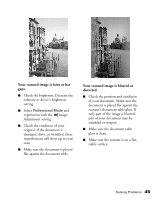Epson Expression 1680 Special Edition User Manual (w/EPSON Scan software) - Page 47
Problems and Solutions, Scanner Problems
 |
View all Epson Expression 1680 Special Edition manuals
Add to My Manuals
Save this manual to your list of manuals |
Page 47 highlights
Problems and Solutions Here are some troubleshooting tips if you're having trouble setting up your scanner, scanning, or getting the quality you want from your scans. Scanner Problems The READY light doesn't come on or flashes. ■ The READY light flashes when scanning is in progress. If you are scanning a large file, wait for scanning to finish. ■ Make sure the scanner power cord is securely plugged into the scanner and the power outlet, and that the scanner is on. If the scanner was unplugged or off, restart your computer before trying to scan. ■ Check that the power outlet is working and provides sufficient power for the scanner. ■ If you're using a transparency unit or automatic document feeder and both the READY and ERROR lights are off, make sure your installed option is closed (lying flat against the scanner). Reconnect your unit to the OPTION connector on the back of the scanner. ■ Make sure your automatic document feeder isn't out of paper and doesn't have a paper jam. ■ Make sure you removed the shipping screw from the hole labeled CLAMP in your transparency unit. ■ Make sure the SCSI ID is set between 1 and 6. If you reset the SCSI ID switch on the back of the scanner, turn the scanner off and then on again. Then restart your computer. You see an error message that there is no response from the scanner, or that you can't start EPSON Scan. ■ Check your cable connections. If your cable is securely connected to both the scanner and computer, try another cable, then restart your computer. ■ Make sure your scanner is on. If it was off, turn the scanner on first, then restart your computer before you try to scan. Solving Problems 41