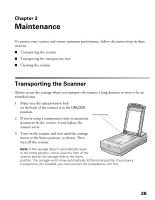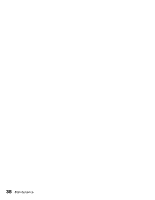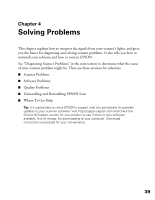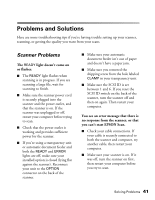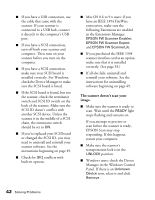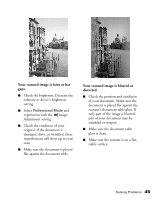Epson Expression 1680 Special Edition User Manual (w/EPSON Scan software) - Page 46
Diagnosing Scanner Problems, Checking the Scanner’s Lights
 |
View all Epson Expression 1680 Special Edition manuals
Add to My Manuals
Save this manual to your list of manuals |
Page 46 highlights
Diagnosing Scanner Problems You can diagnose some problems by checking the scanner's lights, as described in this section. If you don't find the answer here, see "Problems and Solutions" on page 41. Checking the Scanner's Lights Follow the guidelines below when you check your scanner's lights: Light READY light is on or flashing. ERROR light is flashing; READY light is off. ERROR and READY lights are both on. ERROR and READY lights are both off. Scanner Status The green READY light is on when the scanner is ready to scan. It flashes when scanning is in progress. There's a problem with your cable connection. Reconnect the cable to both the scanner and your computer, and then restart your computer. If this doesn't work, try using a different cable. If you have a USB connection, use the USB cable that came with your scanner. If you have a SCSI connection, always restart your computer after changing or reconnecting the cable. The scanner has received an incorrect command from your scanning software. Try rescanning the document. Make sure your scanner is connected to a working outlet, then press the P power button. Restart your computer. If the green READY light doesn't come on, there may be a problem with either the transparency unit or automatic document feeder. Make sure your unit lies flat against the scanner. Then reconnect it to the OPTION connector on the back of the scanner. If you have a transparency unit, make sure you removed the shipping screw from the hole labeled CLAMP. Make sure your automatic document feeder has paper and there's no paper jam. ERROR and READY lights are both flashing. Check that the transportation lock on the back of the scanner is set to UNLOCK. If not, unlock the scanner, then turn it off and back on again. Restart your computer. If this doesn't solve the problem, contact EPSON as described on page 51. 40 Solving Problems