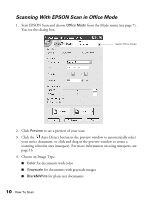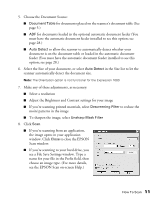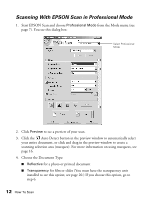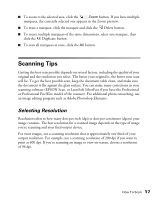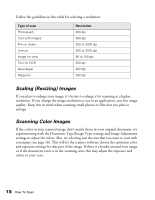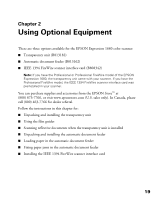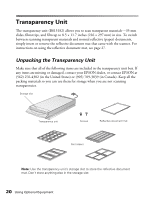Epson Expression 1680 Special Edition User Manual (w/EPSON Scan software) - Page 21
EPSON Scan window., you see a File Save Settings window.
 |
View all Epson Expression 1680 Special Edition manuals
Add to My Manuals
Save this manual to your list of manuals |
Page 21 highlights
7. Click Scan. ■ If you're scanning from an application, the image opens in your application window. Click Close to close the EPSON Scan window. ■ If you're scanning to your hard drive, you see a File Save Settings window. Type a name for your file in the Prefix field, then choose an image type. (For more details, see the EPSON Scan on-screen Help.) How To Scan 15
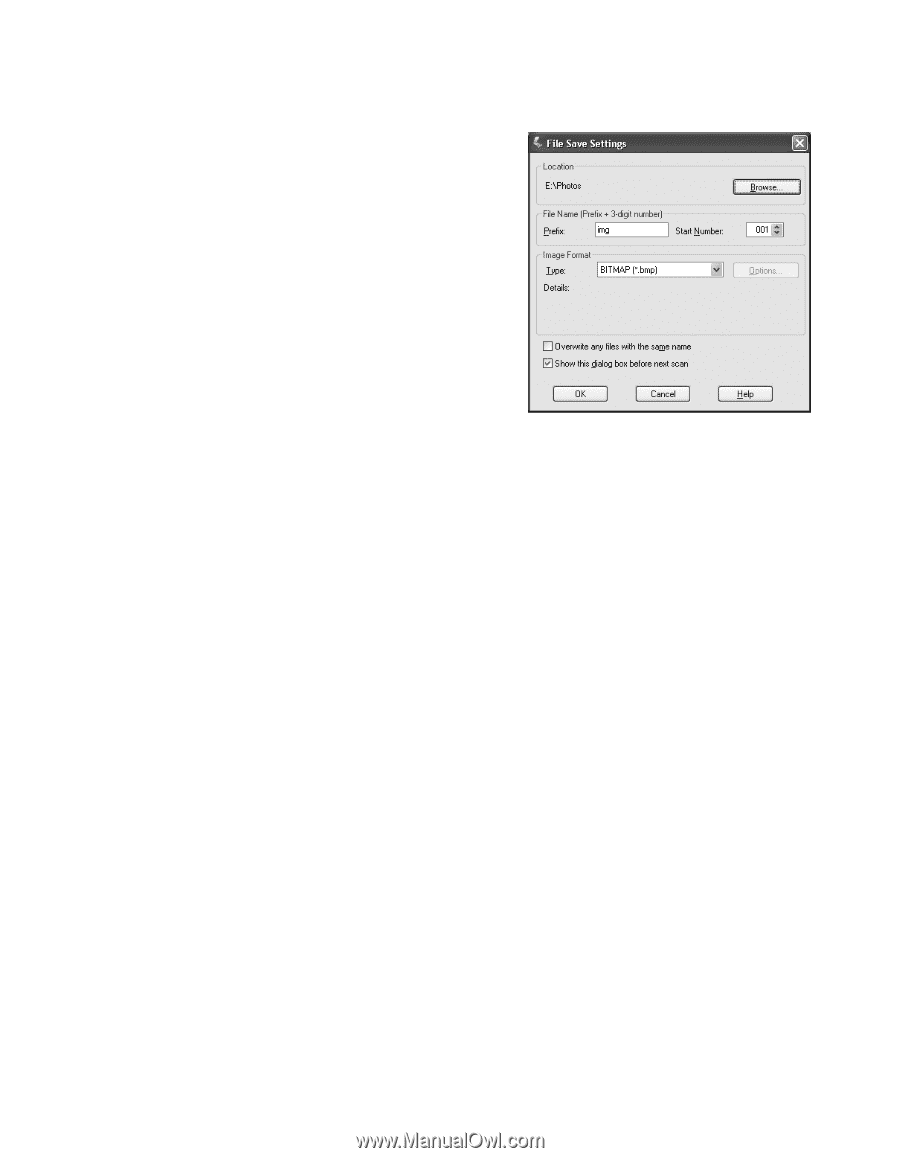
How To Scan
15
7.
Click
Scan
.
■
If you’re scanning from an application,
the image opens in your application
window. Click
Close
to close the
EPSON Scan window.
■
If you’re scanning to your hard drive,
you see a File Save Settings window.
Type a name for your file in the Prefix
field, then choose an image type. (For
more details, see the EPSON Scan
on-screen Help.)