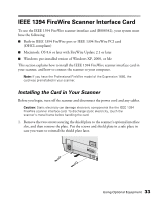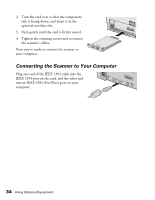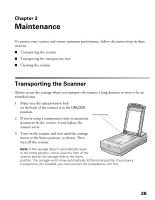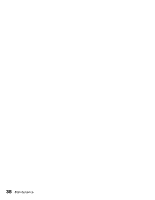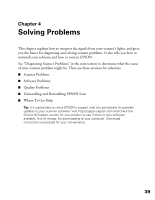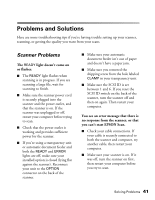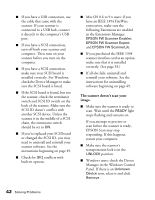Epson Expression 1680 Special Edition User Manual (w/EPSON Scan software) - Page 43
Cleaning the Scanner
 |
View all Epson Expression 1680 Special Edition manuals
Add to My Manuals
Save this manual to your list of manuals |
Page 43 highlights
Cleaning the Scanner To keep your scanner operating at its best, clean it periodically. 1. Press the P power button to turn the scanner off, and unplug the power cord. 2. Use a soft, damp cloth and mild detergent to clean the outer case. Caution: Don't let water get into the scanner. 3. Clean dust and smudges from the document table glass with a soft, dry cloth (a microfiber glass cleaning cloth is recommended). You can also use compressed air dust remover sprays. Dust on the glass can cause white spots to appear in your scanned image. To remove grease, use pretreated lens/scanner wipes, or a small amount of glass cleaner on a soft cloth. Dry the document table glass afterwards. 4. Use a soft, dry cloth to remove dust from the narrow section of glass above the scanner's document table. If you're using a transparency unit, this area is used for white calibration before each scan. Caution: Always unplug the scanner before cleaning. Never use a harsh or abrasive brush or cleaning product to clean the document table. A damaged glass surface can decrease the scanning quality. Never use alcohol, thinner, or corrosive solvent to clean the scanner. These chemicals can damage the scanner components as well as the case. Be careful not to spill liquid into the scanner mechanism or electronic components. This could permanently damage them. Don't spray lubricants inside the scanner. Never open the scanner case. If you think repairs or adjustments are necessary, consult your dealer or contact EPSON. Unplug the scanner and refer servicing to qualified service personnel if the power cord or plug is damaged, if liquid has entered the scanner, if the scanner has been dropped or the case damaged, or if the scanner does not operate normally or exhibits a distinct change in performance. Maintenance 37