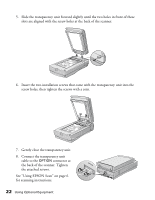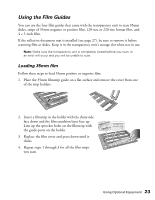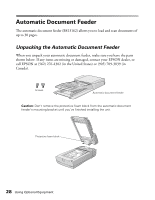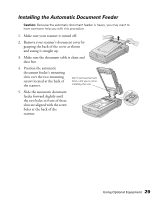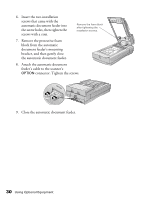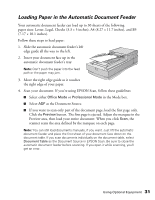Epson Expression 1680 Special Edition User Manual (w/EPSON Scan software) - Page 33
Scanning Reflective Documents, In Professional Mode, select
 |
View all Epson Expression 1680 Special Edition manuals
Add to My Manuals
Save this manual to your list of manuals |
Page 33 highlights
Scanning Reflective Documents To scan reflective documents with the transparency unit installed, insert the reflective document mat included with the transparency unit. 1. If you've previously stored the reflective document mat, remove it from the transparency unit's storage slot. 2. Open the transparency unit. If there's a film guide on the document table, remove it. 3. Slide the mat into place, taking care to insert the tabs into the slots on the transparency unit. Storage slot 4. Place your document face down on the document table and close the transparency unit. 5. Scan your document. If you're using EPSON Scan, follow these guidelines: ■ If you're scanning in Home Mode, choose the correct Document Type. ■ In Professional Mode, select Reflective as your Document Type. To remove the reflective document mat, slide it up and out of the slots on the transparency unit. For safe keeping, always store it in the transparency unit's storage slot. Using Optional Equipment 27