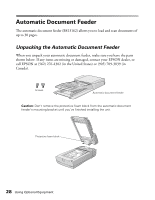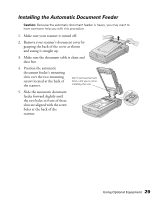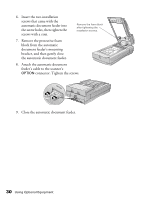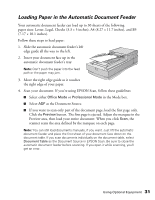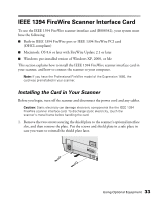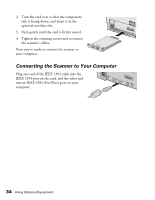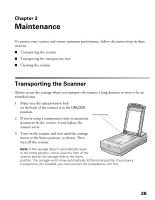Epson Expression 1680 Special Edition User Manual (w/EPSON Scan software) - Page 37
Loading Paper in the Automatic Document Feeder, Select either
 |
View all Epson Expression 1680 Special Edition manuals
Add to My Manuals
Save this manual to your list of manuals |
Page 37 highlights
Loading Paper in the Automatic Document Feeder Your automatic document feeder can load up to 30 sheets of the following paper sizes: Letter, Legal, Checks (3.3 × 5 inches), A4 (8.27 × 11.7 inches), and B5 (7.17 × 10.1 inches). Follow these steps to load paper: 1. Slide the automatic document feeder's left edge guide all the way to the left. 2. Insert your document face up in the automatic document feeder's tray. Note: Don't push the paper into the feed path or the paper may jam. 3. Move the right edge guide so it touches the right edge of your paper. 4. Scan your document. If you're using EPSON Scan, follow these guidelines: ■ Select either Office Mode or Professional Mode in the Mode box. ■ Select ADF as the Document Source. ■ If you want to scan only part of the document page, load the first page only. Click the Preview button. The first page is ejected. Adjust the marquee in the Preview area, then load your entire document. When you click Scan, the scanner scans the area defined by the marquee on each page. Note: You can still load documents manually, if you want. Just lift the automatic document feeder and place the first sheet of your document face down on the document table. If you scan documents individually on the document table, select Document Table as the Document Source in EPSON Scan. Be sure to close the automatic document feeder before scanning. If you open it while scanning, you'll get an error. Using Optional Equipment 31