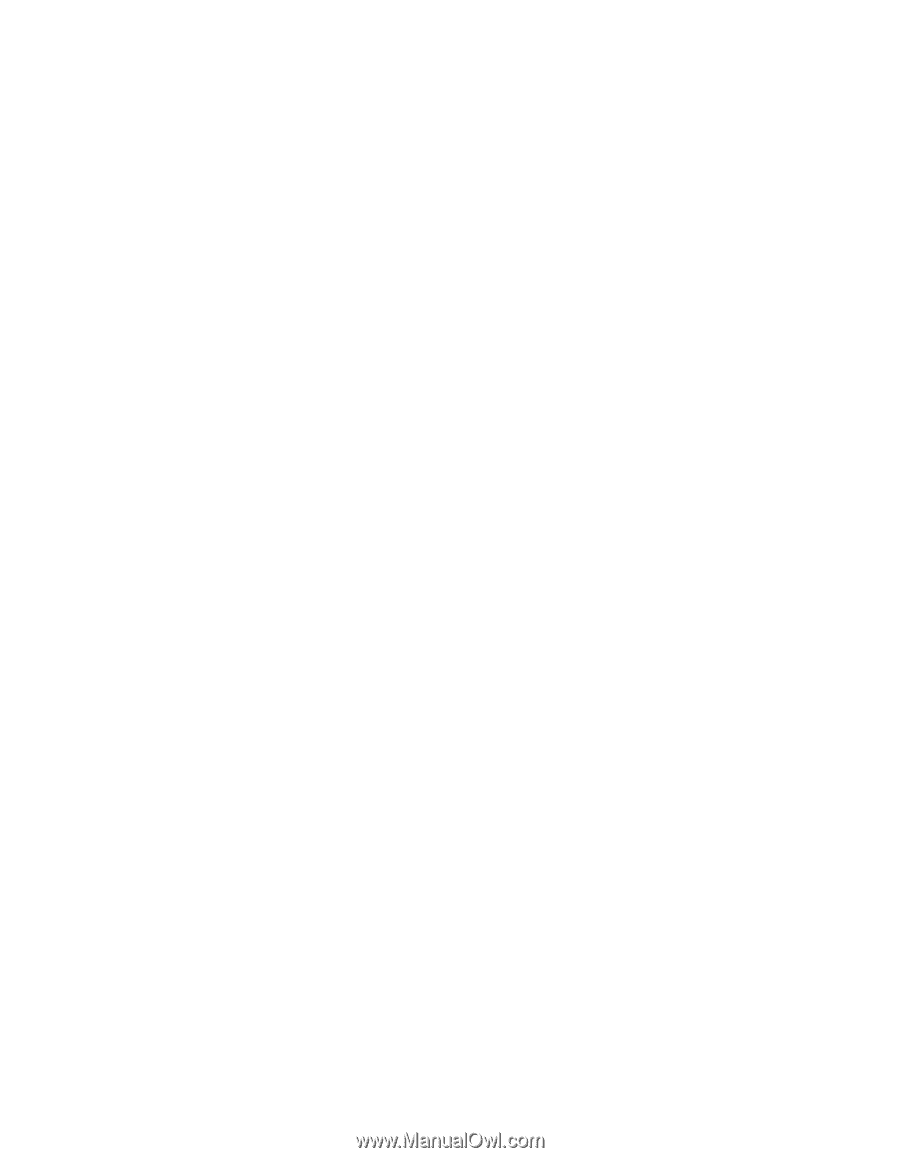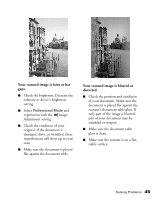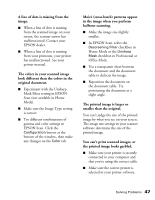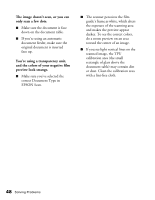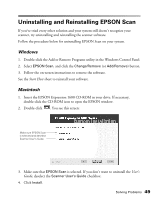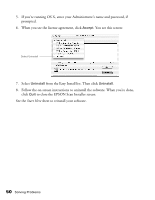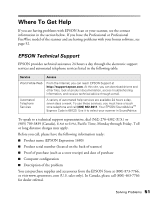Epson Expression 1680 Special Edition User Manual (w/EPSON Scan software) - Page 54
The image doesn't scan, or you can, only scan a few dots., You're using a transparency unit
 |
View all Epson Expression 1680 Special Edition manuals
Add to My Manuals
Save this manual to your list of manuals |
Page 54 highlights
The image doesn't scan, or you can only scan a few dots. ■ Make sure the document is face down on the document table. ■ If you're using an automatic document feeder, make sure the original document is inserted face up. You're using a transparency unit, and the colors of your negative film preview look strange. ■ Make sure you've selected the correct Document Type in EPSON Scan. ■ The scanner perceives the film guide's frame as white, which alters the exposure of the scanning area and makes the preview appear darker. To see the correct colors, do a zoom preview on an area toward the center of an image. ■ If you see light vertical lines on the scanned image, the TPU calibration area (the small rectangle of glass above the document table) may contain dirt or dust. Clean the calibration area with a lint-free cloth. 48 Solving Problems