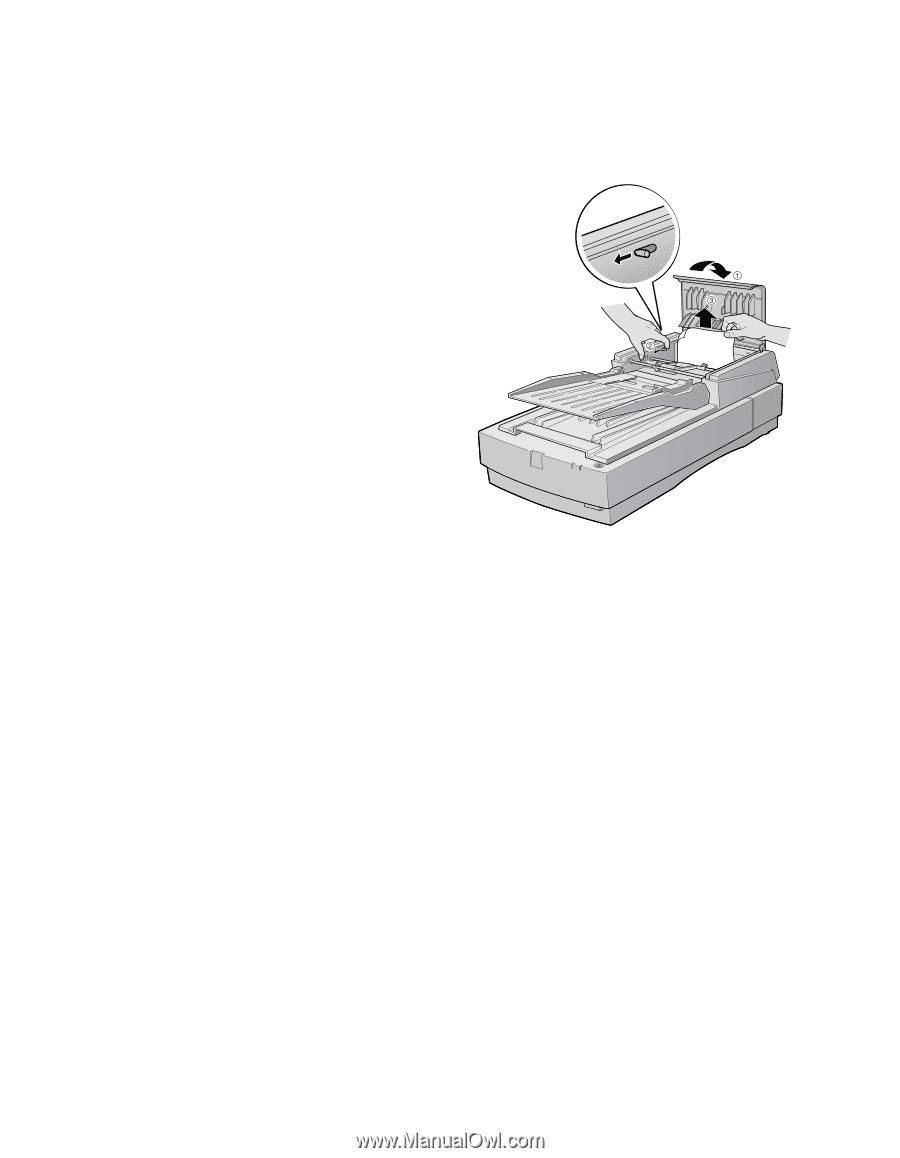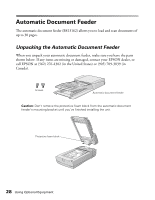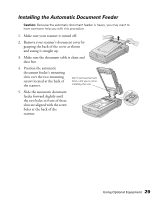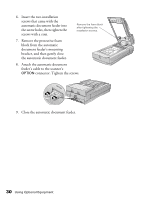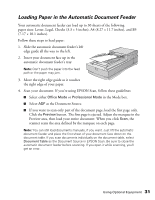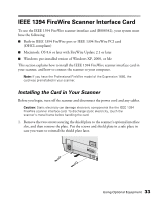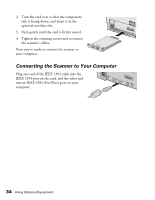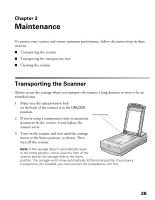Epson Expression 1680 Special Edition User Manual (w/EPSON Scan software) - Page 38
Fixing Paper Jams, close EPSON Scan. Don't restart
 |
View all Epson Expression 1680 Special Edition manuals
Add to My Manuals
Save this manual to your list of manuals |
Page 38 highlights
Fixing Paper Jams If a paper jam occurs, follow these steps to clear it: 1. Open the automatic document feeder's cover to determine where the paper jam occurred. 2. Pull forward on the jam-release lever, and slowly pull the jammed paper out of the feeder mechanism. Be careful not to tear the paper. 3. After removing the jammed paper, close the document feeder cover. Make sure the ERROR light is off and the READY light isn't flashing before trying to scan. 4. If the error isn't cleared, turn your scanner off and then on again. Also, close EPSON Scan. Don't restart EPSON Scan until the green READY light stops flashing. Note: If you attempt to preview or scan before the scanner is ready, EPSON Scan may stop responding. If this happens, restart your computer. 32 Using Optional Equipment