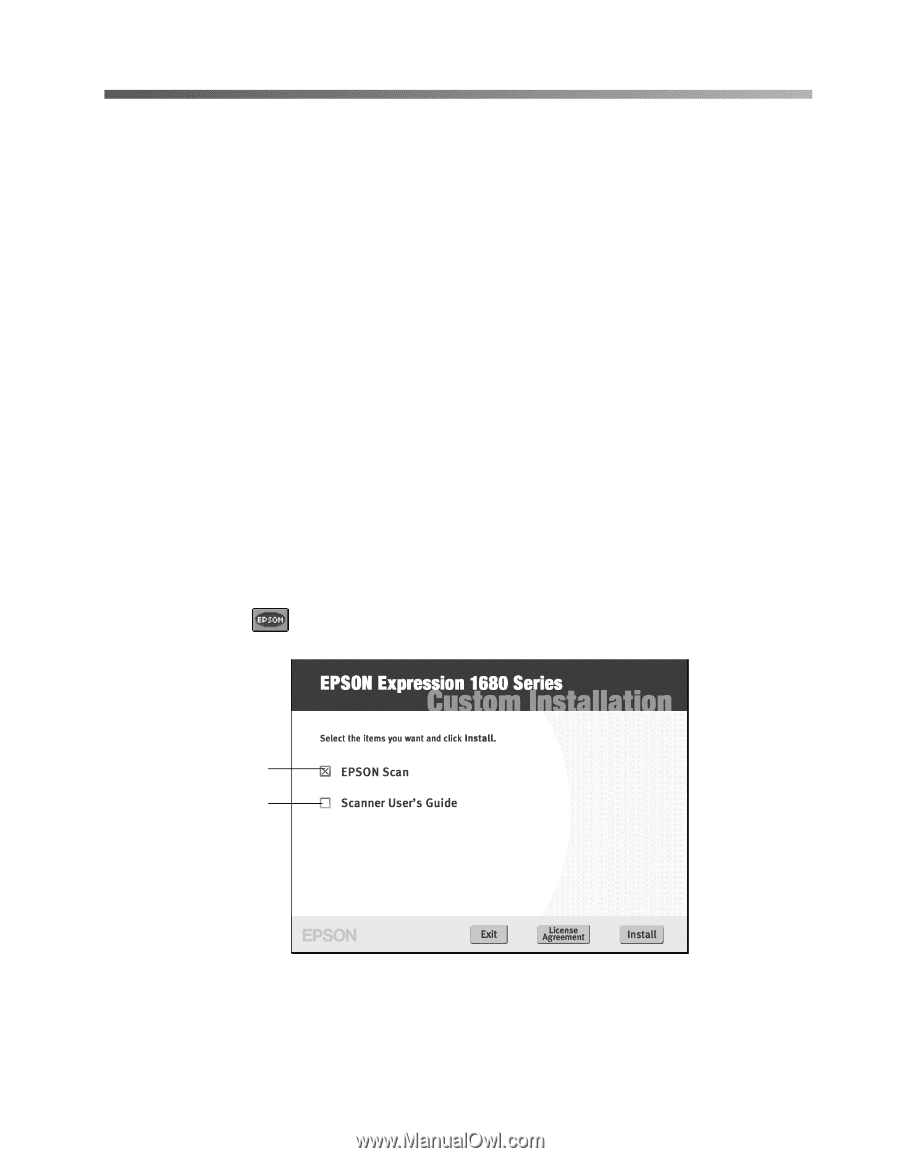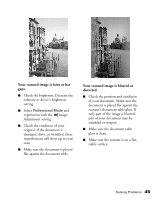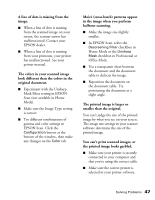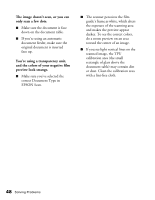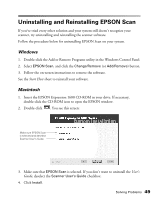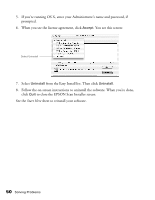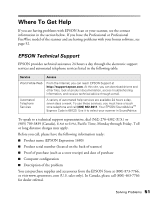Epson Expression 1680 Special Edition User Manual (w/EPSON Scan software) - Page 55
Uninstalling and Reinstalling EPSON Scan, Windows, Macintosh
 |
View all Epson Expression 1680 Special Edition manuals
Add to My Manuals
Save this manual to your list of manuals |
Page 55 highlights
Uninstalling and Reinstalling EPSON Scan If you've tried every other solution and your system still doesn't recognize your scanner, try uninstalling and reinstalling the scanner software. Follow the procedure below for uninstalling EPSON Scan on your system. Windows 1. Double-click the Add or Remove Programs utility in the Windows Control Panel. 2. Select EPSON Scan, and click the Change/Remove (or Add/Remove) button. 3. Follow the on-screen instructions to remove the software. See the Start Here sheet to reinstall your software. Macintosh 1. Insert the EPSON Expression 1680 CD-ROM in your drive. If necessary, double-click the CD-ROM icon to open the EPSON window. 2. Double-click . You see this screen: Make sure EPSON Scan is selected and deselect Scanner User's Guide 3. Make sure that EPSON Scan is selected. If you don't want to uninstall the User's Guide, deselect the Scanner User's Guide checkbox. 4. Click Install. Solving Problems 49