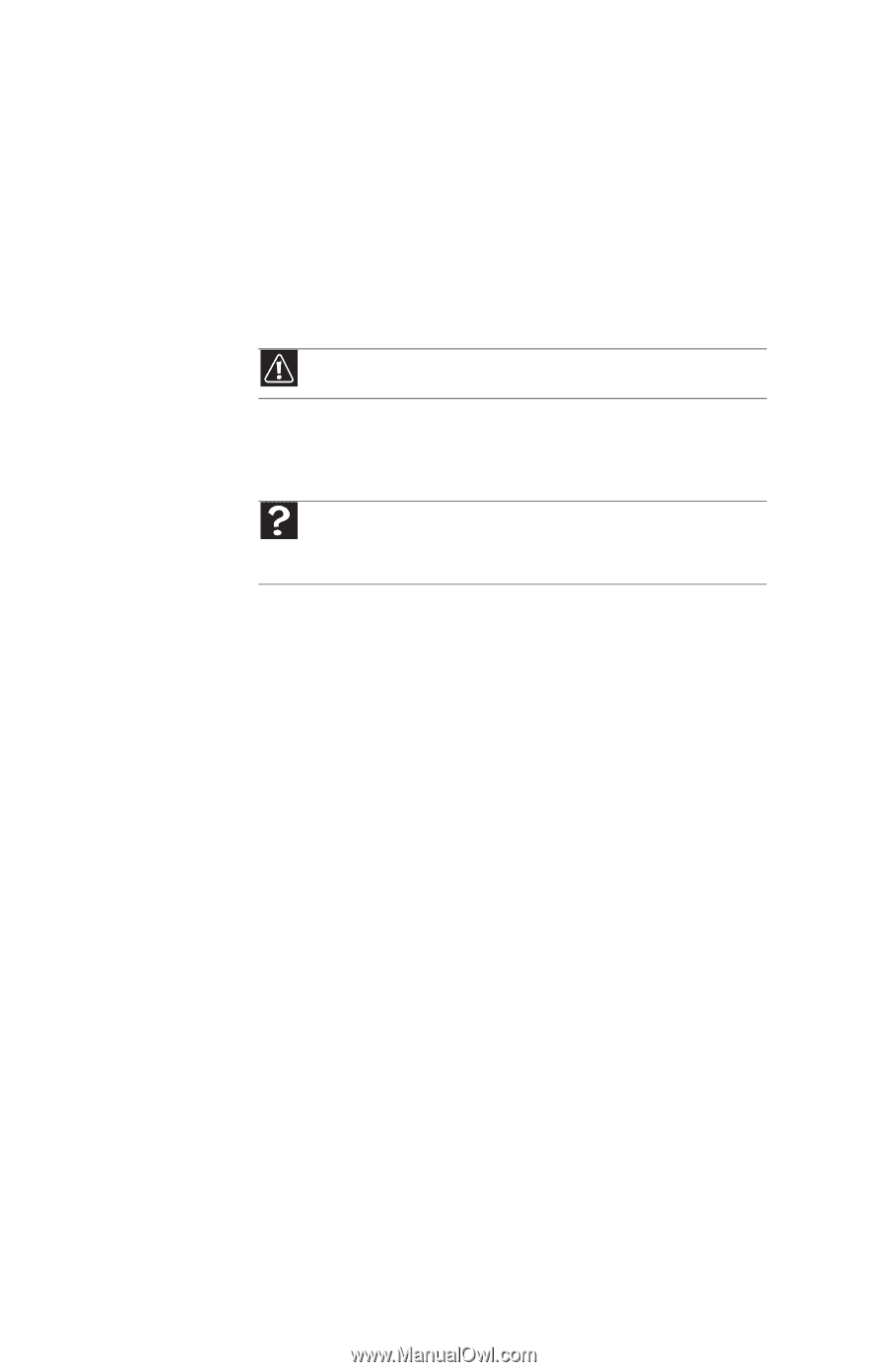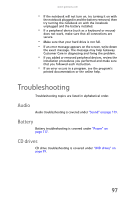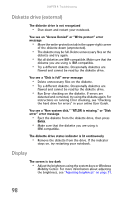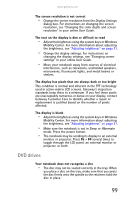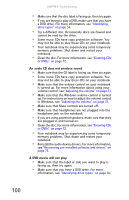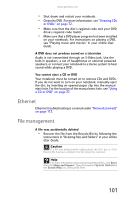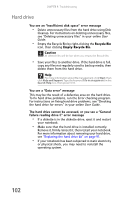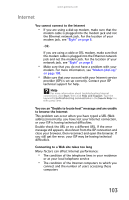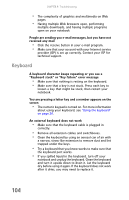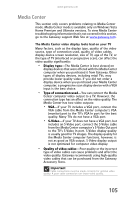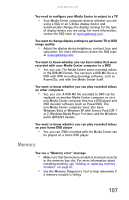Gateway MT6840 8512152 - Gateway Notebook Reference Guide for Windows Vista - Page 108
Hard drive, Recycle Bin, Empty Recycle Bin
 |
View all Gateway MT6840 manuals
Add to My Manuals
Save this manual to your list of manuals |
Page 108 highlights
CHAPTER 9: Troubleshooting Hard drive You see an "Insufficient disk space" error message • Delete unnecessary files from the hard drive using Disk Cleanup. For instructions on deleting unnecessary files, see "Deleting unnecessary files" in your online User Guide. • Empty the Recycle Bin by right-clicking the Recycle Bin icon, then clicking Empty Recycle Bin. Caution All deleted files will be lost when you empty the Recycle Bin. • Save your files to another drive. If the hard drive is full, copy any files not regularly used to backup media, then delete them from the hard drive. Help For more information about file management, click Start, then click Help and Support. Type the keyword file management in the Search Help box, then press ENTER. You see a "Data error" message This may be the result of a defective area on the hard drive. To fix hard drive problems, run the Error checking program. For instructions on fixing hard drive problems, see "Checking the hard drive for errors" in your online User Guide. The hard drive cannot be accessed, or you see a "General failure reading drive C" error message • If a diskette is in the diskette drive, eject it and restart your notebook. • Make sure that the hard drive is installed correctly. Remove it, firmly reinsert it, then restart your notebook. For more information about removing your hard drive, see "Replacing the hard drive kit" on page 91. • If your notebook has been subjected to static electricity or physical shock, you may need to reinstall the operating system. 102