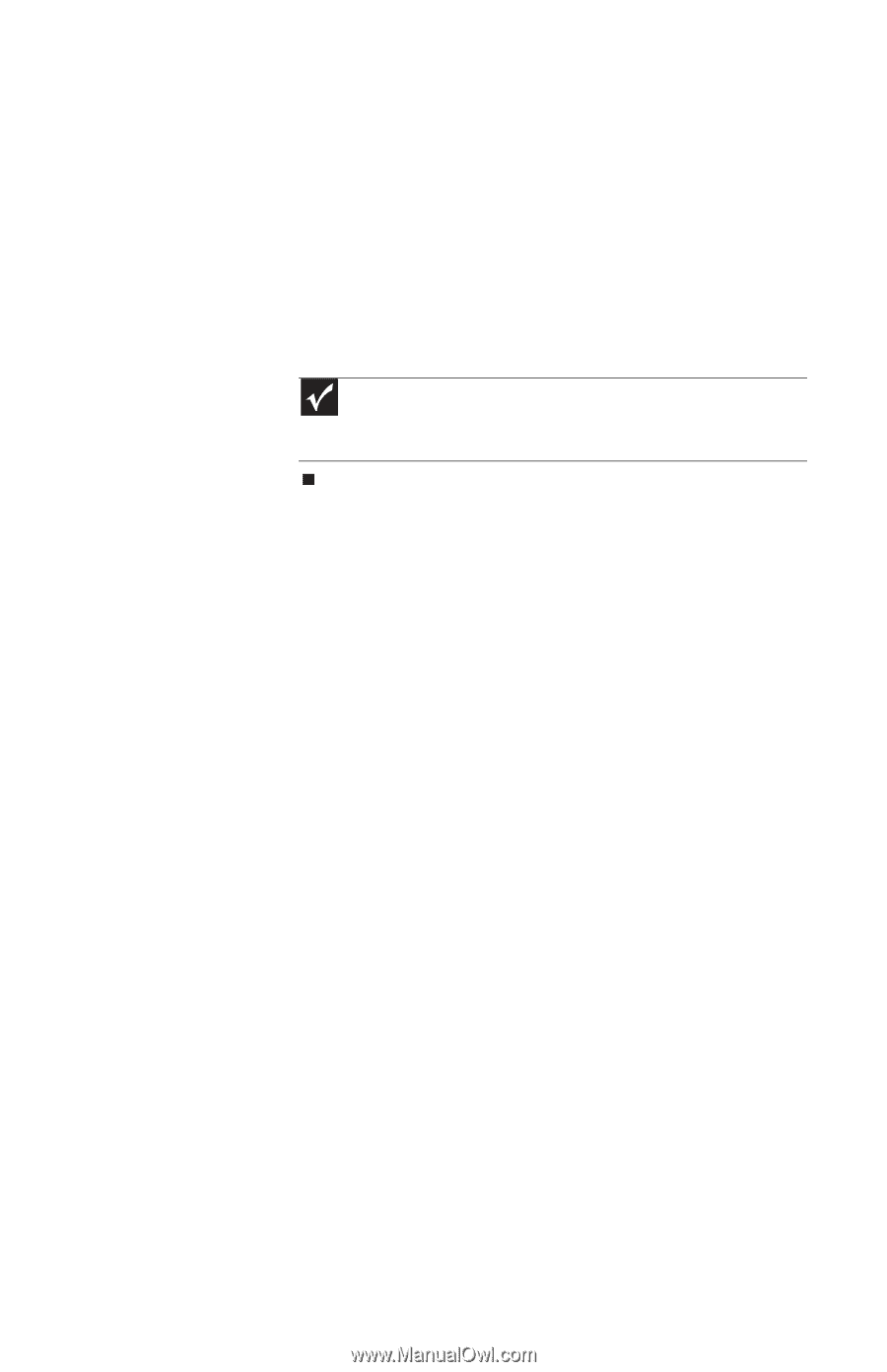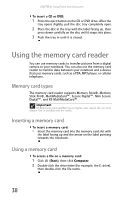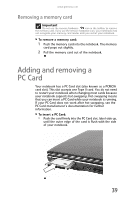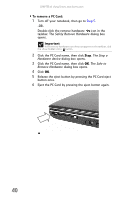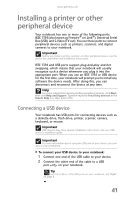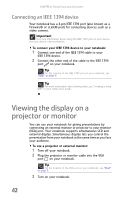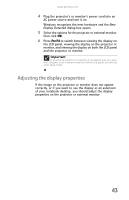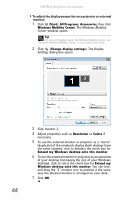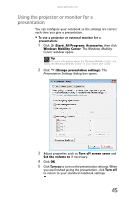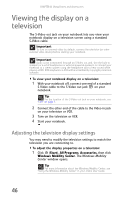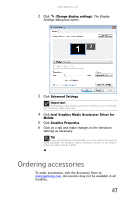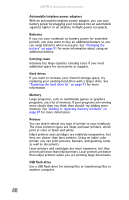Gateway MT6840 8512152 - Gateway Notebook Reference Guide for Windows Vista - Page 49
Adjusting the display properties - power switch
 |
View all Gateway MT6840 manuals
Add to My Manuals
Save this manual to your list of manuals |
Page 49 highlights
www.gateway.com 4 Plug the projector's or monitor's power cord into an AC power source and turn it on. Windows recognizes the new hardware and the New Display Detected dialog box opens. 5 Select the options for the projector or external monitor, then click OK. 6 Press FN+F4 to switch between viewing the display on the LCD panel, viewing the display on the projector or monitor, and viewing the display on both the LCD panel and the projector or monitor. Important If an external monitor or projector is connected and you close the LCD panel, your notebook may turn off the LCD panel, but will not enter Sleep mode. Adjusting the display properties If the image on the projector or monitor does not appear correctly, or if you want to use the display as an extension of your notebook desktop, you should adjust the display properties on the projector or external monitor. 43