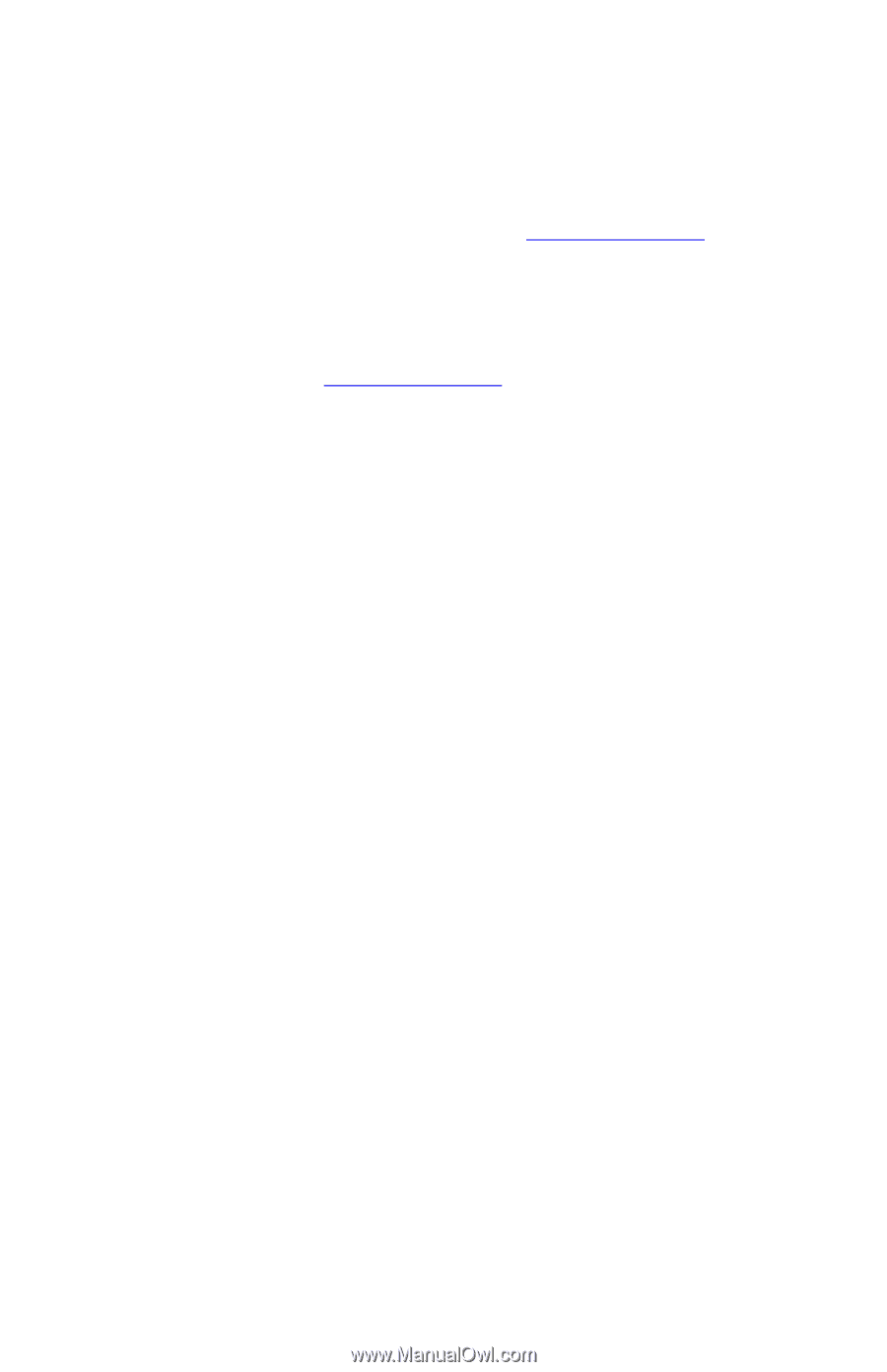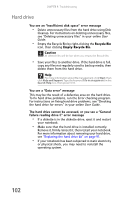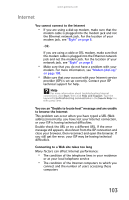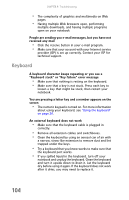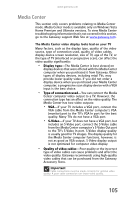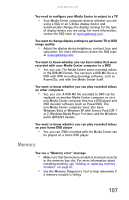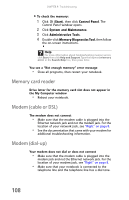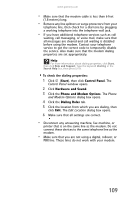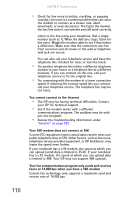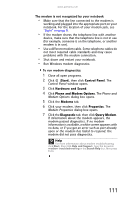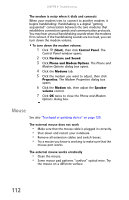Gateway MT6840 8512152 - Gateway Notebook Reference Guide for Windows Vista - Page 113
Memory, Windows Vista or Windows XP with Service Pack SP 1
 |
View all Gateway MT6840 manuals
Add to My Manuals
Save this manual to your list of manuals |
Page 113 highlights
www.gateway.com You need to configure your Media Center to output to a TV • Your Media Center computer detects whether you are using a VGA or an S-Video display device and automatically changes the display settings for the type of display device you are using. For more information, review the FAQ topic at www.gateway.com. You want to change display settings to get better TV or DVD image quality • Adjust the display device brightness, contrast, hue, and saturation. For more information review the FAQ topic at www.gateway.com. You want to know whether you can burn videos that were recorded with your Media Center computer to a DVD • Yes, you can. The Media Center saves recorded videos in the DVR-MS format. You can burn a DVR-MS file to a DVD with DVD recording (burning) software, such as Power2Go, and with the Media Center itself. You want to know whether you can play recorded videos on other computers • Yes, you can. A DVR-MS file recorded to DVD can be replayed on another Media Center computer or on a non-Media Center computer that has a DVD player and DVD decoder software (such as PowerDVD). The non-Media Center computer must also have Windows Vista or Windows XP with Service Pack (SP) 1 or 2, Windows Media Player 9 or later, and the Windows patch Q810243 Update. You want to know whether you can play recorded videos on your home DVD player • Yes, you can. DVDs recorded with the Media Center can be played on a home DVD player. Memory You see a "Memory error" message • Make sure that the memory module is inserted correctly in the memory bay slot. For more information about installing memory, see "Adding or replacing memory modules" on page 87. • Use the Memory Diagnostics Tool to help determine if a memory module is failing. 107