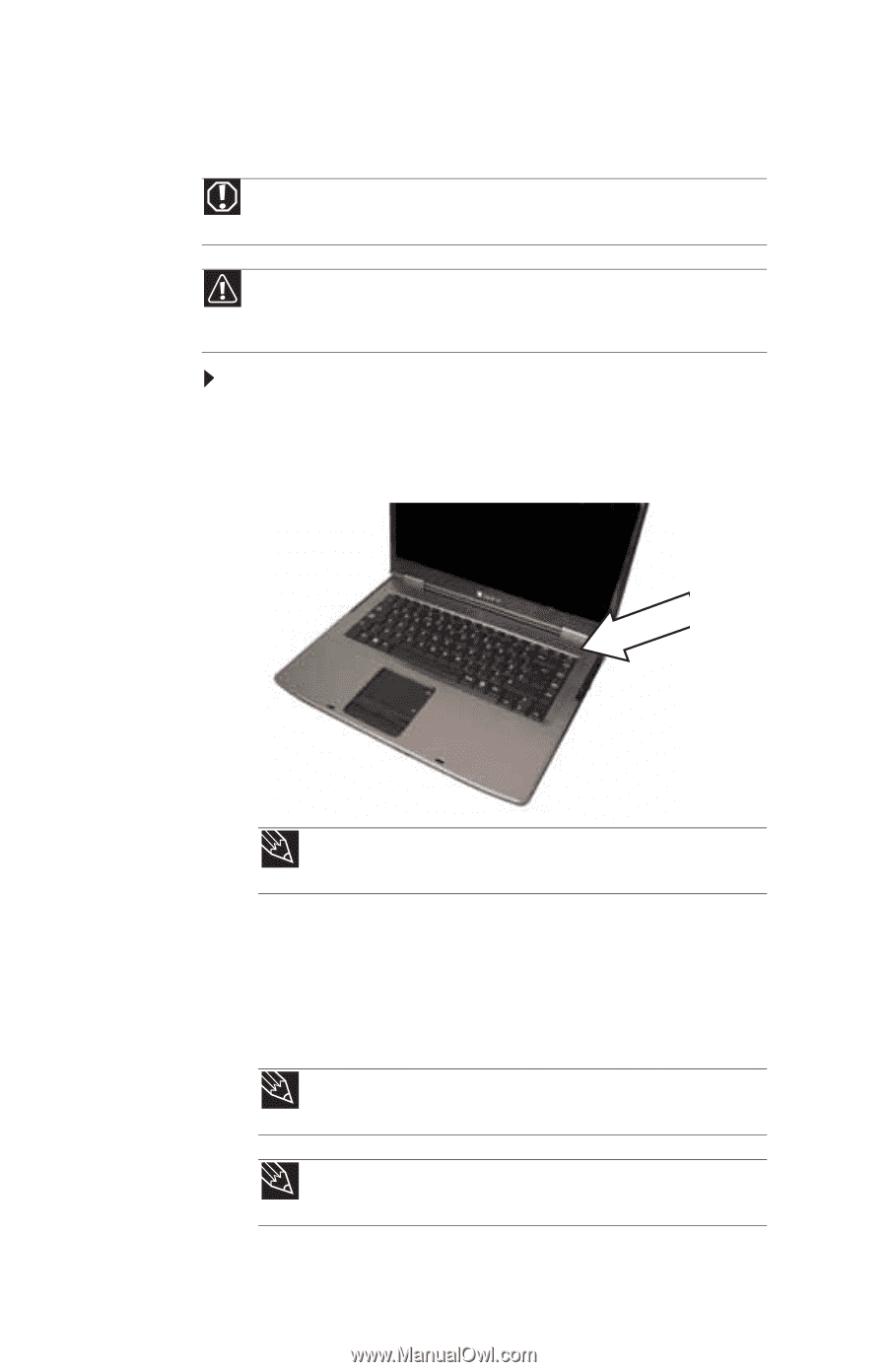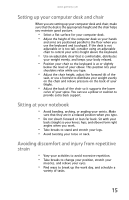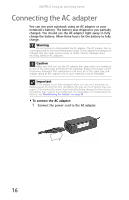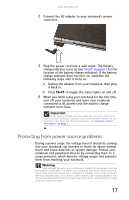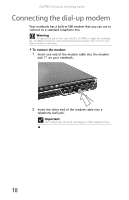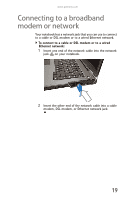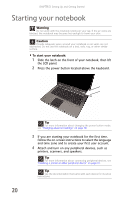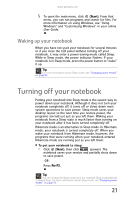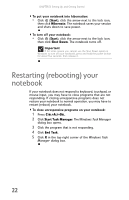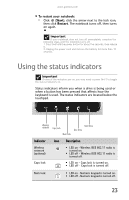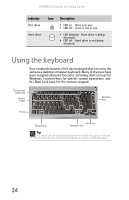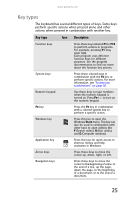Gateway MT6840 8512152 - Gateway Notebook Reference Guide for Windows Vista - Page 26
Starting your notebook - lcd screen
 |
View all Gateway MT6840 manuals
Add to My Manuals
Save this manual to your list of manuals |
Page 26 highlights
CHAPTER 3: Setting Up and Getting Started Starting your notebook Warning Do not work with the notebook resting on your lap. If the air vents are blocked, the notebook may become hot enough to harm your skin. Caution Provide adequate space around your notebook so air vents are not obstructed. Do not use the notebook on a bed, sofa, rug, or other similar surface. To start your notebook: 1 Slide the latch on the front of your notebook, then lift the LCD panel. 2 Press the power button located above the keyboard. 20 Tip For more information about changing the power button mode, see "Changing advanced settings" on page 58. 3 If you are starting your notebook for the first time, follow the on-screen instructions to select the language and time zone and to create your first user account. 4 Attach and turn on any peripheral devices, such as printers, scanners, and speakers. Tip For more information about connecting peripheral devices, see "Installing a printer or other peripheral device" on page 41. Tip See the documentation that came with each device for its setup instructions.