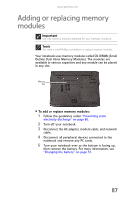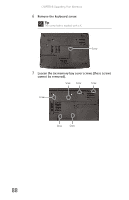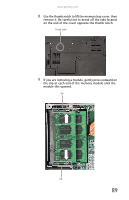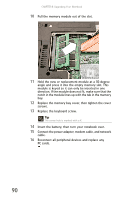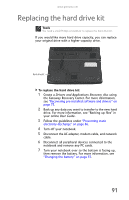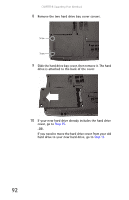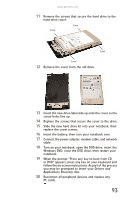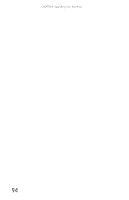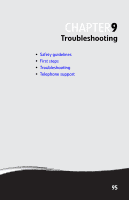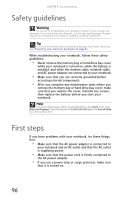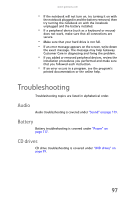Gateway MT6840 8512152 - Gateway Notebook Reference Guide for Windows Vista - Page 98
Step 15, If you need to move the hard drive cover from your old
 |
View all Gateway MT6840 manuals
Add to My Manuals
Save this manual to your list of manuals |
Page 98 highlights
CHAPTER 8: Upgrading Your Notebook 8 Remove the two hard drive bay cover screws. Screw Screw 9 Slide the hard drive bay cover, then remove it. The hard drive is attached to the back of the cover. 10 If your new hard drive already includes the hard drive cover, go to Step 15. -ORIf you need to move the hard drive cover from your old hard drive to your new hard drive, go to Step 11. 92
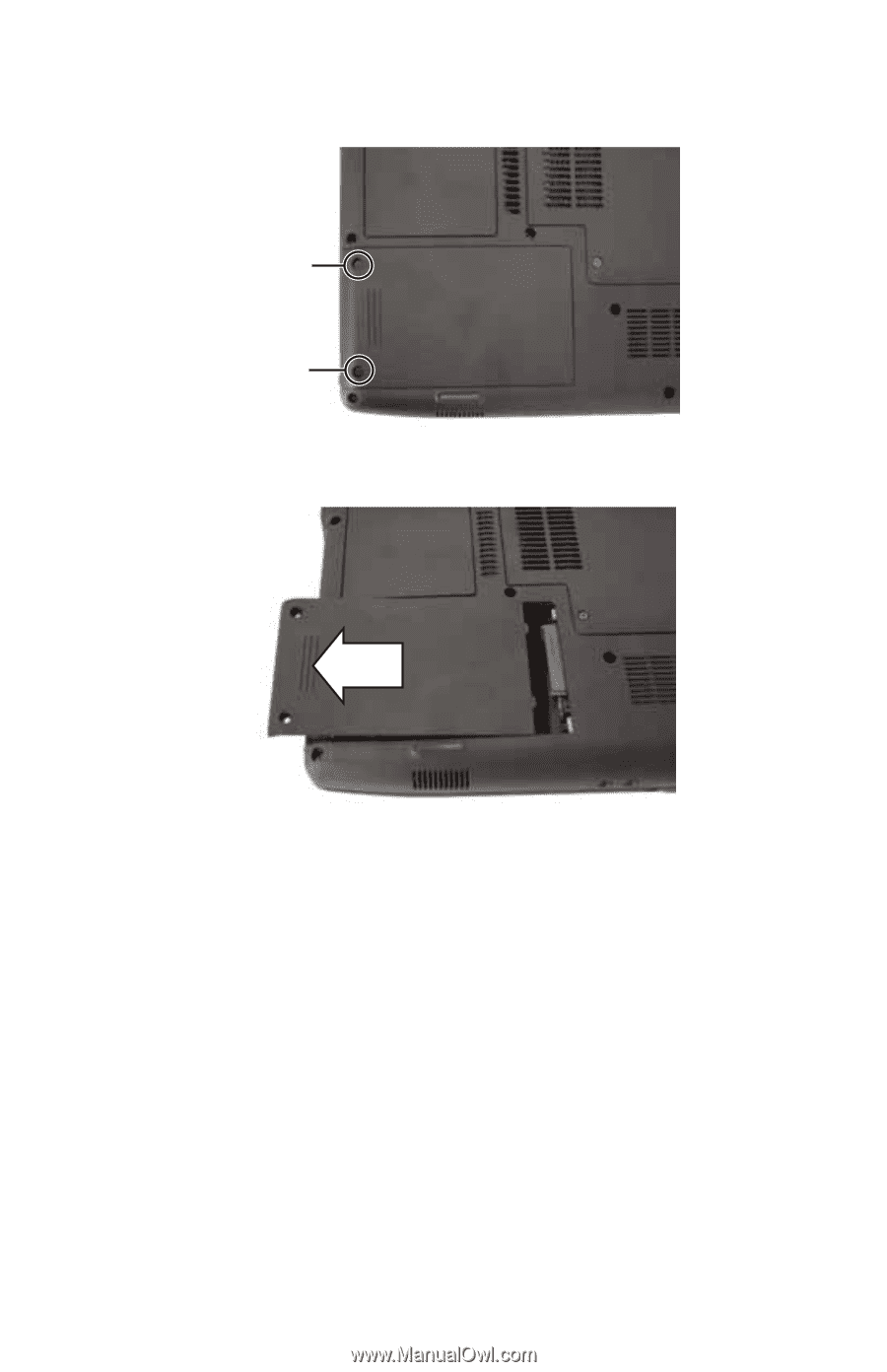
CHAPTER
8
: Upgrading Your Notebook
92
8
Remove the two hard drive bay cover screws.
9
Slide the hard drive bay cover, then remove it. The hard
drive is attached to the back of the cover.
10
If your new hard drive already includes the hard drive
cover, go to
Step 15
.
-OR-
If you need to move the hard drive cover from your old
hard drive to your new hard drive, go to
Step 11
.
Screw
Screw