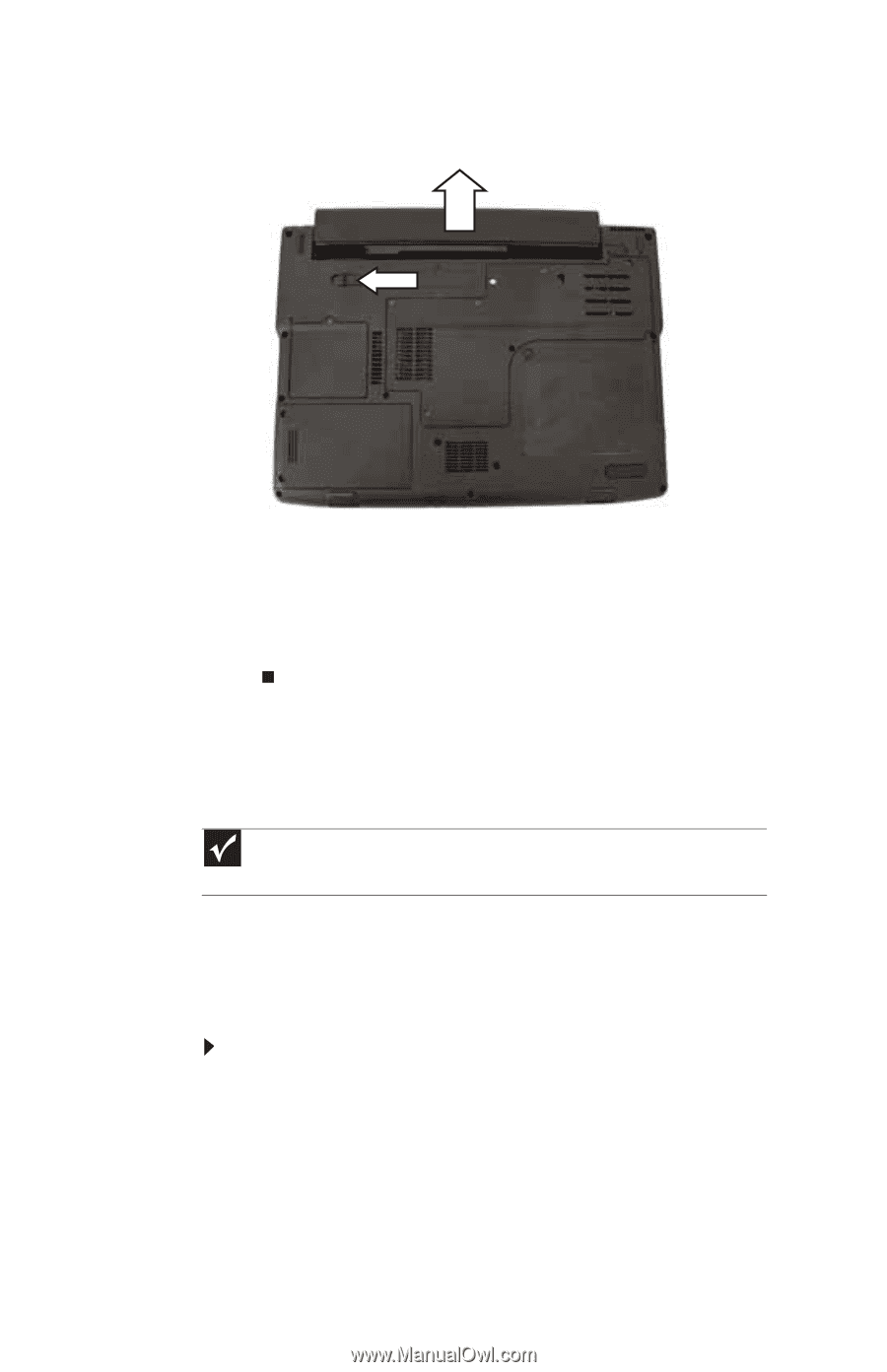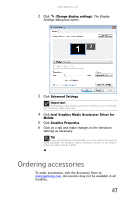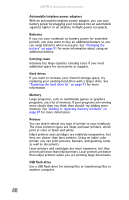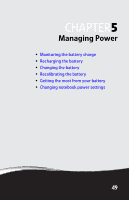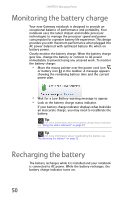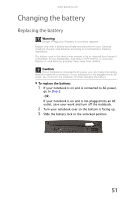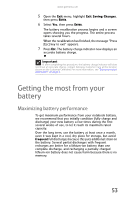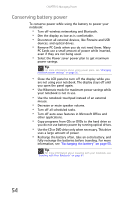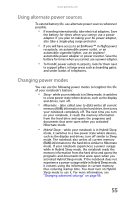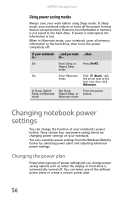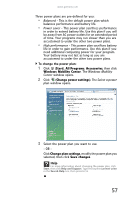Gateway MT6840 8512152 - Gateway Notebook Reference Guide for Windows Vista - Page 58
Recalibrating the battery
 |
View all Gateway MT6840 manuals
Add to My Manuals
Save this manual to your list of manuals |
Page 58 highlights
CHAPTER 5: Managing Power 4 Slide the battery release latch, then slide the battery out of the notebook. 5 Slide a recharged battery into the notebook until it snaps into place. 6 Slide the battery lock to the locked position. 7 Turn your notebook over. 8 Open the LCD panel. Recalibrating the battery Important Do not interrupt the battery recalibration process. If recalibration is interrupted, you must start the process over again. If your notebook unexpectedly goes into Sleep mode while you are using it but the battery charge is not low, you may need to recalibrate your battery. You should also recalibrate the battery periodically to maintain the accuracy of the battery gauges. To recalibrate the battery: 1 Connect the AC adapter, then turn on your notebook. 2 As soon as it starts and you see a startup screen, press F2. The BIOS Setup utility opens. 3 Open the Advanced menu. 4 Highlight Battery Auto Learning, then select Enabled by pressing the spacebar. 52