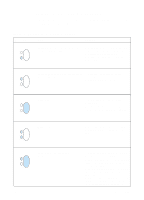HP 1200 Service Manual - Page 132
Basic troubleshooting, Table 13.
 |
UPC - 637836445790
View all HP 1200 manuals
Add to My Manuals
Save this manual to your list of manuals |
Page 132 highlights
Basic troubleshooting Table 13. Basic troubleshooting # Verification steps Possible problems Solutions 1 Does the printer turn on successfully? When the product is connected to a grounded power source, the printer motor should rotate for approximately five seconds. No power. Printer motor does not rotate. 1. Verify that the product is plugged in. 2. Verify that the power cable is functional and that the power switch is on (220v only). 3. Verify that FU102 on the ECU is not open. 4. If all of these conditions are correct, replace the ECU. 1. Verify that the toner cartridge is present. (See "Toner cartridge" on page 78 for more information.) 2. Verify that the printer door is closed. 3. Verify that media is loaded in the main input tray. 4. Verify that the printer paper path and door sensors are functional. 5. Verify that the motor connector is seated into the ECU. 6. Verify that the motor is correctly mounted on the printer chassis. 7. If all of these conditions are correct, replace the ECU. 8. If, after replacing the ECU, the printer motor still does not rotate, replace the motor. 2 Is the product ready? The control panel should function without error light patterns. Control panel displays an error light pattern. Control panel is not functional. Consult the list of control panel light patterns later in this chapter to identify and correct the error. 1. Verify that the control panel cable is seated in the formatter. 2. If the cable is connected correctly, replace the control panel. 3 Do engine tests and self-test pages print? Print an engine test. (See page 149.)The engine test should print without paper-feed problems or print-quality problems. Note The formatter must be connected to perform an engine test. Engine test is not successful. Control panel displays an error light pattern. Replace the ECU. Consult the list of control panel light patterns in this chapter to identify and correct the error. Media does not move smoothly through the printer paper path. Isolate printer paper-path problems by performing a paper-path check, which is discussed later in this chapter. Poor print quality. See "Solving image-quality problems" on page 138. 130 Chapter 6 - Troubleshooting EN