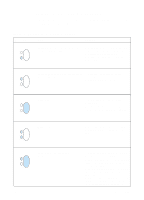HP 1200 Service Manual - Page 135
Table 15., Control panel light messages, Message, Possible causes, Solutions, paper is jammed.
 |
UPC - 637836445790
View all HP 1200 manuals
Add to My Manuals
Save this manual to your list of manuals |
Page 135 highlights
Table 15. Control panel light messages Message Possible causes The printer is ready to print. Solutions No action is needed. To print a self-test page, press and release the GO button on the control panel. The printer is receiving or processing data. Wait for the job to print. The printer is in manual feed mode. The printer is out of memory. To turn off the manual feed mode, change the printer property setting. See the "Printer properties" section in the user guide for more information. 1. The page currently printing might be too complex for the printer memory. To continue printing, press and release the GO button. The printer might print a partial page, or the quality might be lower than normal. 2. Lower the resolution. See the "Understanding print quality settings" section in the user guide. 3. Add more memory. See the "Memory" section in the user guide. The printer has an error. The door is open, the media is out, the toner cartridge is installed incorrectly, or the paper is jammed. 1. Check that the toner cartridge door is completely closed. 2. Load media into the correct input tray. 3. Check that the toner cartridge is correctly installed in the printer. (See "Toner cartridge" on page 78 for more information.) 4. There is a paper jam. (See "Functional checks" on page 149 for more information.) 5. Check that the door and toner cartridge interlocks are operating correctly. (See "Paper path check" on page 155 for more information about the door interlock. EN Errors 133