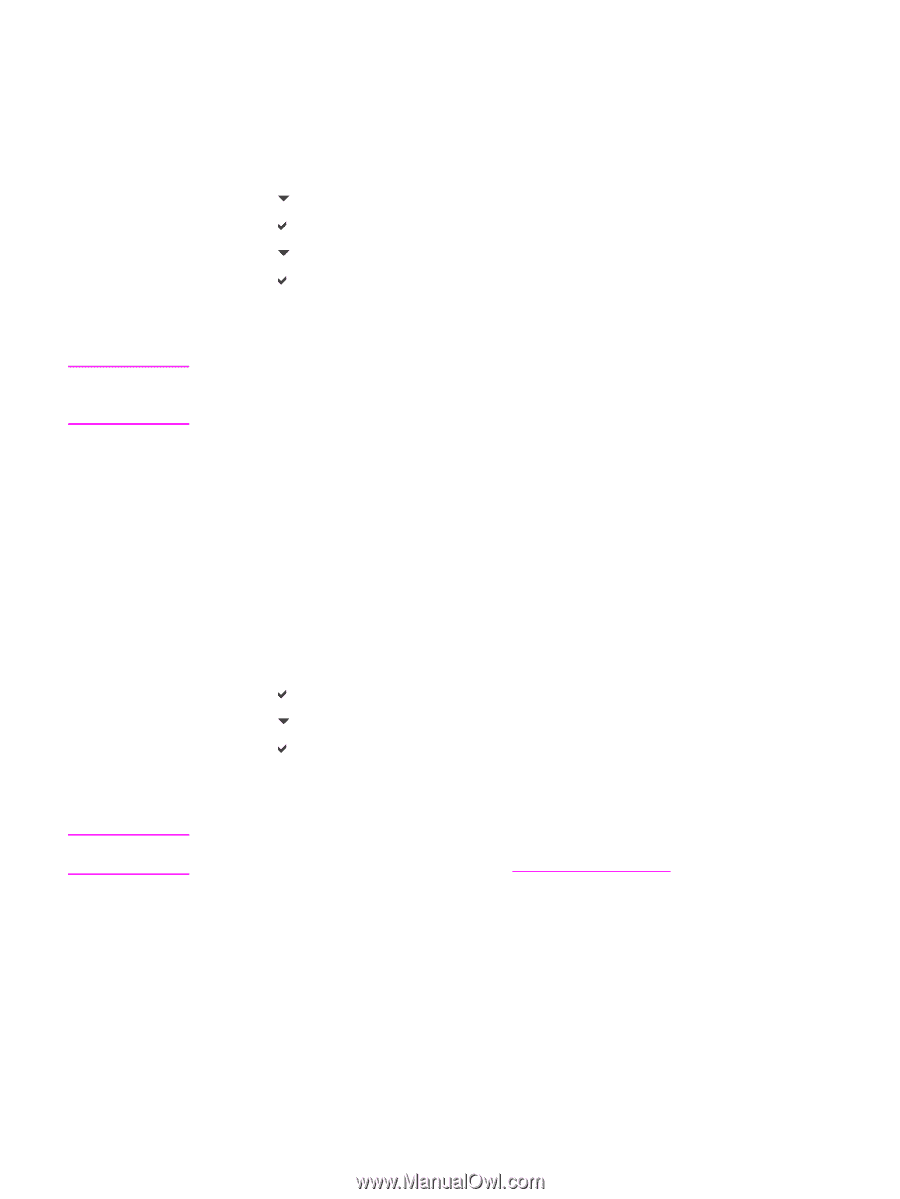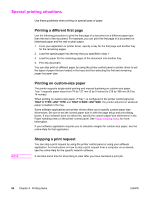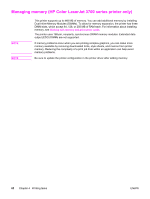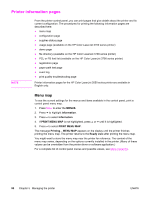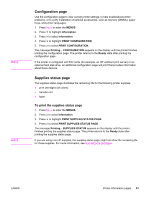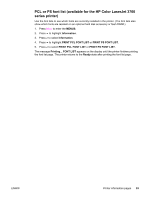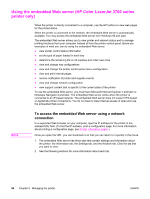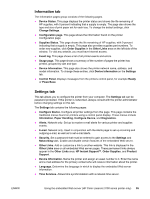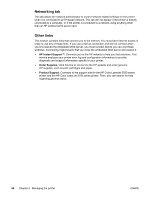HP 3700 HP Color LaserJet 3550 and 3700 series - User Guide - Page 103
Configuration Supplies status To print the supplies status - transfer unit
 |
UPC - 808736551106
View all HP 3700 manuals
Add to My Manuals
Save this manual to your list of manuals |
Page 103 highlights
NOTE NOTE Configuration page Use the configuration page to view current printer settings, to help troubleshoot printer problems, or to verify installation of optional accessories, such as memory (DIMMs), paper trays, and printer languages. 1. Press MENU to enter the MENUS. 2. Press to highlight Information. 3. Press to select Information. 4. Press to highlight PRINT CONFIGURATION. 5. Press to select PRINT CONFIGURATION. The message Printing... CONFIGURATION appears on the display until the printer finishes printing the configuration page. The printer returns to the Ready state after printing the configuration page. If the printer is configured with EIO cards (for example, an HP Jetdirect print server) or an optional hard disk drive, an additional configuration page will print that provides information about those devices. Supplies status page The supplies status page illustrates the remaining life for the following printer supplies: ● print cartridges (all colors) ● transfer unit ● fuser To print the supplies status page 1. Press MENU to enter the MENUS. 2. Press to select Information. 3. Press to highlight PRINT SUPPLIES STATUS PAGE. 4. Press to select PRINT SUPPLIES STATUS PAGE. The message Printing... SUPPLIES STATUS appears on the display until the printer finishes printing the supplies status page. The printer returns to the Ready state after printing the supplies status page. If you are using non-HP supplies, the supplies status page might not show the remaining life for those supplies. For more information, see Non-HP print cartridges. ENWW Printer information pages 91