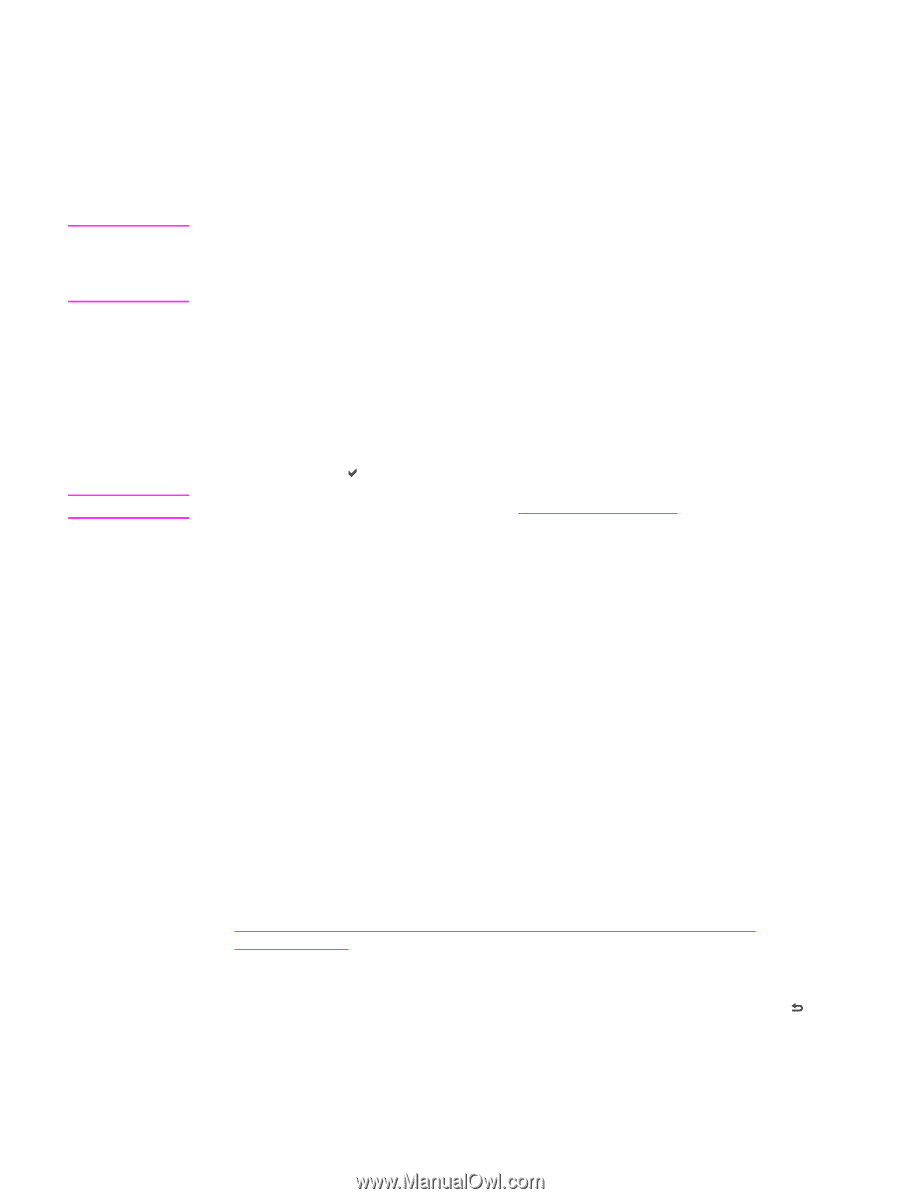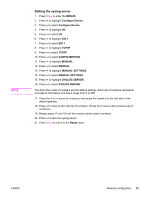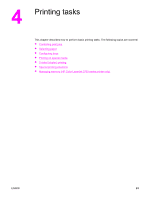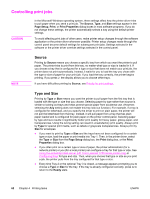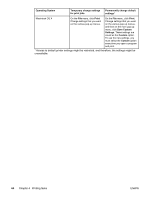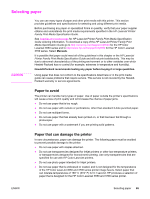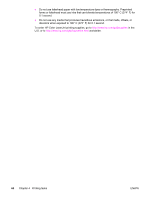HP 3700 HP Color LaserJet 3550 and 3700 series - User Guide - Page 74
Controlling print jobs, Source, Type and Size - color laserjet windows 7 driver
 |
UPC - 808736551106
View all HP 3700 manuals
Add to My Manuals
Save this manual to your list of manuals |
Page 74 highlights
Controlling print jobs CAUTION In the Microsoft Windows operating system, three settings affect how the printer driver tries to pull paper when you send a print job. The Source, Type, and Size settings appear in the Page Setup, Print, or Print Properties dialog boxes in most software programs. If you do not change these settings, the printer automatically selects a tray using the default printer settings. To avoid affecting print jobs of other users, make printer setup changes through the software application or the printer driver whenever possible. Printer setup changes made through the control panel become default settings for subsequent print jobs. Settings selected in the software or the printer driver override settings selected in the control panel. NOTE Source Printing by Source means you choose a specific tray from which you want the printer to pull paper. The printer tries to print from this tray, no matter what type or size is loaded in it. If you choose a tray that is configured for a type or size that does not match your print job, the printer does not print automatically. Instead, it waits for you to load the tray you chose with the type or size of paper for your print job. If you load the tray correctly, the printer begins printing. If you press , the display allows you to choose other trays. If you have difficulties printing by Source, see Priority for print settings. Type and Size Printing by Type or Size means you want the printer to pull paper from the first tray that is loaded with the type or size that you choose. Selecting paper by type rather than source is similar to locking out trays and helps protect special paper from accidental use. (However, selecting the Any setting does not enable this tray lock-out function.) For example, if a tray is configured for letterhead, and you specify the driver to print on plain paper, the printer will not pull the letterhead from that tray. Instead, it will pull paper from a tray that has plain paper loaded and is configured for plain paper on the printer control panel. Selecting paper by type and size results in significantly better print quality for heavy paper, glossy paper, and transparencies. Using the wrong setting can result in unsatisfactory print quality. Always print by Type for special print media, such as labels or grayscale transparencies. Always print by Size for envelopes. ● If you want to print by Type or Size and the trays have not been configured for a certain type or size, load the paper or print media into Tray 1. Then, in the printer driver, select the Type or Size from the Page Setup dialog box, the Print dialog box, or the Print Properties dialog box. ● If you often print on a certain type or size of paper, the printer administrator (for a network printer) or you (for a local printer) can configure a tray for that type or size. See Using the embedded Web server (HP Color LaserJet 3700 series printer only) or Configuring trays for type and size. Then, when you choose that type or size as you print a job, the printer pulls from the tray configured for that type or size. ● Every time Tray 2 or the optional Tray 3 is closed, a message appears prompting you to choose a Type or Size for the tray. If the tray is already configured correctly, press to return to the Ready state. 62 Chapter 4 Printing tasks ENWW