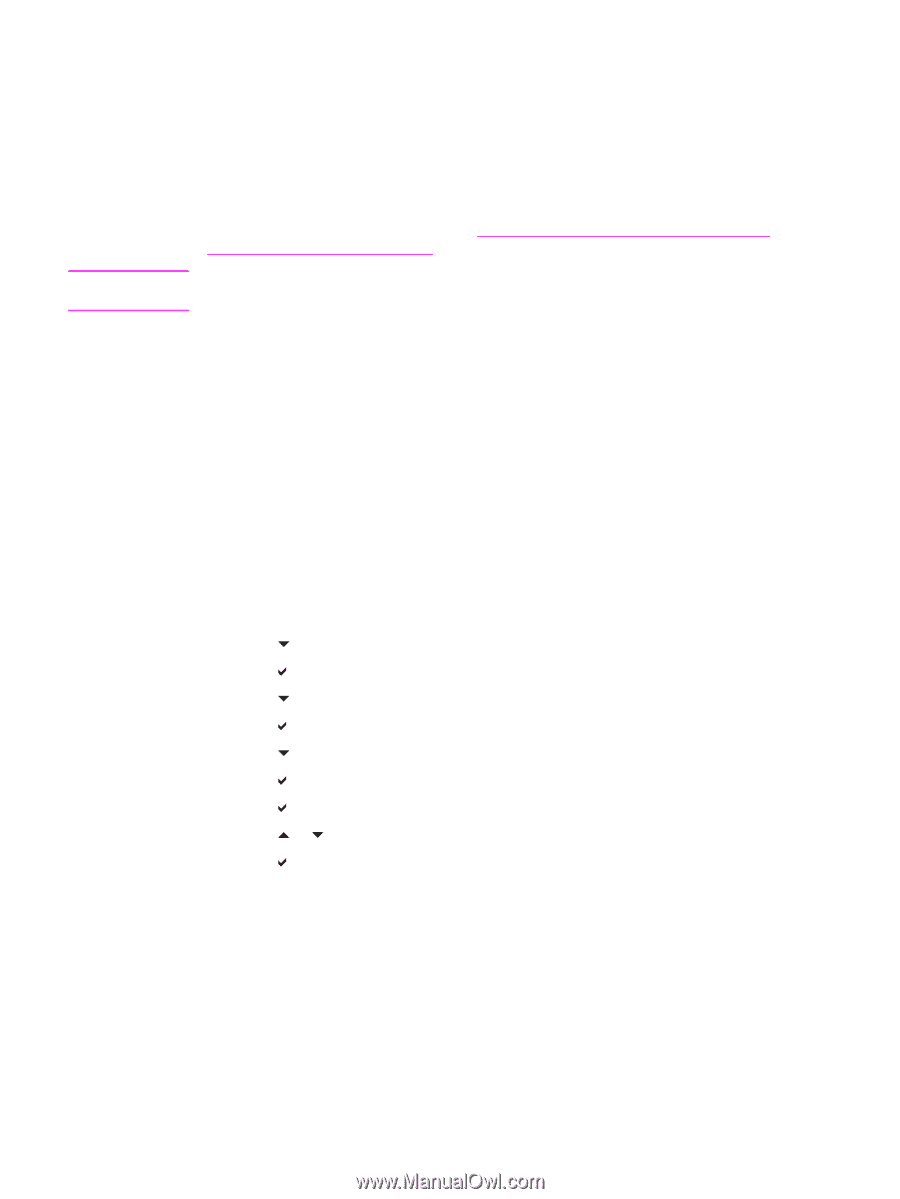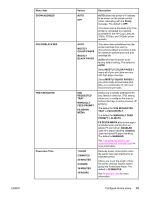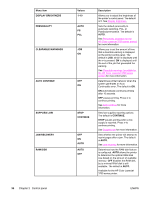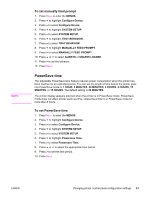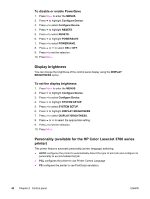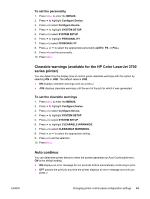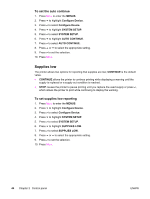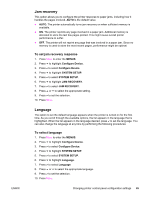HP 3700 HP Color LaserJet 3550 and 3700 series - User Guide - Page 52
Changing printer control panel configuration settings
 |
UPC - 808736551106
View all HP 3700 manuals
Add to My Manuals
Save this manual to your list of manuals |
Page 52 highlights
Changing printer control panel configuration settings CAUTION By using the printer control panel, you can make changes to general printer configuration default settings, such as tray size and type, PowerSave time, printer personality (language), and jam recovery. The printer control panel can also be accessed from a computer by using the Settings page of the embedded Web server. The computer shows the same information that the control panel shows. For more information, see Using the embedded Web server (HP Color LaserJet 3700 series printer only). Configuration settings seldom need to be changed. Hewlett-Packard recommends that only the system administrator change configuration settings. Tray behavior options: use requested tray and manually feed Tray behavior provides the following user-defined options: ● USE REQUESTED TRAY. Selecting EXCLUSIVELY (the default value) ensures that the printer will not automatically select another tray when you indicate that a specific tray should be used. Selecting FIRST allows the printer to pull from a second tray if the specified tray is empty. ● Manually Feed. If you select ALWAYS (the default value), the system always displays a prompt before pulling from the multipurpose tray. If you select UNLESS LOADED, the system will display the prompt only if the multipurpose tray is empty. To set use requested tray 1. Press MENU to enter the MENUS. 2. Press to highlight Configure Device. 3. Press to select Configure Device. 4. Press to highlight SYSTEM SETUP. 5. Press to select SYSTEM SETUP. 6. Press to highlight TRAY BEHAVIOR. 7. Press to select TRAY BEHAVIOR. 8. Press to select USE REQUESTED TRAY. 9. Press or to select EXCLUSIVELY or FIRST. 10. Press to set the behavior. 11. Press MENU. 40 Chapter 2 Control panel ENWW