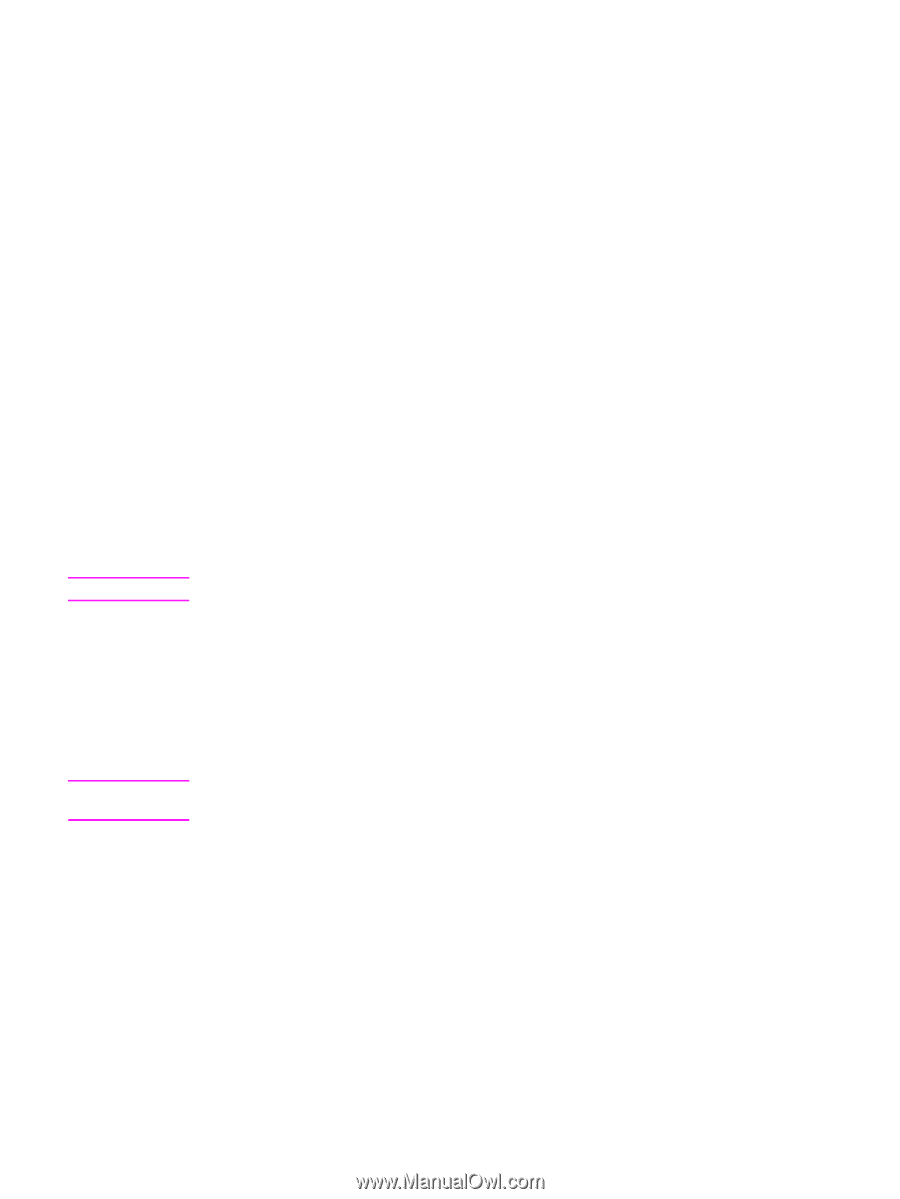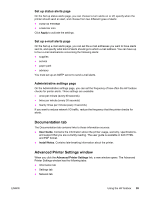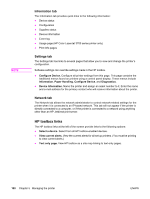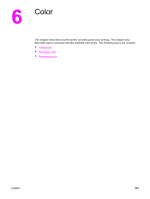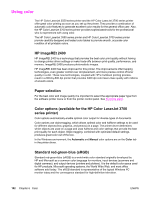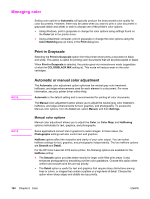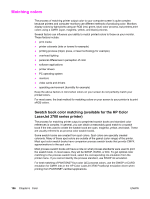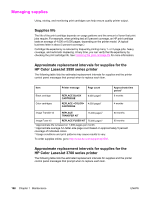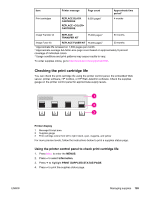HP 3700 HP Color LaserJet 3550 and 3700 series - User Guide - Page 116
Managing color, Print in Grayscale, Automatic or manual color adjustment - color laserjet driver for windows 7
 |
UPC - 808736551106
View all HP 3700 manuals
Add to My Manuals
Save this manual to your list of manuals |
Page 116 highlights
Managing color Setting color options to Automatic will typically produce the best possible print quality for color documents. However, there may be cases when you want to print a color document in grayscale (black and white) or wish to change one of the printer's color options. ● Using Windows, print in grayscale or change the color options using settings found on the Color tab in the printer driver. ● Using a Macintosh computer, print in grayscale or change the color options using the Color Matching pop-up menu in the Print dialog box. Print in Grayscale Selecting the Print in Grayscale option from the printer driver prints a document in black and white. This option is useful for printing color documents that will be photocopied or faxed. When Print in Grayscale is selected, the printer goes into monochrome mode (regardless of what the COLOR/BLACK MIX setting is). This mode will reduce wear on the color cartridges. NOTE NOTE Automatic or manual color adjustment The Automatic color adjustment option optimizes the neutral gray color treatment, halftones, and edge enhancements used for each element in a document. For more information, see your printer driver online Help. Automatic is the default setting and is recommended for printing all color documents. The Manual color adjustment option allows you to adjust the neutral gray color treatment, halftones, and edge enhancements for text, graphics, and photographs. To access the Manual color options, from the Color tab, select Manual, and then Settings. Manual color options Manual color adjustment allows you to adjust the Color (or Color Map) and Halftoning options individually for text, graphics, and photographs. Some applications convert text or graphics to raster images. In these cases, the Photographs settings will also control text and graphics. Halftone options affect the resolution and clarity of your color output. You can select halftone settings for text, graphics, and photographs independently. The two halftone options are Smooth and Detail. For the HP Color LaserJet 3700 series printer, the following options are available for the Halftone setting: ● The Smooth option provides better results for large, solid-filled print areas. It also enhances photographs by smoothing out fine color gradations. Choose this option when uniform and smooth area fills are top priority. ● The Detail option is useful for text and graphics that require sharp distinctions among lines or colors, or images that contain a pattern or a high level of detail. Choose this option when sharp edges and details are top priority. 104 Chapter 6 Color ENWW