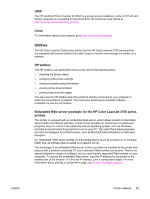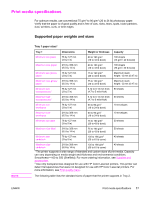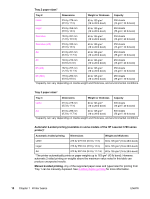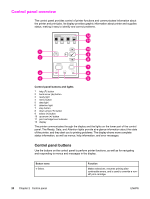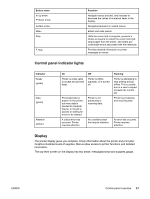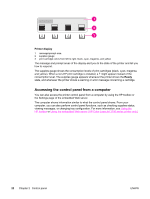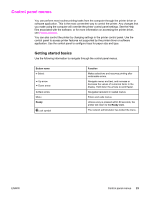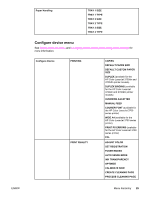HP 3700 HP Color LaserJet 3550 and 3700 series - User Guide - Page 32
Control panel overview, Control panel buttons
 |
UPC - 808736551106
View all HP 3700 manuals
Add to My Manuals
Save this manual to your list of manuals |
Page 32 highlights
Control panel overview The control panel provides control of printer functions and communicates information about the printer and print jobs. Its display provides graphic information about printer and supplies status, making it easy to identify and correct problems. Control panel buttons and lights 1 help ( ) button 2 back arrow ( ) button 3 ready light 4 menu button 5 data light 6 attention light 7 stop button 8 down arrow ( ) button 9 select ( ) button 10 up arrow ( ) button 11 print cartridge level indicator 12 display The printer communicates through the display and the lights on the lower part of the control panel. The Ready, Data, and Attention lights provide at-a-glance information about the state of the printer, and they alert you to printing problems. The display shows more complete status information, as well as menus, help information, and error messages. Control panel buttons Use the buttons on the control panel to perform printer functions, as well as for navigating and responding to menus and messages in the display. Button name Select Function Makes selections, resumes printing after continuable errors, and is used to override a nonHP print cartridge. 20 Chapter 2 Control panel ENWW